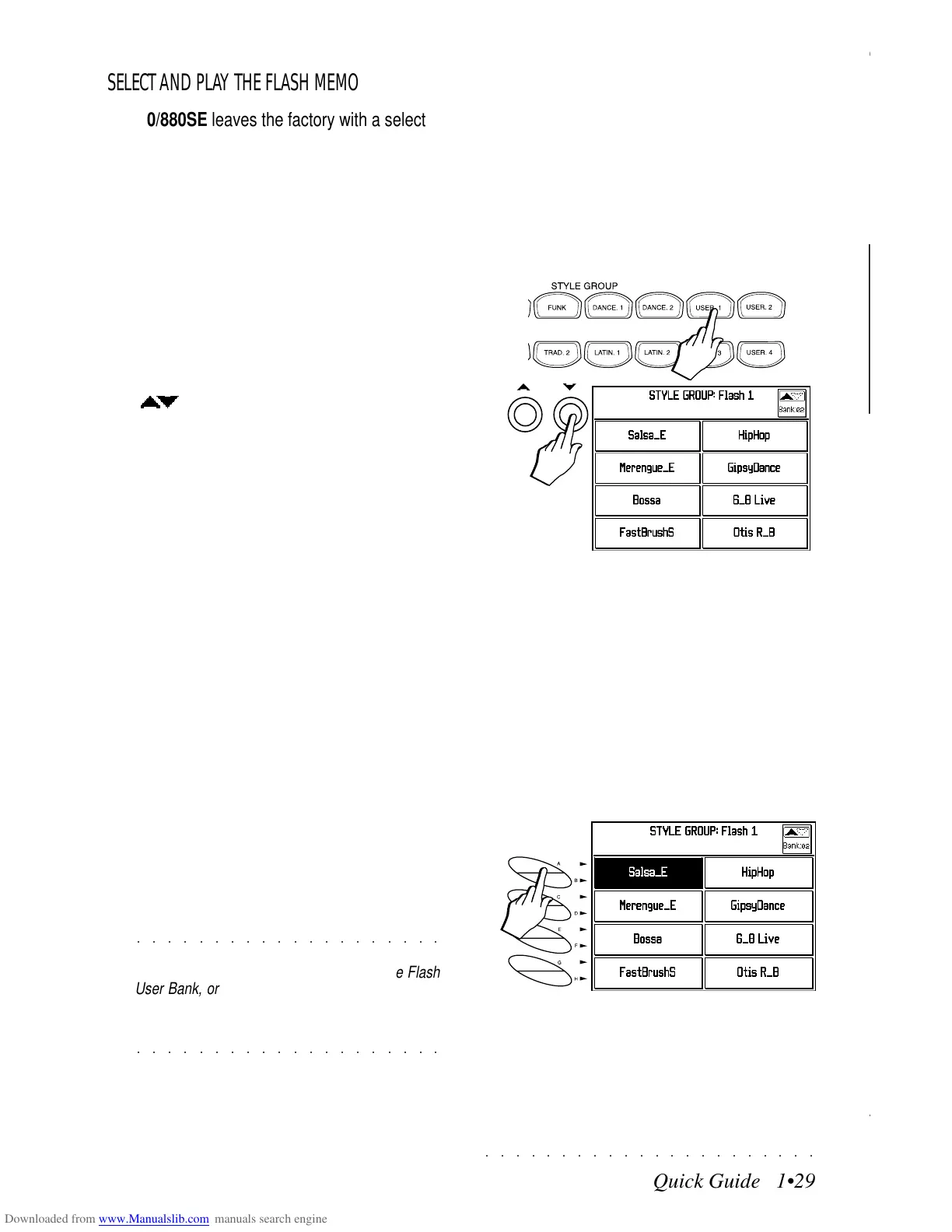○○○○○○○○○○○○○○○○○○○○○○
9•2 Reference Guide
○○○○○○○○○○○○○○○○○○○○○○
9•2 Reference Guide
PANIC
MIDI communications can sometimes “lock” the
instrument due to the transmission of an exces-
sive quantity of data, or an incorrect MIDI mes-
sage.
The PANIC function sends the “All notes off” and
“Reset all Controllers” messages to all external
MIDI devices connected to the SK760/880SE
MIDI OUT port.
HOW TO ACTIVATE PANIC
• If your machine locks up while working with
MIDI, press both Page buttons ( ) at the
same time.
SK760/880SE sends the “all notes off” and
“reset all controllers” messages to all connect-
ed MIDI devices.
Display Hold
This function is active (LED on) by default. When
on, you can select items from the current selec-
tion display without closing it. If off, every time
you select an item from a selection window, the
display will return to the main display relating to
the current mode.
If D. Hold is off, press the button to activate the
function.
D. HOLD remains active (LED on) until the but-
ton is pressed again.
Use ESCAPE to close the current selection win-
dow without deactivating D. HOLD.
Use Display Hold when selecting Sounds, Styles,
Performances and Songs
PANIC
MIDI communications can sometimes “lock” the
instrument due to the transmission of an exces-
sive quantity of data, or an incorrect MIDI mes-
sage.
The PANIC function sends the “All notes off” and
“Reset all Controllers” messages to all external
MIDI devices connected to the SK760/880SE
MIDI OUT port.
HOW TO ACTIVATE PANIC
• If your machine locks up while working with
MIDI, press both Page buttons (
) at the
same time.
SK760/880SE sends the “all notes off” and
“reset all controllers” messages to all connect-
ed MIDI devices.
Display Hold
This function is active (LED on) by default. When
on, you can select items from the current selec-
tion display without closing it. If off, every time
you select an item from a selection window, the
display will return to the main display relating to
the current mode.
If D. Hold is off, press the button to activate the
function.
D. HOLD remains active (LED on) until the but-
ton is pressed again.
Use ESCAPE to close the current selection win-
dow without deactivating D. HOLD.
Use Display Hold when selecting Sounds, Styles,
Performances and Songs
○○○○○○○○○○○○○○○○○○○○○○
Quick Guide 1•29
○○ ○○○○○○○○○○○○○○○○○○○○
Quick Guide 1•29
SELECT AND PLAY THE FLASH MEMORY USER STYLES
SK760/880SE leaves the factory with a selection of User Styles stored in the User Style flash memory
banks, reserved for factory use where the contents may vary from market to market. From time to time,
Generalmusic may offer operating systems which contain upgrades of the User flash banks.
T
he selection procedure is identical to the one used to select a ROM Style, with the difference that you
select the flash User Style from bank 2 of the User 1 and User 2 locations
1. Press the USER 1 button in the STYLE
GROUPS section
2. Select Bank 2 with the +/– Page/Bank
(
) buttons.
The display will show the names of 8 flash
Styles to choose from..
IMPORTANT: The SK760/880SE Flash
Stylesrequire sounds that reside in the instru-
ment’s RAM memory. For this purpose,
SK760/880SE leaves the factory with the
sounds of Block “A_1RSND” (in the Hard
Disk) already loaded into the RAM memory.
Bear in mind, therefore, that if you modify the
contents of the SK760/880SE RAM memory,
the Flash Styles might not play correctly due
to the absence of the correct sounds. In such
a case, you will have to reload the Sound
Block “A_1RSND” from the Hard Disk. Refer
to the Disk and Hard Disk chapter for infor-
mation regarding how to load Hard Disk data.
3. Select a Flash User Style with the correspond-
ing soft buttons.
To play with the flash Style, proceed as al-
ready described on page 1.24.
○○○○○○○○○○○○○○○○○○○○
Note. The recalled Flash User Style Performance
can be modified and memorized to the same Flash
User Bank, or to any other User location. Refer to
the Store Performance procedure on the pages which
follow for details regarding how to store Perform-
○○○○○○○○○○○○○○○○○○○○
ances. The Flash User Styles cannot be erased.
3
1
2
SELECT AND PLAY THE FLASH MEMORY USER STYLES
SK760/880SE leaves the factory with a selection of User Styles stored in the User Style flash memory
banks, reserved for factory use where the contents may vary from market to market. From time to time,
Generalmusic may offer operating systems which contain upgrades of the User flash banks.
T
he selection procedure is identical to the one used to select a ROM Style, with the difference that you
select the flash User Style from bank 2 of the User 1 and User 2 locations
1. Press the USER 1 button in the STYLE
GROUPS section
2. Select Bank 2 with the +/– Page/Bank
(
) buttons.
The display will show the names of 8 flash
Styles to choose from..
IMPORTANT: The SK760/880SE Flash
Stylesrequire sounds that reside in the instru-
ment’s RAM memory. For this purpose,
SK760/880SE leaves the factory with the
sounds of Block “A_1RSND” (in the Hard
Disk) already loaded into the RAM memory.
Bear in mind, therefore, that if you modify the
contents of the SK760/880SE RAM memory,
the Flash Styles might not play correctly due
to the absence of the correct sounds. In such
a case, you will have to reload the Sound
Block “A_1RSND” from the Hard Disk. Refer
to the Disk and Hard Disk chapter for infor-
mation regarding how to load Hard Disk data.
3. Select a Flash User Style with the correspond-
ing soft buttons.
To play with the flash Style, proceed as al-
ready described on page 1.24.
○○○○○○○○○○○○○○○○○○○○
Note. The recalled Flash User Style Performance
can be modified and memorized to the same Flash
User Bank, or to any other User location. Refer to
the Store Performance procedure on the pages which
follow for details regarding how to store Perform-
○○○○○○○○○○○○○○○○○○○○
ances. The Flash User Styles cannot be erased.
3
1
2