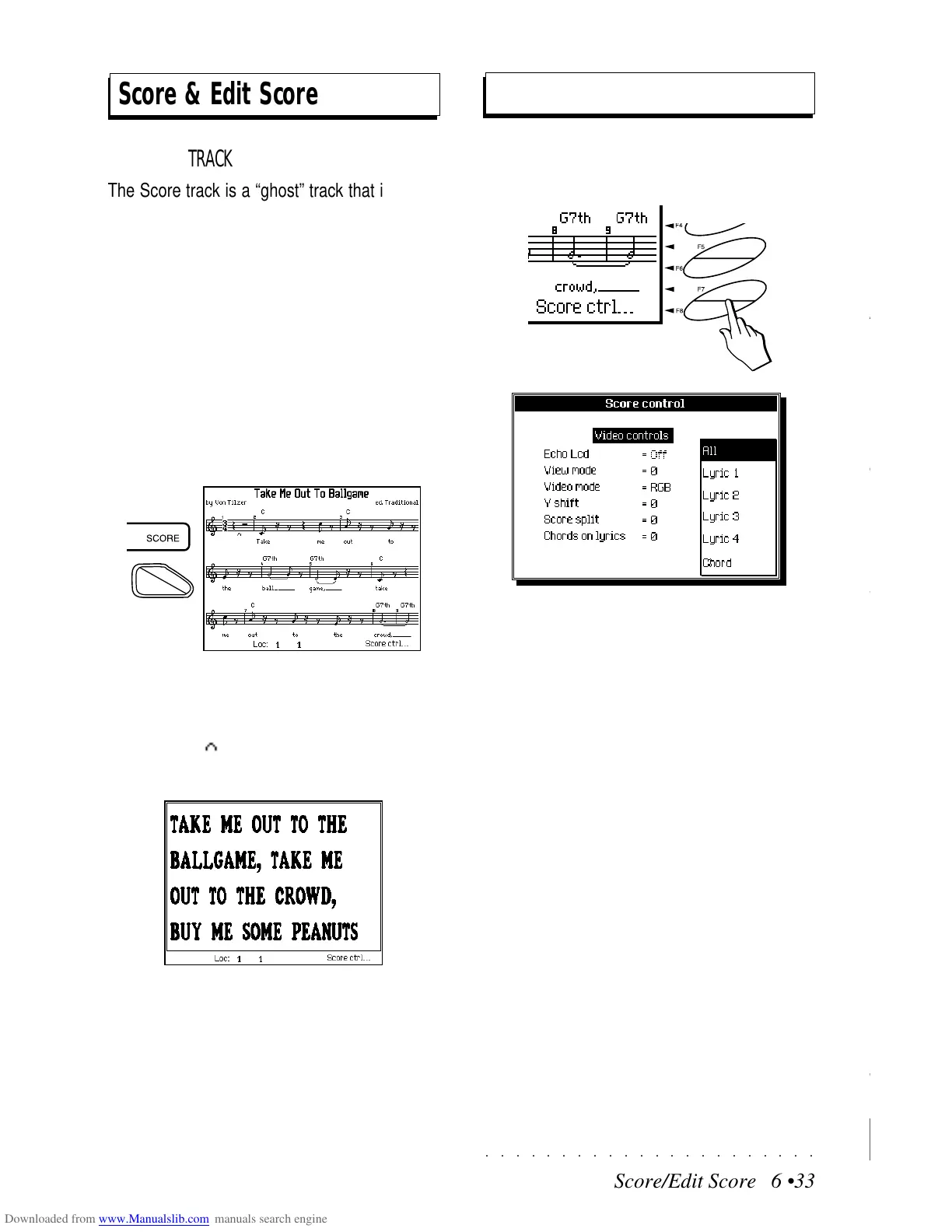○○○○○○○○○○○○○○○○○○○○○○
2•4 Reference Guide
○○○○○○○○○○○○○○○○○○○○○○
2•4 Reference Guide
The term “Sound” refers to all the SK760/880SE
Sounds that are not Drumkits, nor contain a dy-
namic switch. “Sound Patch” is a generic term
used to describe a Drumkit or a Sound contain-
ing a dynamic switch.
«Edit Performance Sound» and «Edit Sound
Patch» are both edit facilities which permit the
rapid modification of a Sound or a Sound Patch
by means of ‘macro’ edit parameters.
The modifications are associated to the tracks of
the current Performance, not to the Sound or
Sound Patch. This means that any Sound you
assign to the edited track of a Performance will
inherit the same modifications. If the same
Sound/Sound Patch is recalled by a different track
or Performance, it will not play with the same
modifications. Modified Performance Sounds are
identified by the symbol .
In Performances and Style-Performances, the
Drumkit/Sound Patch is conserved in the accom-
paniment tracks. When you change Style or
Performance and cause a change in the accom-
paniment tracks, the Drumkit/Sound Patch also
changes. Performances which contain a modi-
fied Drumkit/Sound Patch are identified by the
symbol .
THE GENERAL SOUND/S.PATCH EDIT PROCEDURE:
1. Select the Performance track containing the
Sound you wish to modify.
2. Press the SOUND button (in the EDIT/NUM-
BER section) to enter the MENU.
If you enter the edit with a track containing a
ROM Sound, you will gain access to the prin-
cipal Edit Performance Sound parameters.
Edit Perf Sound/Sound Patch
If you enter the edit with a track containing a
ROM Sound Patch, you will gain access to
the Edit Sound Patch parameters.
3. Modify the parameters according to your re-
quirements.
4. Press EDIT or ESCAPE to exit the editor.
5. If you want to store the Performance contain-
ing the modified Sound/S.Patch parameters
for future use, save the modifications by
pressing STORE PERF then ENTER.
If you don’t want to save the Performance,
simply select a different one and all your mod-
ifications will be lost.
The term “Sound” refers to all the SK760/880SE
Sounds that are not Drumkits, nor contain a dy-
namic switch. “Sound Patch” is a generic term
used to describe a Drumkit or a Sound contain-
ing a dynamic switch.
«Edit Performance Sound» and «Edit Sound
Patch» are both edit facilities which permit the
rapid modification of a Sound or a Sound Patch
by means of ‘macro’ edit parameters.
The modifications are associated to the tracks of
the current Performance, not to the Sound or
Sound Patch. This means that any Sound you
assign to the edited track of a Performance will
inherit the same modifications. If the same
Sound/Sound Patch is recalled by a different track
or Performance, it will not play with the same
modifications. Modified Performance Sounds are
identified by the symbol
.
In Performances and Style-Performances, the
Drumkit/Sound Patch is conserved in the accom-
paniment tracks. When you change Style or
Performance and cause a change in the accom-
paniment tracks, the Drumkit/Sound Patch also
changes. Performances which contain a modi-
fied Drumkit/Sound Patch are identified by the
symbol
.
THE GENERAL SOUND/S.PATCH EDIT PROCEDURE:
1. Select the Performance track containing the
Sound you wish to modify.
2. Press the SOUND button (in the EDIT/NUM-
BER section) to enter the MENU.
If you enter the edit with a track containing a
ROM Sound, you will gain access to the prin-
cipal Edit Performance Sound parameters.
Edit Perf Sound/Sound Patch
If you enter the edit with a track containing a
ROM Sound Patch, you will gain access to
the Edit Sound Patch parameters.
3. Modify the parameters according to your re-
quirements.
4. Press EDIT or ESCAPE to exit the editor.
5. If you want to store the Performance contain-
ing the modified Sound/S.Patch parameters
for future use, save the modifications by
pressing STORE PERF then ENTER.
If you don’t want to save the Performance,
simply select a different one and all your mod-
ifications will be lost.
○○○○○○○○○○○○○○○○○○○○○○
Score/Edit Score 6 •33
○○○○○○○○○○○○○○○○○○○○○○
Score/Edit Score 6 •33
Score & Edit Score
Score Controls
THE SCORE TRACK
The Score track is a “ghost” track that is added
to the tracks of a Song. This track allows the
insertion and viewing of notes (Music), words
(Lyrics) and chord symbols (Chords).
The Score displays a
melody line
and not chords.
A track of chords is analyzed, the highest notes
are extracted and a melody line is generated.
THE SCORE BUTTON
Press SCORE to view the notes, lyrics and chord
symbols on the display and/or on an external
monitor.
Press F8 («Score controls...») to select the view-
ing options and the video standard.
When a Song containing a Score is in playback,
an indicator ( ) monitors the current position
of the score.
To view on an external monitor, the SK760/880SE
Video RGB output must be connected to the ex-
ternal monitor or domestic TV by means of the
special cable supplied with the instrument.
The Score is created in «Edit Song».
In the «Score» page, press F8 to open the «Score
Control» dialog window.
When finished, press ENTER to confirm or ES-
CAPE to cancel.
PARTS OF THE DISPLAYED SCORE
Select the parts of the Score to display with the
Soft buttons F3 … F8.
All - Notes, lyrics, chord symbols.
Lyric 1...Lyric4 - Lyrics only across the display,
with characters of various dimensions.
Chords - Traditional chord symbols without notes.
This option refreshes the display very quickly
which can be useful for guitarists and bassists.
Score & Edit Score
Score Controls
THE SCORE TRACK
The Score track is a “ghost” track that is added
to the tracks of a Song. This track allows the
insertion and viewing of notes (Music), words
(Lyrics) and chord symbols (Chords).
The Score displays a
melody line
and not chords.
A track of chords is analyzed, the highest notes
are extracted and a melody line is generated.
THE SCORE BUTTON
Press SCORE to view the notes, lyrics and chord
symbols on the display and/or on an external
monitor.
Press F8 («Score controls...») to select the view-
ing options and the video standard.
When a Song containing a Score is in playback,
an indicator (
) monitors the current position
of the score.
To view on an external monitor, the SK760/880SE
Video RGB output must be connected to the ex-
ternal monitor or domestic TV by means of the
special cable supplied with the instrument.
The Score is created in «Edit Song».
In the «Score» page, press F8 to open the «Score
Control» dialog window.
When finished, press ENTER to confirm or ES-
CAPE to cancel.
PARTS OF THE DISPLAYED SCORE
Select the parts of the Score to display with the
Soft buttons F3 … F8.
All - Notes, lyrics, chord symbols.
Lyric 1...Lyric4 - Lyrics only across the display,
with characters of various dimensions.
Chords - Traditional chord symbols without notes.
This option refreshes the display very quickly
which can be useful for guitarists and bassists.