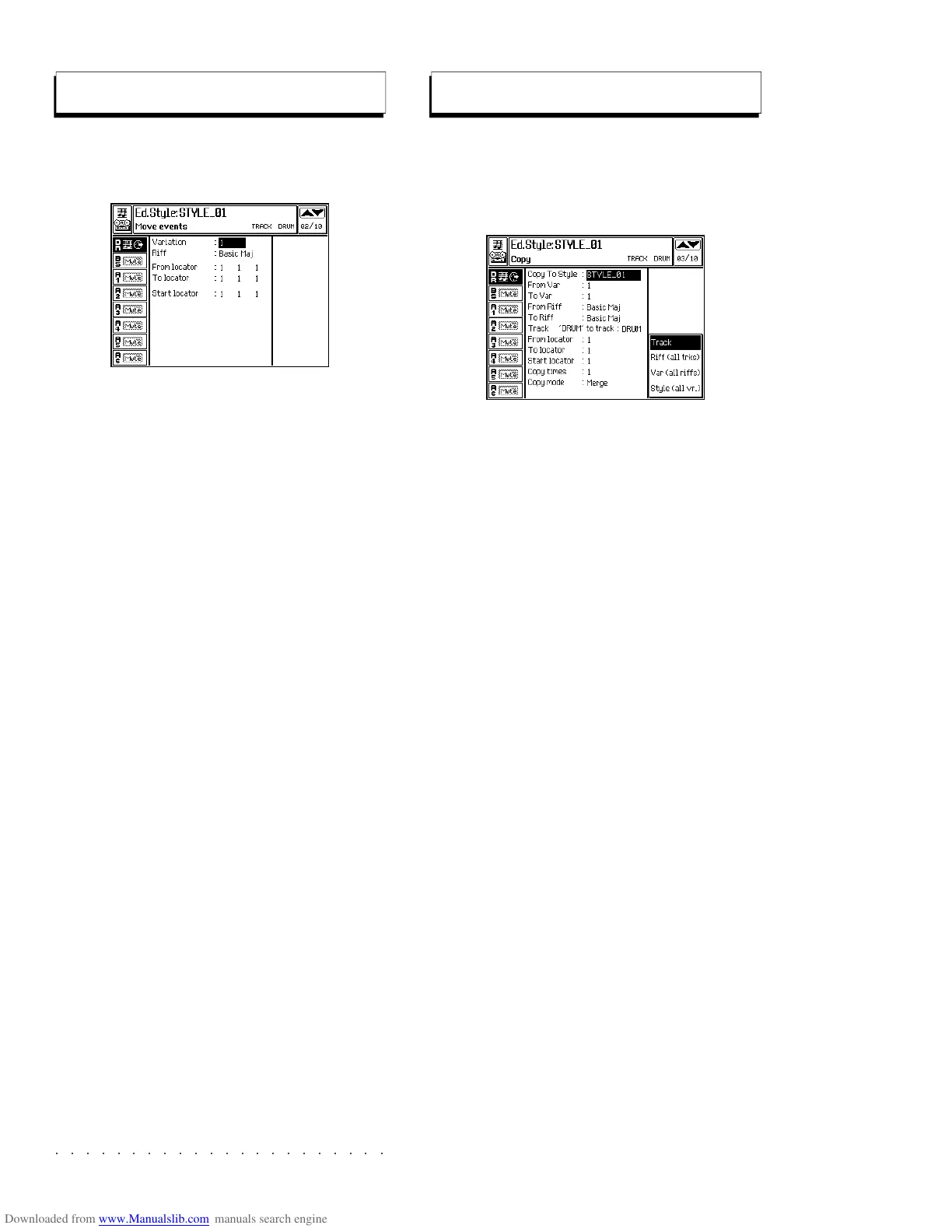○○○○○○○○○○○○○○○○○○○○○○
5•16 Reference Guide
○○○○○○○○○○○○○○○○○○○○○○
5•16 Reference Guide
Shifts events from one point to another within the
selected track.
PARAMETERS:
Variation: Selects one of the 4 Style Variations.
Only Variations that contain at least one recorded
riff can be selected.
Riff: Selects one of the riffs of the current Varia-
tion. Only existing riffs can be selected. If the
Style is empty the phrase «No Riff» appears.
From locator... To locator...:
Sets the start and
end points of the part to be moved. The meas-
ure, beat and resolution can be specified.
Assignable values: within the actual limits of the
riff. It is not possible to specify a point beyond
the end of the riff.
Start Locator: Sets the new position of the sec-
tion being moved.
Assignable values: any point within the riff.
Move
Copy
Copies events from a track or from all the tracks.
COPY TRACK (F5)
PARAMETERS:
Copy to Style...: Selects the destination Style
to copy the current Style (part or whole) to.
Assignable values: any USER Style.
From var... to var...: Selects the source and des-
tination Variations for the part to be copied.
Assignable values: 1 ... 4.
From riff... to riff...: Selects the source and des-
tination riffs for the part to be copied. For exam-
ple, it is possible to copy the patterns of a Basic
Major riff to a minor Fill riff.
Assignable values: any riff.
Track... to track...: Specifies the source and des-
tination tracks for the copied elements. «From
track» shows the track selected using soft but-
tons A...H. «To track...» can be modified using
the DIAL.
Assignable values: any accompaniment track
(9...16).
From locator... To locator...: Sets the start and
end point of the part to be copied. Only the meas-
ure (bar) can be specified.
Assignable values: within the actual limits of the
riff..
Start locator: Sets the new position of the cop-
ied part.
Assignable values: within the actual limits of the
destination riff.
Shifts events from one point to another within the
selected track.
PARAMETERS:
Variation: Selects one of the 4 Style Variations.
Only Variations that contain at least one recorded
riff can be selected.
Riff: Selects one of the riffs of the current Varia-
tion. Only existing riffs can be selected. If the
Style is empty the phrase «No Riff» appears.
From locator... To locator...:
Sets the start and
end points of the part to be moved. The meas-
ure, beat and resolution can be specified.
Assignable values: within the actual limits of the
riff. It is not possible to specify a point beyond
the end of the riff.
Start Locator: Sets the new position of the sec-
tion being moved.
Assignable values: any point within the riff.
Move
Copy
Copies events from a track or from all the tracks.
COPY TRACK (F5)
PARAMETERS:
Copy to Style...: Selects the destination Style
to copy the current Style (part or whole) to.
Assignable values: any USER Style.
From var... to var...: Selects the source and des-
tination Variations for the part to be copied.
Assignable values: 1 ... 4.
From riff... to riff...: Selects the source and des-
tination riffs for the part to be copied. For exam-
ple, it is possible to copy the patterns of a Basic
Major riff to a minor Fill riff.
Assignable values: any riff.
Track... to track...: Specifies the source and des-
tination tracks for the copied elements. «From
track» shows the track selected using soft but-
tons A...H. «To track...» can be modified using
the DIAL.
Assignable values: any accompaniment track
(9...16).
From locator... To locator...: Sets the start and
end point of the part to be copied. Only the meas-
ure (bar) can be specified.
Assignable values: within the actual limits of the
riff..
Start locator: Sets the new position of the cop-
ied part.
Assignable values: within the actual limits of the
destination riff.
○○○○○○○○○○○○○○○○○○○○○○
Sample Translator 2•45
○○○○○○○○○○○○○○○○○○○○○○
Sample Translator 2•45
THE MAIN SAMPLE TRANSLATOR DISPLAY
The main Sample Translator display consists of
16 slots, each able to house a sample that can
compose a Waveform. A Waveform may consist
of one or more samples covering different key-
board ranges.
The display example below shows the sample
configuration of a Waveform originating from a
previous series instrument.
Here, the original RAM -Sound contains a
Waveform consisting of 6 samples, each as-
signed to a specific range of the keyboard:
Locations without samples are numbered and
shown with three dashes (– – –).
SELECTING SAMPLES FROM THE WAVEFORM
DISPLAY
Select the Samples with the Up/Down cursor
buttons.
Next to each sample, three notes are usually
shown, representing the lower limit of the key-
board range to which the sample has been as-
signed, the original sample pitch, and the upper
keyboard limit:
THE SAMPLE TRANSLATOR OPTIONS
Load: Loads a sample into the selected lo-
cation, directly from the selected
Ram -Sound, from floppy disk or
via MIDI from an external source
(computer, sampler, etc.).
Save: Saves a sample to the instrument’s
Wave Library. Only samples which
have been assigned a keyboard ex-
tension are saved. Saving also es-
capes the Sample Translator and
returns to Edit Sound where you can
create a new Sound with the new
Waveform.
Delete: Cancels the selected Sample from
the main Sample Translator display.
Assign: Assigns the selected sample to a
keyboard range. This “assigned”
sample plays together with the other
“assigned” samples that make up the
Waveform. Sample keyboard range
overlaps are not permitted.
Deassign: Cancels the extension limits of the
selected sample.
Edit: Opens a page showing information
regarding the Waveform (Sample
name and type, properties, size,
pitch, Sample rate, Loop Start, Loop
End points and the Loop status).
Several parameters can be edited in
this page and other options are acti-
vated (Tuning, Normalize, Gain, Cut,
Export).
Send Sample: Activates a sample Dump process to
transfer (via MIDI) the sample to an
external device (for example, another
SK760/880SE keyboard).
Exit: Escapes the Sample Translator,
erasing all the samples present, and
returns to Edit Sound.
THE MAIN SAMPLE TRANSLATOR DISPLAY
The main Sample Translator display consists of
16 slots, each able to house a sample that can
compose a Waveform. A Waveform may consist
of one or more samples covering different key-
board ranges.
The display example below shows the sample
configuration of a Waveform originating from a
previous series instrument.
Here, the original RAM
-Sound contains a
Waveform consisting of 6 samples, each as-
signed to a specific range of the keyboard:
Locations without samples are numbered and
shown with three dashes (– – –).
SELECTING SAMPLES FROM THE WAVEFORM
DISPLAY
Select the Samples with the Up/Down cursor
buttons.
Next to each sample, three notes are usually
shown, representing the lower limit of the key-
board range to which the sample has been as-
signed, the original sample pitch, and the upper
keyboard limit:
THE SAMPLE TRANSLATOR OPTIONS
Load: Loads a sample into the selected lo-
cation, directly from the selected
Ram
-Sound, from floppy disk or
via MIDI from an external source
(computer, sampler, etc.).
Save: Saves a sample to the instrument’s
Wave Library. Only samples which
have been assigned a keyboard ex-
tension are saved. Saving also es-
capes the Sample Translator and
returns to Edit Sound where you can
create a new Sound with the new
Waveform.
Delete: Cancels the selected Sample from
the main Sample Translator display.
Assign: Assigns the selected sample to a
keyboard range. This “assigned”
sample plays together with the other
“assigned” samples that make up the
Waveform. Sample keyboard range
overlaps are not permitted.
Deassign: Cancels the extension limits of the
selected sample.
Edit: Opens a page showing information
regarding the Waveform (Sample
name and type, properties, size,
pitch, Sample rate, Loop Start, Loop
End points and the Loop status).
Several parameters can be edited in
this page and other options are acti-
vated (Tuning, Normalize, Gain, Cut,
Export).
Send Sample: Activates a sample Dump process to
transfer (via MIDI) the sample to an
external device (for example, another
SK760/880SE keyboard).
Exit: Escapes the Sample Translator,
erasing all the samples present, and
returns to Edit Sound.
