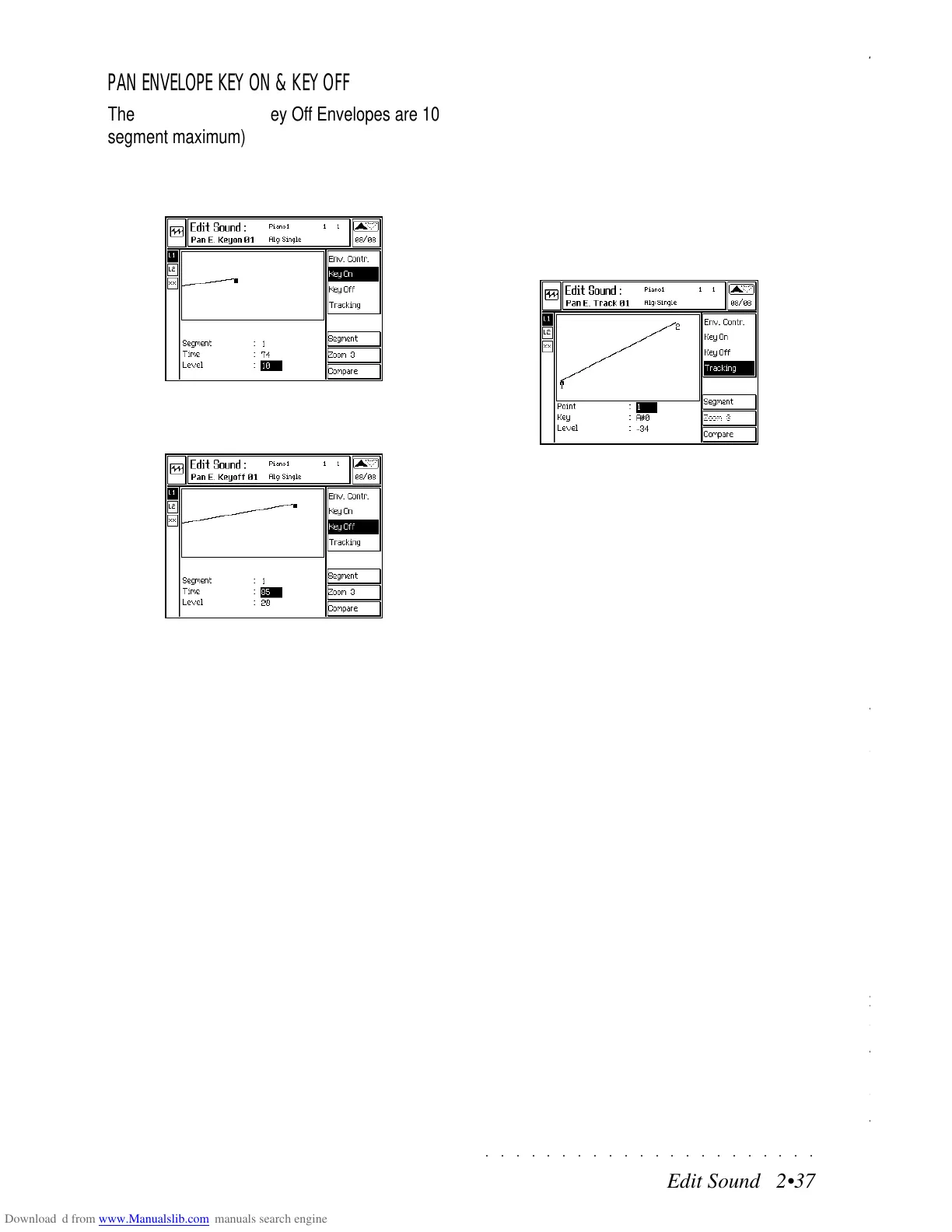○○○○○○○○○○○○○○○○○○○○○○
5•24 Reference Guide
○○○○○○○○○○○○○○○○○○○○○○
5•24 Reference Guide
Drum track of Variation 1 showing masked Percussive instru-
ments
Mask
The Mask function allows you to program the Ba-
sic elements of two Variations (Var 2 and 4) in
order to automatically obtain the Basic elements
of the remaining two Variations (Var 1 and 3).
The Basic Variation 2 generates the Basics of
Variations 1 and 2. The Basic Variation 4 gener-
ates the Basics of Variations 3 and 4. To obtain
the best results, program your Variations with all
6 accompaniment tracks (Acc.1,2,3,4,5,6) as well
as Drums and Bass.
The idea is to reduce your Style recording times
by recording 2 Variations and exploit the auto-
matic features to create a Style with 4 Variations.
Then, using the Arranger Tracks function, mask
one or two accompaniment sections in one or
two Variation to reduce the instrumental content
of the respective accompaniments.
The Bass tracks rest unchanged and cannot be
altered.
Program the Intro, Ending and Fill of the 4 Varia-
tions to create a complete Style.
PARAMETERS
Mask: Activates the Mask function. When the
Mask parameter is enabled (ON), the Basic Vari-
ation 2 automatically generates Basic Variation
1, while Basic Variation 4 generates the Basic
Variation 3.
Options: On, Off.
Arranger tracks: Deactivates the individual Ar-
rangement parts (A1...A6) of each Variation.
For example, if you have programmed tracks
A1...A6 of Variation 2 and you want to mask A4,
A5 and A6 for Variation 1, A2 and A3 for Variation
2, program the first two lines as follows:
V1 = Off/Off/Off/A4/A5/A6
V2 = Off/A2/A3/Off/Off/Off
DRUM MASK (F7/F8)
Opens the «Drum mask» dialog window.
As in the Mask function for the Arrangement
tracks, the Drum Mask excludes individual per-
cussive sounds from the Drum tracks of the Vari-
ations.
Four keyboards (or drumkits) appear in the dia-
log window, each representing the Drum track
(DR) of the four different variations.
Select the variation with the cursor buttons
/ .
Play the notes corresponding to the percussion
instruments to exclude them from the selected
variation.
The excluded notes are denoted by a small black
line on white notes and a white line on the black
notes.
Play the same note to cancel the line and to play
the sound in the selected variation.
Press ENTER to confirm the programming, or
ESCAPE to cancel.
Drum track of Variation 1 showing masked Percussive instru-
ments
Mask
The Mask function allows you to program the Ba-
sic elements of two Variations (Var 2 and 4) in
order to automatically obtain the Basic elements
of the remaining two Variations (Var 1 and 3).
The Basic Variation 2 generates the Basics of
Variations 1 and 2. The Basic Variation 4 gener-
ates the Basics of Variations 3 and 4. To obtain
the best results, program your Variations with all
6 accompaniment tracks (Acc.1,2,3,4,5,6) as well
as Drums and Bass.
The idea is to reduce your Style recording times
by recording 2 Variations and exploit the auto-
matic features to create a Style with 4 Variations.
Then, using the Arranger Tracks function, mask
one or two accompaniment sections in one or
two Variation to reduce the instrumental content
of the respective accompaniments.
The Bass tracks rest unchanged and cannot be
altered.
Program the Intro, Ending and Fill of the 4 Varia-
tions to create a complete Style.
PARAMETERS
Mask: Activates the Mask function. When the
Mask parameter is enabled (ON), the Basic Vari-
ation 2 automatically generates Basic Variation
1, while Basic Variation 4 generates the Basic
Variation 3.
Options: On, Off.
Arranger tracks: Deactivates the individual Ar-
rangement parts (A1...A6) of each Variation.
For example, if you have programmed tracks
A1...A6 of Variation 2 and you want to mask A4,
A5 and A6 for Variation 1, A2 and A3 for Variation
2, program the first two lines as follows:
V1 = Off/Off/Off/A4/A5/A6
V2 = Off/A2/A3/Off/Off/Off
DRUM MASK (F7/F8)
Opens the «Drum mask» dialog window.
As in the Mask function for the Arrangement
tracks, the Drum Mask excludes individual per-
cussive sounds from the Drum tracks of the Vari-
ations.
Four keyboards (or drumkits) appear in the dia-
log window, each representing the Drum track
(DR) of the four different variations.
Select the variation with the cursor buttons
/ .
Play the notes corresponding to the percussion
instruments to exclude them from the selected
variation.
The excluded notes are denoted by a small black
line on white notes and a white line on the black
notes.
Play the same note to cancel the line and to play
the sound in the selected variation.
Press ENTER to confirm the programming, or
ESCAPE to cancel.
○○○○○○○○○○○○○○○○○○○○○○
Edit Sound 2•37
○○○○○○○○○○○○○○○○○○○○○○
Edit Sound 2•37
PAN ENVELOPE KEY ON & KEY OFF
The Pan Key On and Key Off Envelopes are 10
segment maximum) curves.
The Key On envelope regulates the Pan for the
entire duration that the notes are held pressed.
The Key Off envelope controls Pan variations
after releasing the notes.
The options and parameters used to shape the
Pan Key On/Key Off Envelopes, (Zoom, Seg-
ment, Time and Level), are identical to those used
for the Amplitude Key On/Key Off Envelope ex-
plained on page 2..24.
An illustrated example of how to program Key
On & Key Off Envelope is on page 2. 25.
PAN ENVELOPE TRACKING
The Pan Envelope Tracking curve, valid both for
the Key On and Key Off envelopes, modifies the
relative position of the sound across the keyboard
extension with respect to the central point. For
example, the sound in the bass section may be
further to the left while in the treble section, it
may be further to the right.
The options and parameters used to shape the
Pitch Envelope Tracking curve, (Segment, Point,
Key and Level), are identical to those used for
the Volume Tracking curve explained on page 2.
20.
An illustrated example of how to program a Track-
ing curve is on page 2. 22.
PAN ENVELOPE KEY ON & KEY OFF
The Pan Key On and Key Off Envelopes are 10
segment maximum) curves.
The Key On envelope regulates the Pan for the
entire duration that the notes are held pressed.
The Key Off envelope controls Pan variations
after releasing the notes.
The options and parameters used to shape the
Pan Key On/Key Off Envelopes, (Zoom, Seg-
ment, Time and Level), are identical to those used
for the Amplitude Key On/Key Off Envelope ex-
plained on page 2..24.
An illustrated example of how to program Key
On & Key Off Envelope is on page 2. 25.
PAN ENVELOPE TRACKING
The Pan Envelope Tracking curve, valid both for
the Key On and Key Off envelopes, modifies the
relative position of the sound across the keyboard
extension with respect to the central point. For
example, the sound in the bass section may be
further to the left while in the treble section, it
may be further to the right.
The options and parameters used to shape the
Pitch Envelope Tracking curve, (Segment, Point,
Key and Level), are identical to those used for
the Volume Tracking curve explained on page 2.
20.
An illustrated example of how to program a Track-
ing curve is on page 2. 22.
