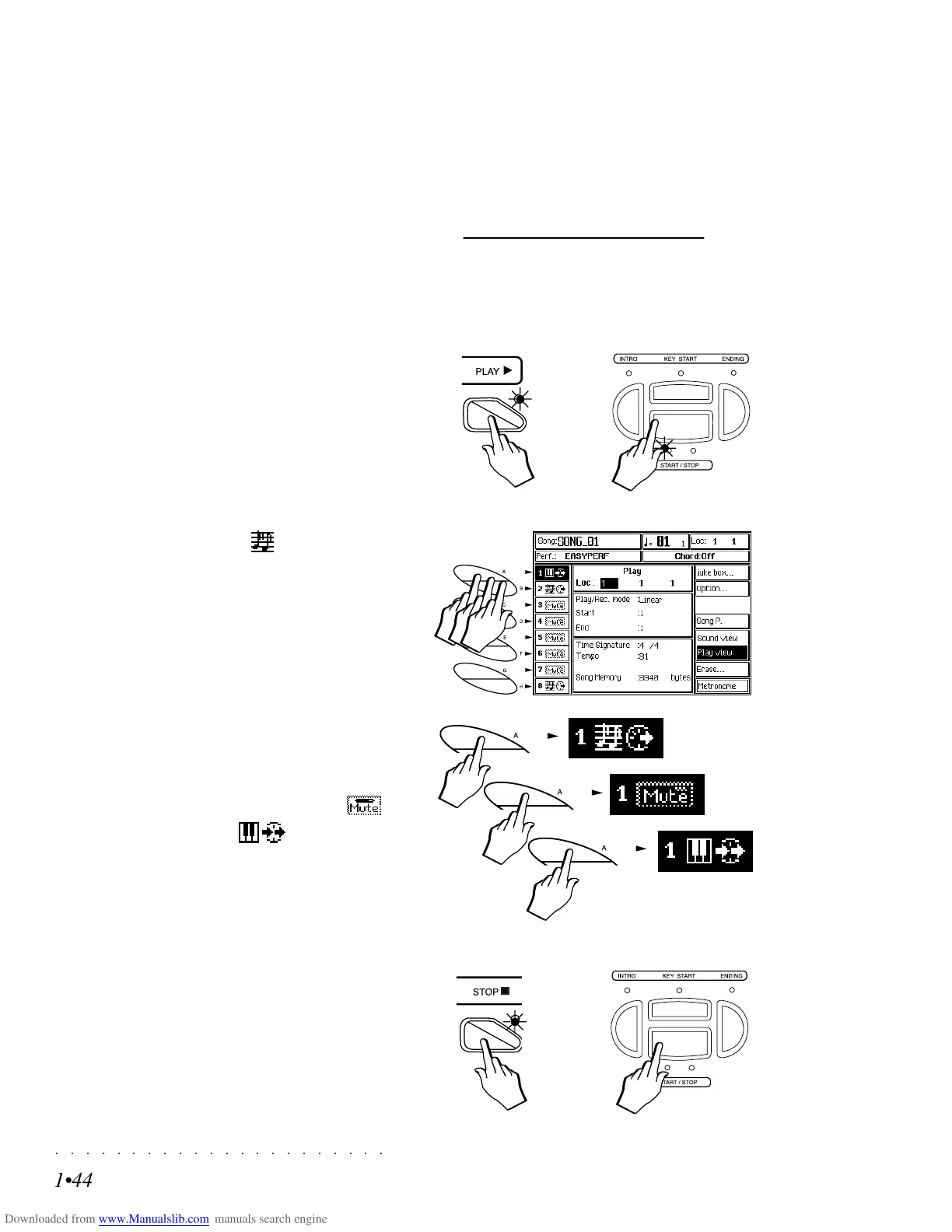○○○○○○○○○○○○○○○○○○○○○○
1•44 Quick Guide
○○○○○○○○○○○○○○○○○○○○○○
1•44 Quick Guide
Or
2
1
Or
3
PLAY ALONG WITH YOUR RECORDED SONG
In Song playback mode, you can play along with your recorded Song by activating one or more tracks
not used for the recording. It is also possible to disengage a recorded track from the sequencer and use
it to play in real time. Naturally, you can also mute the tracks you do not wish to hear.
The operations can be carried out before or after start, but remember, if you start after modifying the
track status, the tracks will revert to their previous status unless you store the Performance. In the
example below, the changes are carried out during playback.
1. Start the playback of the selected Song with
PLAY or START/STOP.
2. During playback, press the soft button of the
track you wish to play along with as many
times as necessary until it is shown set for
“key-play” then start to play.
If the track contains recorded notes (shown
with the “seq.-play” icon ):
• press the relative soft button once to select
the track;
• once again to mute the track and;
• once again to set it to “key-play”.
The graphic example opposite illustrates how
to disengage a recorded track and activate it
for real time playing.
If the track was not used for the recording, it
will be shown either as a muted track ( )
or in “key-play” status ( ). In this case:
• press the relative soft button repeatedly to
toggle from “muted” to “key-play” and vice
versa.
3. Press STOP or START/STOP to stop the play-
back.
Or
2
1
Or
3
PLAY ALONG WITH YOUR RECORDED SONG
In Song playback mode, you can play along with your recorded Song by activating one or more tracks
not used for the recording. It is also possible to disengage a recorded track from the sequencer and use
it to play in real time. Naturally, you can also mute the tracks you do not wish to hear.
The operations can be carried out before or after start, but remember, if you start after modifying the
track status, the tracks will revert to their previous status
unless you store the Performance. In the
example below, the changes are carried out during playback.
1. Start the playback of the selected Song with
PLAY or START/STOP.
2. During playback, press the soft button of the
track you wish to play along with as many
times as necessary until it is shown set for
“key-play” then start to play.
If the track contains recorded notes (shown
with the “seq.-play” icon
):
• press the relative soft button once to select
the track;
• once again to mute the track and;
• once again to set it to “key-play”.
The graphic example opposite illustrates how
to disengage a recorded track and activate it
for real time playing.
If the track was not used for the recording, it
will be shown either as a muted track (
)
or in “key-play” status (
). In this case:
• press the relative soft button repeatedly to
toggle from “muted” to “key-play” and vice
versa.
3. Press STOP or START/STOP to stop the play-
back.
○○○○○○○○○○○○○○○○○○○○○○
Vocal Processor 7•5
○○○○○○○○○○○○○○○○○○○○○○
Vocal Processor 7•5
THE EDIT PAGE PARAMETERS
LFO WAVE
Selects the waveform of the low frequency oscil-
lation.
Assignable values: Off, Sinus, Triangle, Saw,
Square, Random, Sample/Hold
.
LFO RATE
Determines the velocity of the LFO.
Assignable values: 1 … 200
.
LFO DEPTH
Determines the depth of action of the LFO.
Assignable values: 0 … 7
.
LFO DELAY
Determines the delay before the entry of the LFO.
Entry of the LFO is gradual.
Assignable values: 0 … 64
.
PITCH FILTER
Checks the pitch of the voices. In Free mode, all
pitch imperfections detected due to minor
changes in the pitch of the voice rest unchanged.
In Auto Correction mode, the imperfections are
automatically corrected.
Assignable values: Free, Auto Correction
.
CHORD TYPE
Selects from two different modes of harmoniza-
tion according to the chord played.
Assignable values: Close and Smart
..
[
See also Harmony Type in «Edit Tracks/Splits»
].
VOCODER TRACK
Selects the track exploited by the Vocoder.
Assignable values: 1 … 32
.
TRANSPOSE
Transposes the Vocoder track one octave above
standard pitch.
Assignable values: Off, Octave+
.
VOICE SET (F4)
In this page, it is possible to recall up to 16 Cus-
tom configurations. Each Custom recalls a dif-
ferent setting of all the Vocoder parameters (Vol-
ume, Pan, Mute, Mode, lfo,...). The Custom set-
tings are not programmable.
You can use the Custom Voice Sets as a starting
point for your configurations and, any subsequent
changes to the settings can be memorized to the
Performances.
LOCK (F8)
The LOCK function locks the current Vocal set-
tings to protect them from subsequent Perform-
ance changes.
To lock the current setting, press the function
button F8 to activate the Lock. The icon is shown
in negative highlight and the small lock closes.
Vocal Processor - Voice Set
Vocal Processor - Chord mode, Volume option, Lock on
THE EDIT PAGE PARAMETERS
LFO WAVE
Selects the waveform of the low frequency oscil-
lation.
Assignable values: Off, Sinus, Triangle, Saw,
Square, Random, Sample/Hold
.
LFO RATE
Determines the velocity of the LFO.
Assignable values: 1 … 200
.
LFO DEPTH
Determines the depth of action of the LFO.
Assignable values: 0 … 7
.
LFO DELAY
Determines the delay before the entry of the LFO.
Entry of the LFO is gradual.
Assignable values: 0 … 64
.
PITCH FILTER
Checks the pitch of the voices. In Free mode, all
pitch imperfections detected due to minor
changes in the pitch of the voice rest unchanged.
In Auto Correction mode, the imperfections are
automatically corrected.
Assignable values: Free, Auto Correction
.
CHORD TYPE
Selects from two different modes of harmoniza-
tion according to the chord played.
Assignable values: Close and Smart
..
[
See also Harmony Type in «Edit Tracks/Splits»
].
VOCODER TRACK
Selects the track exploited by the Vocoder.
Assignable values: 1 … 32
.
TRANSPOSE
Transposes the Vocoder track one octave above
standard pitch.
Assignable values: Off, Octave+
.
VOICE SET (F4)
In this page, it is possible to recall up to 16 Cus-
tom configurations. Each Custom recalls a dif-
ferent setting of all the Vocoder parameters (Vol-
ume, Pan, Mute, Mode, lfo,...). The Custom set-
tings are not programmable.
You can use the Custom Voice Sets as a starting
point for your configurations and, any subsequent
changes to the settings can be memorized to the
Performances.
LOCK (F8)
The LOCK function locks the current Vocal set-
tings to protect them from subsequent Perform-
ance changes.
To lock the current setting, press the function
button F8 to activate the Lock. The icon is shown
in negative highlight and the small lock closes.
Vocal Processor - Voice Set
Vocal Processor - Chord mode, Volume option, Lock on