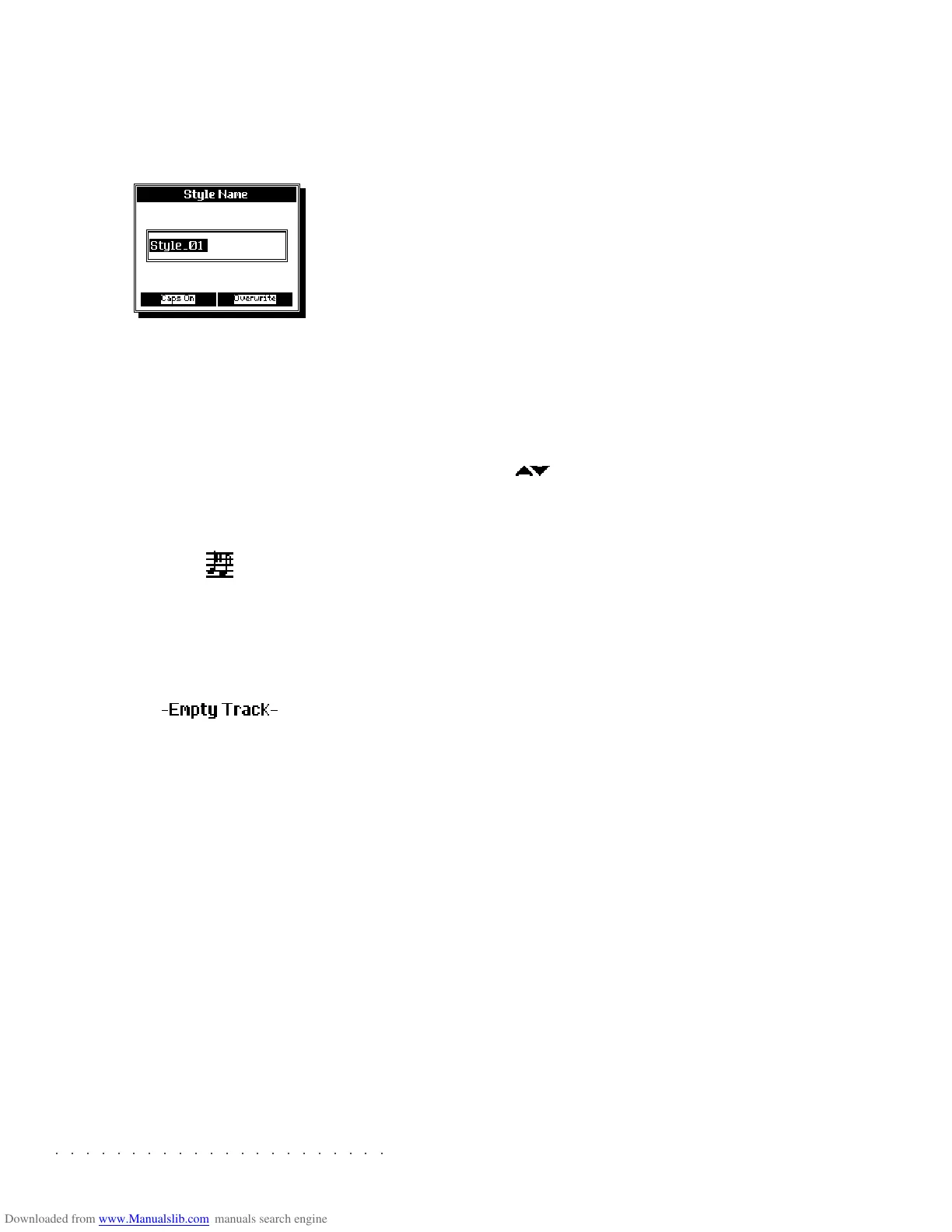○○○○○○○○○○○○○○○○○○○○○○
5•14 Reference Guide
○○○○○○○○○○○○○○○○○○○○○○
5•14 Reference Guide
STYLE NAME (F8)
Changes the name of a Style. This function only
applies to USER Styles; the names of the ROM
Styles are permanent and cannot be modified.
The method used to insert characters is described
in the paragraph entitled, “Alphanumeric Entry”,
on page 1.4 of the Quick Guide. You can move
the cursor with the soft buttons or the DIAL. In-
sert the characters with the keys of the keyboard.
EMPTY TRACK INDICATION
The presence of notes in a track is indicated by
the seq-play icon:
In play mode, this status icon indicates the pres-
ence of notes in at least one riff. If the current riff
of the track does not contain notes, the «empty
track» message is displayed at the bottom of the
Edit Style page:
In record mode, tasks are performed directly on
a riff, and the icon indicates the presence of notes
in the track and in the riff being recorded.
EDIT PROCEDURE
1. Press ST./SONG to enter «Edit Style». The
main menu appears.
2. Select the editor that you wish to edit using
the DIAL or the cursor buttons. It is also pos-
sible to enter an editor by specifying the rela-
tive number on the numeric keypad.
3. Press ENTER to enter the editor.
4. Select the desired option with the soft but-
tons.
5. Select the parameters with the cursor but-
tons and modify their value with the DIAL or
the numeric keypad.
6. Confirm the operation with ENTER.
7. Pass to another editor with the +/– Page
buttons
( )
. Otherwise, return to the main
menu with ESCAPE and select another edi-
tor.
STYLE NAME (F8)
Changes the name of a Style. This function only
applies to USER Styles; the names of the ROM
Styles are permanent and cannot be modified.
The method used to insert characters is described
in the paragraph entitled, “Alphanumeric Entry”,
on page 1.4 of the Quick Guide. You can move
the cursor with the soft buttons or the DIAL. In-
sert the characters with the keys of the keyboard.
EMPTY TRACK INDICATION
The presence of notes in a track is indicated by
the seq-play icon:
In play mode, this status icon indicates the pres-
ence of notes in at least one riff. If the current riff
of the track does not contain notes, the «empty
track» message is displayed at the bottom of the
Edit Style page:
In record mode, tasks are performed directly on
a riff, and the icon indicates the presence of notes
in the track and in the riff being recorded.
EDIT PROCEDURE
1. Press ST./SONG to enter «Edit Style». The
main menu appears.
2. Select the editor that you wish to edit using
the DIAL or the cursor buttons. It is also pos-
sible to enter an editor by specifying the rela-
tive number on the numeric keypad.
3. Press ENTER to enter the editor.
4. Select the desired option with the soft but-
tons.
5. Select the parameters with the cursor but-
tons and modify their value with the DIAL or
the numeric keypad.
6. Confirm the operation with ENTER.
7. Pass to another editor with the +/– Page
buttons
(
)
. Otherwise, return to the main
menu with ESCAPE and select another edi-
tor.
○○○○○○○○○○○○○○○○○○○○○○
Sample Translator 2•47
○○○○○○○○○○○○○○○○○○○○○○
Sample Translator 2•47
device, in this example, a floppy disk, is
shown the selection window, similar to the
example below:
The various sample formats are identified by
appropriate extensions.
5. Select the sample you wish to load with the
cursor buttons ( / ) and press ENTER to
start loading the Sample.
Some sample formats allow you to load indi-
vidual samples or Programs. (See “Sample
and Programs” afterwards).
A dialog window showing an animated met-
ronome keeps you informed of the samples
being loaded. A bar graph also appears at
the top of the display to monitor the loading
phase.
When the sample has been loaded, the dis-
play will show something similar to the ex-
ample below.
This example shows a single unassigned
Flute Wave sample.
LOADING OTHER SAMPLES
You can load other samples to the Sample Trans-
lator, provided that you select an empty location
in the sample list.
If you load another sample to an existing sample
location, a cancellation request will appear.
You can use the Sample Overwrite method to
cancel an unwanted Sample. Up to 16 Samples
can be loaded to the Samples List.
LOADING SAMPLES AND PROGRAMS
Some sample formats, such as Akai™ and
Kurzweil™, allow you to load individual Samples
(equivalent to the SK760/880SE Series samples)
and Programs (similar to the SK760/880SE Se-
ries Waveforms).
In such cases, when you select a file type from
the “File Open” window, a second selection win-
dow appears:
Select an individual sample, or select “All sam-
ples” and press ENTER.
A Program organizes the Samples by defining
the keyboard ranges to which they are assigned.
Unlike the Waveform of the SK760/880SE Se-
ries, a Program can distribute the Samples over
device, in this example, a floppy disk, is shown
the selection window, similar to the example
below:
The various sample formats are identified by
appropriate extensions.
5. Select the sample you wish to load with the
cursor buttons (
/ ) and press ENTER to
start loading the Sample.
Some sample formats allow you to load indi-
vidual samples or Programs. (See “Sample
and Programs” afterwards).
A dialog window showing an animated met-
ronome keeps you informed of the samples
being loaded. A bar graph also appears at
the top of the display to monitor the loading
phase.
When the sample has been loaded, the dis-
play will show something similar to the ex-
ample below.
This example shows a single unassigned
Flute Wave sample.
LOADING OTHER SAMPLES
You can load other samples to the Sample Trans-
lator, provided that you select an empty location
in the sample list.
If you load another sample to an existing sample
location, a cancellation request will appear.
You can use the Sample Overwrite method to
cancel an unwanted Sample. Up to 16 Samples
can be loaded to the Samples List.
LOADING SAMPLES AND PROGRAMS
Some sample formats, such as Akai™ and
Kurzweil™, allow you to load individual Samples
(equivalent to the SK760/880SE Series samples)
and Programs (similar to the SK760/880SE Se-
ries Waveforms).
In such cases, when you select a file type from
the “File Open” window, a second selection win-
dow appears:
Select an individual sample, or select “All sam-
ples” and press ENTER.
A Program organizes the Samples by defining
the keyboard ranges to which they are assigned.
Unlike the Waveform of the SK760/880SE Se-
ries, a Program can distribute the Samples over