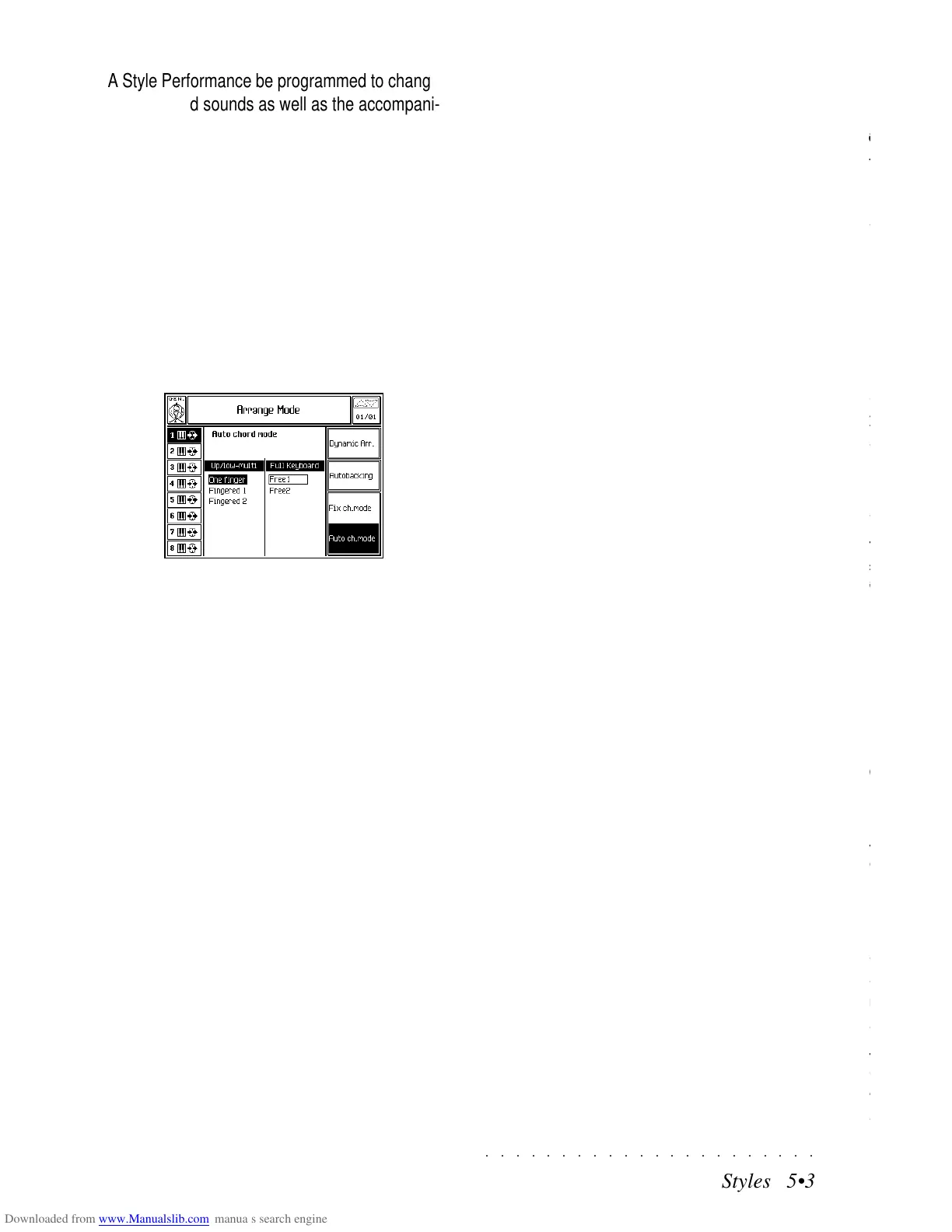○○○○○○○○○○○○○○○○○○○○○○
3•2 Reference Guide
○○○○○○○○○○○○○○○○○○○○○○
3•2 Reference Guide
ARRANGE ON/OFF
When you turn the instrument on for the first time,
or every time you select the GRAND PIANO Per-
formance from Group 1, the panel will default to
the power up situation with several buttons on,
among them the ARRANGE ON/OFF button (LED
on).
This button enables the auto-accompaniments of
the Style. In fact, if you press the START/STOP
button and play a chord on the keyboard, an auto-
Style accompaniment pattern will start to play.
If the ARRANGE ON/OFF button is off, (LED off),
only the drum pattern of the Style will play when
you press START/STOP. This is useful to play
your Performances live with drum accompani-
ment.
Since the Performances can memorize any panel
situation, they can be programmed to recall a
Style comprising the sounds for the automatic ac-
companiments, a Variation and, if Tempo Lock is
off, a Tempo setting. In fact, the Performances
are an alternative way of recalling user-pro-
grammed Style Performances, as you will dis-
cover further ahead.
STYLE LOCK
Thanks to the STYLE LOCK function, you can
decide to select Performances and change Style
every time, or simply recall keyboard sounds with-
out changing the Style accompaniment.
When STYLE LOCK is on, (LED on), selecting
Performances recalls keyboard sounds only.
When STYLE LOCK is off, (LED off), selecting
Performances recalls sounds for the keyboard
as well as a Style.
In Real Time mode, when the ARRANGE ON/
OFF button is off (LED off), changing Perform-
ances with STYLE LOCK on would be useful to
play live with the Drum Track of the memorized
Style. Simply press START/STOP to start the
Drum pattern. When you select other Perform-
ances, you could change the real time keyboard
sounds without changing the Drum pattern.
With STYLE LOCK off, you could select Perform-
ances and recall the Drum track of a different Style
every time.
ARRANGE ON/OFF
When you turn the instrument on for the first time,
or every time you select the GRAND PIANO Per-
formance from Group 1, the panel will default to
the power up situation with several buttons on,
among them the ARRANGE ON/OFF button (LED
on).
This button enables the auto-accompaniments of
the Style. In fact, if you press the START/STOP
button and play a chord on the keyboard, an auto-
Style accompaniment pattern will start to play.
If the ARRANGE ON/OFF button is off, (LED off),
only the drum pattern of the Style will play when
you press START/STOP. This is useful to play
your Performances live with drum accompani-
ment.
Since the Performances can memorize any panel
situation, they can be programmed to recall a
Style comprising the sounds for the automatic ac-
companiments, a Variation and, if Tempo Lock is
off, a Tempo setting. In fact, the Performances
are an alternative way of recalling user-pro-
grammed Style Performances, as you will dis-
cover further ahead.
STYLE LOCK
Thanks to the STYLE LOCK function, you can
decide to select Performances and change Style
every time, or simply recall keyboard sounds with-
out changing the Style accompaniment.
When STYLE LOCK is on, (LED on), selecting
Performances recalls keyboard sounds only.
When STYLE LOCK is off, (LED off), selecting
Performances recalls sounds for the keyboard
as well as a Style.
In Real Time mode, when the ARRANGE ON/
OFF button is off (LED off), changing Perform-
ances with STYLE LOCK on would be useful to
play live with the Drum Track of the memorized
Style. Simply press START/STOP to start the
Drum pattern. When you select other Perform-
ances, you could change the real time keyboard
sounds without changing the Drum pattern.
With STYLE LOCK off, you could select Perform-
ances and recall the Drum track of a different Style
every time.
○○○○○○○○○○○○○○○○○○○○○○
Styles 5•3
○○ ○○○○○○○○○○○○○○○○○○○○
Styles 5•3
A Style Performance be programmed to change
the keyboard sounds as well as the accompani-
ment sounds, but the accompaniment patterns
of the current Style remain unchanged.
ARRANGE MODE
The ARRANGE MODE button gains access to
several options associated to the Styles: the Auto
and Fixed Chord modes, the Style Chord Rec-
ognition modes, Dynamic Arrange and
Autobacking and the Mixer Lock and Bass Fol-
low functions.
AUTO CHORD AND FIXED CHORD MODES
Chord recognition can be set to remain fixed re-
gardless of the keyboard mode setting, or to
change automatically according to the change in
the keyboard mode.
AUTO CHORD MODE: active by default, allows
changes of the chord recognition mode accord-
ing to the selected keyboard mode (Full Key-
board, Upper&Lower or Multi).
Given that the keyboard mode is memorized in a
Performance, the chord recognition can change
along with the Performance.
FIXED CHORD MODE: allows you to set a chord
recognition mode which does change with
changes in the keyboard mode (and consequently
any Performance changes).
The option selected remains memorized after
power down.
CHORD RECOGNITION MODES
The Chord Recognition modes generate the au-
tomatic accompaniments of the Styles in various
different ways according to how many notes are
pressed and where on the keyboard (above or
below the split point). The programmed accom-
paniment patterns are always fully generated with
a fully recognised chord. Major, minor and sev-
enth chords each can generate completely dif-
ferent accompaniment patterns. The chord rec-
ognition modes available are:
ONE FINGER: A single note played below the
Split Point is interpreted as the root of a major
chord. A minor chord requires the root note and
the minor third (e.g. C and Eb). A seventh chord
requires the root and seventh (e.g. C with a Bb
either above or below C).
FINGERED 1: Needs at least three notes for full
chord recognition. With less than three notes,
the chord is not recognized - the notes played
are considered ‘stray’.
FINGERED 2: At least three notes must be
played to obtain the fully programmed pattern. If
less than three notes are played, the arranger
recognizes the chord but triggers a ‘partial’ ac-
companiment.
FREE 1: A three note chord is recognized any-
where along the keyboard, overriding the Split
Point. Less then three notes does not affect the
chord recognition mechanism. Up to 4 chord
notes are recognized by Free 1.
FREE 2: As above, but up to 6 notes are recog-
nized.
The option selected can be stored to the Per-
formances.
Note: The symbols of the recognized chord ap-
pear on the main Style display screen. If the
A Style Performance be programmed to change
the keyboard sounds as well as the accompani-
ment sounds, but the accompaniment patterns
of the current Style remain unchanged.
ARRANGE MODE
The ARRANGE MODE button gains access to
several options associated to the Styles: the Auto
and Fixed Chord modes, the Style Chord Rec-
ognition modes, Dynamic Arrange and
Autobacking and the Mixer Lock and Bass Fol-
low functions.
AUTO CHORD AND FIXED CHORD MODES
Chord recognition can be set to remain fixed re-
gardless of the keyboard mode setting, or to
change automatically according to the change in
the keyboard mode.
AUTO CHORD MODE: active by default, allows
changes of the chord recognition mode accord-
ing to the selected keyboard mode (Full Key-
board, Upper&Lower or Multi).
Given that the keyboard mode is memorized in a
Performance, the chord recognition can change
along with the Performance.
FIXED CHORD MODE: allows you to set a chord
recognition mode which does change with
changes in the keyboard mode (and consequently
any Performance changes).
The option selected remains memorized after
power down.
CHORD RECOGNITION MODES
The Chord Recognition modes generate the au-
tomatic accompaniments of the Styles in various
different ways according to how many notes are
pressed and where on the keyboard (above or
below the split point). The programmed accom-
paniment patterns are always fully generated with
a fully recognised chord. Major, minor and sev-
enth chords each can generate completely dif-
ferent accompaniment patterns. The chord rec-
ognition modes available are:
ONE FINGER: A single note played below the
Split Point is interpreted as the root of a major
chord. A minor chord requires the root note and
the minor third (e.g. C and Eb). A seventh chord
requires the root and seventh (e.g. C with a Bb
either above or below C).
FINGERED 1: Needs at least three notes for full
chord recognition. With less than three notes,
the chord is not recognized - the notes played
are considered ‘stray’.
FINGERED 2: At least three notes must be
played to obtain the fully programmed pattern. If
less than three notes are played, the arranger
recognizes the chord but triggers a ‘partial’ ac-
companiment.
FREE 1: A three note chord is recognized any-
where along the keyboard, overriding the Split
Point. Less then three notes does not affect the
chord recognition mechanism. Up to 4 chord
notes are recognized by Free 1.
FREE 2: As above, but up to 6 notes are recog-
nized.
The option selected can be stored to the Per-
formances.
Note: The symbols of the recognized chord ap-
pear on the main Style display screen. If the