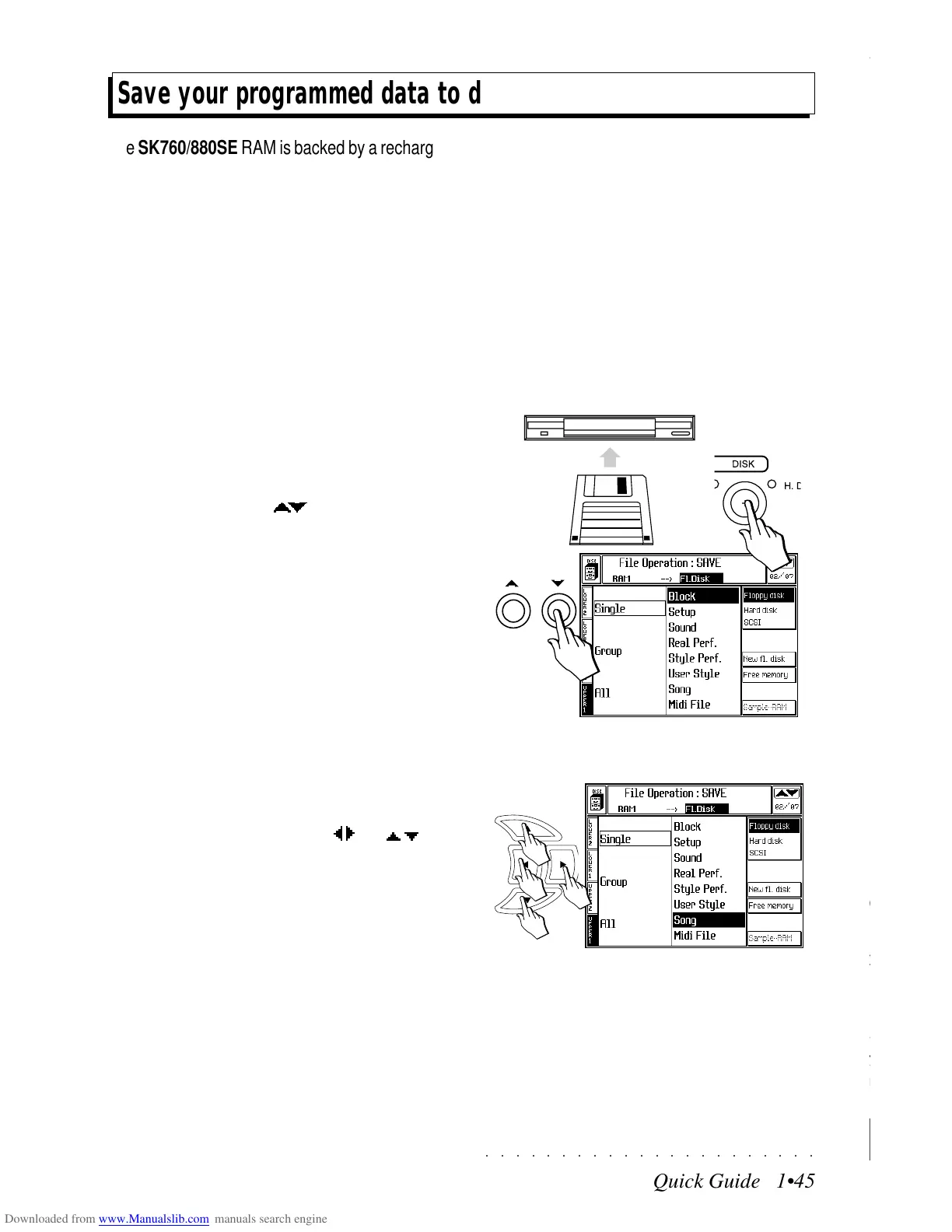○○○○○○○○○○○○○○○○○○○○○○
7•4 Vocal Processor
○○○○○○○○○○○○○○○○○○○○○○
7•4 Vocal Processor
UNISON (F7)
UNISON mode operates both in Style mode as
well as Song mode. In this mode, the Vocal Proc-
essor automatically produces the same note as
the input note, doubling up to 4 Voices.
Each voice is doubled with a slight detune effect
above and below the input note according to the
following scale.
Voice 1 = +12 cents
Voice 2 = + 7 cents
Voice 3 = – 7 cents
Voice 4 = – 12 cents
You can regulate the Volume and Pan param-
eters of each single voice (F1/F2).
You can mute or activate the various voices with
the function buttons A-F.
In UNISON mode, the Main and Bass voices are
not present.
EDIT (F3)
The Edit page allows you to apply a Low Fre-
quency Oscillator (LFO) to the voices produced
by the Vocal Processor. The modifications affect
the voices globally, not individually.
The parameters of the Edit page are common to
all three operating modes.
ABOUT THE LFO
LFO is a periodic (repeating) control source which
produces a low speed (low frequency) waveform
which is applied to the voice Pitch to obtain a
cyclic modulation.
Because of its periodic nature, the LFO applied
to the pitch creates the Vibrato effect to simulate
the natural vibrations of the human voice.
Vocal Processor - Unison mode, Volume option
Vocal Processor - Edit
UNISON (F7)
UNISON mode operates both in Style mode as
well as Song mode. In this mode, the Vocal Proc-
essor automatically produces the same note as
the input note, doubling up to 4 Voices.
Each voice is doubled with a slight detune effect
above and below the input note according to the
following scale.
Voice 1 = +12 cents
Voice 2 = + 7 cents
Voice 3 = – 7 cents
Voice 4 = – 12 cents
You can regulate the Volume and Pan param-
eters of each single voice (F1/F2).
You can mute or activate the various voices with
the function buttons A-F.
In UNISON mode, the Main and Bass voices are
not present.
EDIT (F3)
The Edit page allows you to apply a Low Fre-
quency Oscillator (LFO) to the voices produced
by the Vocal Processor. The modifications affect
the voices globally, not individually.
The parameters of the Edit page are common to
all three operating modes.
ABOUT THE LFO
LFO is a periodic (repeating) control source which
produces a low speed (low frequency) waveform
which is applied to the voice Pitch to obtain a
cyclic modulation.
Because of its periodic nature, the LFO applied
to the pitch creates the Vibrato effect to simulate
the natural vibrations of the human voice.
Vocal Processor - Unison mode, Volume option
Vocal Processor - Edit
○○○○○○○○○○○○○○○○○○○○○○
Quick Guide 1•45
○○ ○○○○○○○○○○○○○○○○○○○○
Quick Guide 1•45
Save your programmed data to disk or Hard Disk
The SK760/880SE RAM is backed by a rechargeable battery to safeguard your programmed data when
the instrument is turned off. For security reasons, it is best to store your data to floppy disk or Hard Disk
for future use. The RAM memory should be considered as a work area which can be continually up-
dated, not as a data storage device.
Have a new or used disk ready to save data to. These can be SK760/880SE format disks (or standard
MS-DOS disks for the storage of MIDI files). You can also save MIDI Files to SK760/880SE format
disks. How to save MIDI files is discussed in the Disk chapter of the Reference Guide.
The following example shows how to save the Song that you recorded with the Quick Rec method to
Disk or Hard Disk.
1. If you are saving to floppy, insert the disk
into the drive and press DISK to open the
first Disk mode page.
If the main Save page is not selected, use
the +/– Page/Bank ( ) buttons to pass to
the page required.
If you want to save to Hard Disk, select the
Hard Disk option with the corresponding soft
button F2.
1
2
2. Specify the Save operation required (exam-
ple, “Save Single Song”).
Use the navigational arrows ( / and / ) to
navigate within the two columns of the dis-
play area and select the required command
by combining one element from each column.
For example, combine “Single” from the left
column with “Song” from the right to specify
“Save Single Song”.
If you are using a MIDI file disk, specify “Sin-
gle MIDI File”.
Save your programmed data to disk or Hard Disk
The SK760/880SE RAM is backed by a rechargeable battery to safeguard your programmed data when
the instrument is turned off. For security reasons, it is best to store your data to floppy disk or Hard Disk
for future use. The RAM memory should be considered as a work area which can be continually up-
dated, not as a data storage device.
Have a new or used disk ready to save data to. These can be SK760/880SE format disks (or standard
MS-DOS disks for the storage of MIDI files). You can also save MIDI Files to SK760/880SE format
disks. How to save MIDI files is discussed in the Disk chapter of the Reference Guide.
The following example shows how to save the Song that you recorded with the Quick Rec method to
Disk or Hard Disk.
1. If you are saving to floppy, insert the disk
into the drive and press DISK to open the
first Disk mode page.
If the main Save page is not selected, use
the +/– Page/Bank (
) buttons to pass to
the page required.
If you want to save to Hard Disk, select the
Hard Disk option with the corresponding soft
button F2.
2. Specify the Save operation required (exam-
ple, “Save Single Song”).
Use the navigational arrows (
/ and
/ ) to
navigate within the two columns of the dis-
play area and select the required command
by combining one element from each column.
For example, combine “Single” from the left
column with “Song” from the right to specify
“Save Single Song”.
If you are using a MIDI file disk, specify “Sin-
gle MIDI File”.
1
2