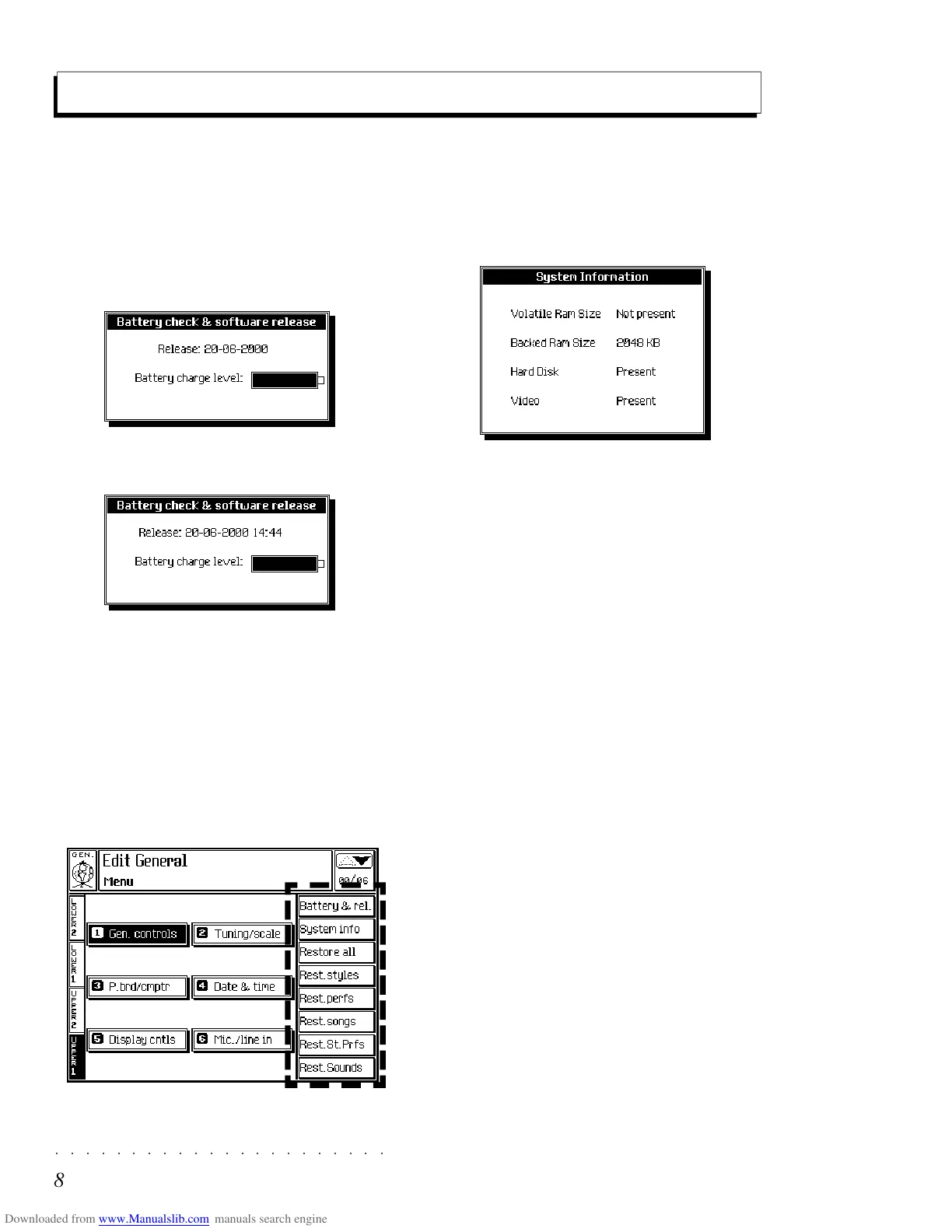○○○○○○○○○○○○○○○○○○○○○○
8•8 Reference Guide
○○○○○○○○○○○○○○○○○○○○○○
8•8 Reference Guide
SYSTEM INFO (F2)
This option displays information regarding the
presence or absence of the various accessories
that can be installed in the instrument..
RESTORE
The Edit General main menu offers several dedi-
cated Restore functions, useful to reset part of
all the instrument’s RAM.
All user-programmed data (Performances, User
Styles, Songs, Performance-Sounds, Sounds)
can be cancelled, either as an individual block
(Performances, Style-Performances, User Styles,
Songs, Sounds) or entirely (All) by means of a
single command. Cancelling user programmed
data from memory restores the instrument’s origi-
nal default parameter status.
For example, if you use the Restore Performance
command, you will cancel all user-programmed
Performances and restore the original factory
settings.
WARNING: use the RESTORE commands with cau-
tion because user-programmed data is irremediably
lost. Make sure that you have saved any data you
so not wish to cancel to disk or Hard disk before pro-
ceeding with a restore operation.
Options column of the main Edit General page
The Edit General Main Menu Options
BATTERY & RE.... (F1)
This option shows the date and time of the latest
release of the operating system and the charge
level of the rechargeable backing battery.
Press F1 once to show the release date and bat-
tery charge level:
Press F1 once again to show the date and time
of the release:
If the battery charge level is low, leave the instru-
ment turned on for at least 15 hours to recharge
the battery completely.
SYSTEM INFO (F2)
This option displays information regarding the
presence or absence of the various accessories
that can be installed in the instrument..
RESTORE
The Edit General main menu offers several dedi-
cated Restore functions, useful to reset part of
all the instrument’s RAM.
All user-programmed data (Performances, User
Styles, Songs, Performance-Sounds, Sounds)
can be cancelled, either as an individual block
(Performances, Style-Performances, User Styles,
Songs, Sounds) or entirely (All) by means of a
single command. Cancelling user programmed
data from memory restores the instrument’s origi-
nal default parameter status.
For example, if you use the Restore Performance
command, you will cancel all user-programmed
Performances and restore the original factory
settings.
WARNING: use the RESTORE commands with cau-
tion because user-programmed data is irremediably
lost. Make sure that you have saved any data you
so not wish to cancel to disk or Hard disk before pro-
ceeding with a restore operation.
Options column of the main Edit General page
The Edit General Main Menu Options
BATTERY & RE.... (F1)
This option shows the date and time of the latest
release of the operating system and the charge
level of the rechargeable backing battery.
Press F1 once to show the release date and bat-
tery charge level:
Press F1 once again to show the date and time
of the release:
If the battery charge level is low, leave the instru-
ment turned on for at least 15 hours to recharge
the battery completely.
○○○○○○○○○○○○○○○○○○○○○○
Quick Guide 1•33
○○ ○○○○○○○○○○○○○○○○○○○○
Quick Guide 1•33
Store Performance
Use the STORE PERFORMANCE command to save any changes you make to a Performance, a Style
Performance or a Song Performance.
The changes made to the Performances and Style Performances are interchangeable, that is, you can
save a modified Performance to a Style Performance and vice versa. A modified Song Performance
can be saved only to the Song Performances. In all cases, you can create a completely new Perform-
ance and change its name.
1. Press STORE PERFORMANCE to open the
«Store Performance» dialog window.
If SINGLE TOUCH PLAY is off, the destina-
tion suggested will be a Performance loca-
tion (“Performance”).
If SINGLE TOUCH PLAY is on, the destina-
tion suggested will be a Style-Performance
location (“Style”).
1
2
2. Press ENTER to save to the current Perform-
ance,
OR
Select a different Performance location to
save to before pressing ENTER.
SAVING TO THE SAME PERFORMANCE
With ENTER, the changes are memorized to
the current Performance and the display re-
turns to the modified Performance display.
Each time this Performance is recalled, it will
configure the SK760/880SE with precisely
the same settings are those memorized.
If you press ESCAPE, you will to cancel Store
operation, but the temporary status of the new
Performance will be retained, until you se-
lect another Performance.
Store Performance
Use the STORE PERFORMANCE command to save any changes you make to a Performance, a Style
Performance or a Song Performance.
The changes made to the Performances and Style Performances are interchangeable, that is, you can
save a modified Performance to a Style Performance and vice versa. A modified Song Performance
can be saved only to the Song Performances. In all cases, you can create a completely new Perform-
ance and change its name.
1. Press STORE PERFORMANCE to open the
«Store Performance» dialog window.
If SINGLE TOUCH PLAY is off, the destina-
tion suggested will be a Performance loca-
tion (“Performance”).
If SINGLE TOUCH PLAY is on, the destina-
tion suggested will be a Style-Performance
location (“Style”).
1
2
2. Press ENTER to save to the current Perform-
ance,
OR
Select a different Performance location to
save to before pressing ENTER.
SAVING TO THE SAME PERFORMANCE
With ENTER, the changes are memorized to
the current Performance and the display re-
turns to the modified Performance display.
Each time this Performance is recalled, it will
configure the SK760/880SE with precisely
the same settings are those memorized.
If you press ESCAPE, you will to cancel Store
operation, but the temporary status of the new
Performance will be retained, until you se-
lect another Performance.