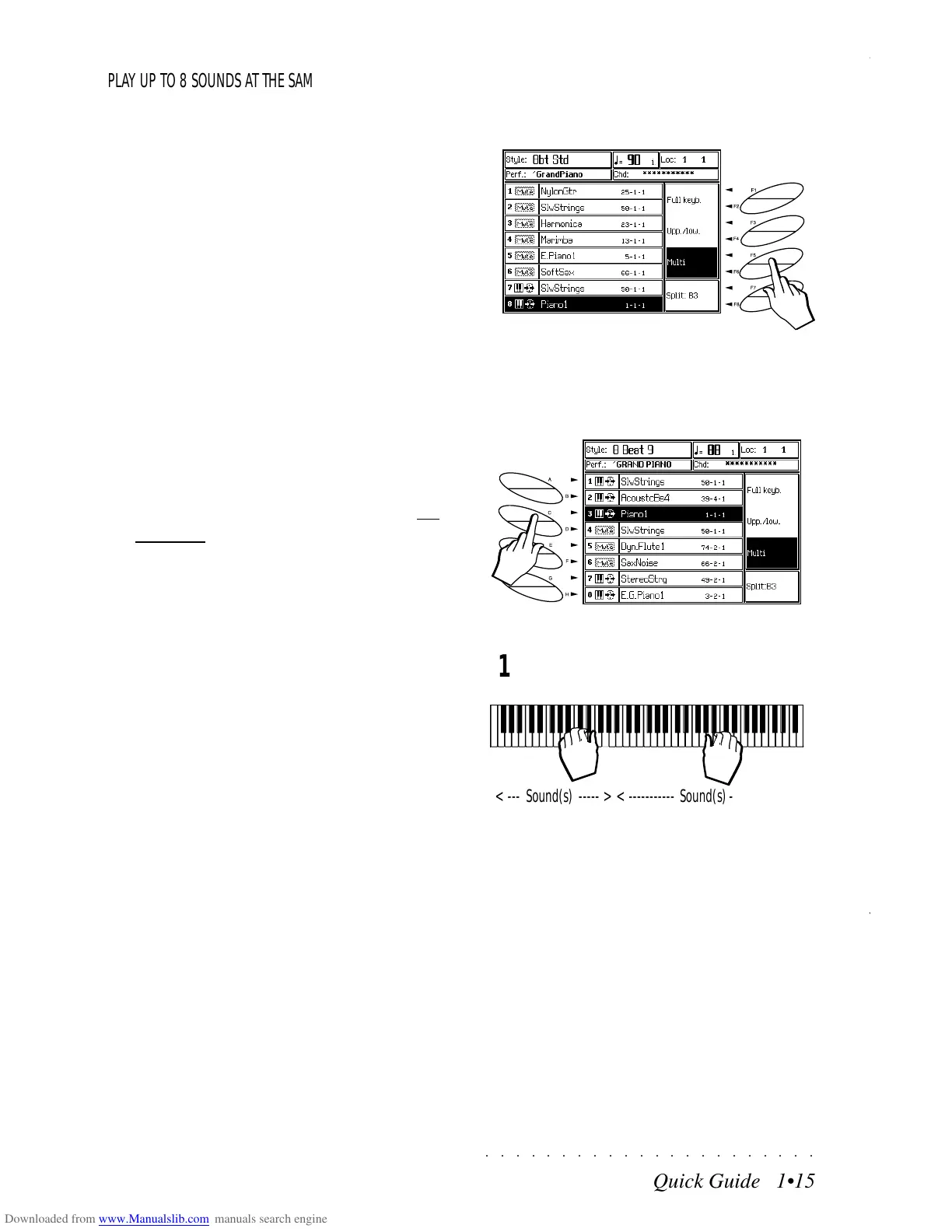“<“ = same as DK_STAND1 113-2-1
Drumkits
< < CONGAHIGH 109-14 BreathNois 122-1 < <
< < TIMBALES 110-9 VIBRASLAP 108-12 < GUIRLONG 111-9
< < TRIANSHORT 111-16 VOICES1 114-9 < <
< < TIMBALES 110-9 VOICES1 114-9 < <
< < TRIANLONG 111-15 VOICES1 114-9 < <
< < NOISEPERC 116-9 VOICES1 114-9 < <
< < NOISEPERC 116-9 VOICES1 114-9 < <
< < DOOR 113-13 VOICES1 114-9 < <
< < NOISEPERC 116-9 VOICES1 114-9 < <
< < SDSTD2 101-9 VOICES1 114-9 < <
< < ROLLSNARE 103-9 VOICES1 114-9 < FINGERSNAP 113-9
< < SDSTD3 101-10 VOICES1 114-9 < CELESTA 9-1-9
< < VOICES1 114-9 < BARCHIMES 16-2-1
< < VOICES1 114-9 < <
< < VOICES1 114-9 < DARBKHIGH 112-15
< < VOICES1 114-9 < DARBKLOW 112-16
VOICES1 114-9 DROP 113-13
VOICES1 114-9 WATER 113-12
VOICES1 114-9 VOICES1 114-9
VOICES1 114-9 VOXTAP 114-13
VOICES1 114-9 VOXTIP 114-14
VOICES1 114-9 CLACKSON 113-16
VOICES1 114-9 DOOR 113-13
VOICES1 114-9 RASPY RIDE 116-10
VOICES1 114-9 BABYVOX 114-16
EMPTY
“<“ = same as DK_STAND1 113-2-1
Drumkits
< < CONGAHIGH 109-14 BreathNois 122-1 < <
< < TIMBALES 110-9 VIBRASLAP 108-12 < GUIRLONG 111-9
< < TRIANSHORT 111-16 VOICES1 114-9 < <
< < TIMBALES 110-9 VOICES1 114-9 < <
< < TRIANLONG 111-15 VOICES1 114-9 < <
< < NOISEPERC 116-9 VOICES1 114-9 < <
< < NOISEPERC 116-9 VOICES1 114-9 < <
< < DOOR 113-13 VOICES1 114-9 < <
< < NOISEPERC 116-9 VOICES1 114-9 < <
< < SDSTD2 101-9 VOICES1 114-9 < <
< < ROLLSNARE 103-9 VOICES1 114-9 < FINGERSNAP 113-9
< < SDSTD3 101-10 VOICES1 114-9 < CELESTA 9-1-9
< < VOICES1 114-9 < BARCHIMES 16-2-1
< < VOICES1 114-9 < <
< < VOICES1 114-9 < DARBKHIGH 112-15
< < VOICES1 114-9 < DARBKLOW 112-16
VOICES1 114-9 DROP 113-13
VOICES1 114-9 WATER 113-12
VOICES1 114-9 VOICES1 114-9
VOICES1 114-9 VOXTAP 114-13
VOICES1 114-9 VOXTIP 114-14
VOICES1 114-9 CLACKSON 113-16
VOICES1 114-9 DOOR 113-13
VOICES1 114-9 RASPY RIDE 116-10
VOICES1 114-9 BABYVOX 114-16
EMPTY
○○○○○○○○○○○○○○○○○○○○○○
Quick Guide 1•15
○○ ○○○○○○○○○○○○○○○○○○○○
Quick Guide 1•15
PLAY UP TO 8 SOUNDS AT THE SAME TIME (MULTI)
9
10
11
< --- Sound(s) ----- > < ----------- Sound(s)------------- >
9. Press the soft buttons F5/F6 on the right of
the display to select the MULTI keyboard
mode.
All references to the Upper and Lower key-
board sections will no longer be displayed.
The Multi situation will show 8 of the 16
Tracks of the current Performance. In Multi
keyboard mode, you can play up to 8 Sounds
in real time. The remaining 8 tracks are as-
sociated to the Style auto accompaniment
tracks (explained later).
10.Configure the active/mute status of the dis-
played tracks using the relative soft buttons
A … F on the left of the display.
In Multi mode, the soft buttons on the left are
not paired; each button relates to the corre-
sponding track shown in the display.
11.Play on the keyboard with both hands.
You will hear a single sound, or a combina-
tion of sounds on both the left hand and right
hand, depending on the active/mute status
of each track.
At this point, you can practice changing the
overall sound combination by activating and/
or muting the sounds at will using the meth-
ods already described.
Multi (split) Keyboard
PLAY UP TO 8 SOUNDS AT THE SAME TIME (MULTI)
9
10
11
< --- Sound(s) ----- >
< ----------- Sound(s)------------- >
9. Press the soft buttons F5/F6 on the right of
the display to select the MULTI keyboard
mode.
All references to the Upper and Lower key-
board sections will no longer be displayed.
The Multi situation will show 8 of the 16
Tracks of the current Performance. In Multi
keyboard mode, you can play up to 8 Sounds
in real time. The remaining 8 tracks are as-
sociated to the Style auto accompaniment
tracks (explained later).
10.Configure the active/mute status of the dis-
played tracks using the relative soft buttons
A … F on the left of the display.
In Multi mode, the soft buttons on the left
are
not paired; each button relates to the corre-
sponding track shown in the display.
11.Play on the keyboard with both hands.
You will hear a single sound, or a combina-
tion of sounds on both the left hand and right
hand, depending on the active/mute status
of each track.
At this point, you can practice changing the
overall sound combination by activating and/
or muting the sounds at will using the meth-
ods already described.
Multi (split) Keyboard