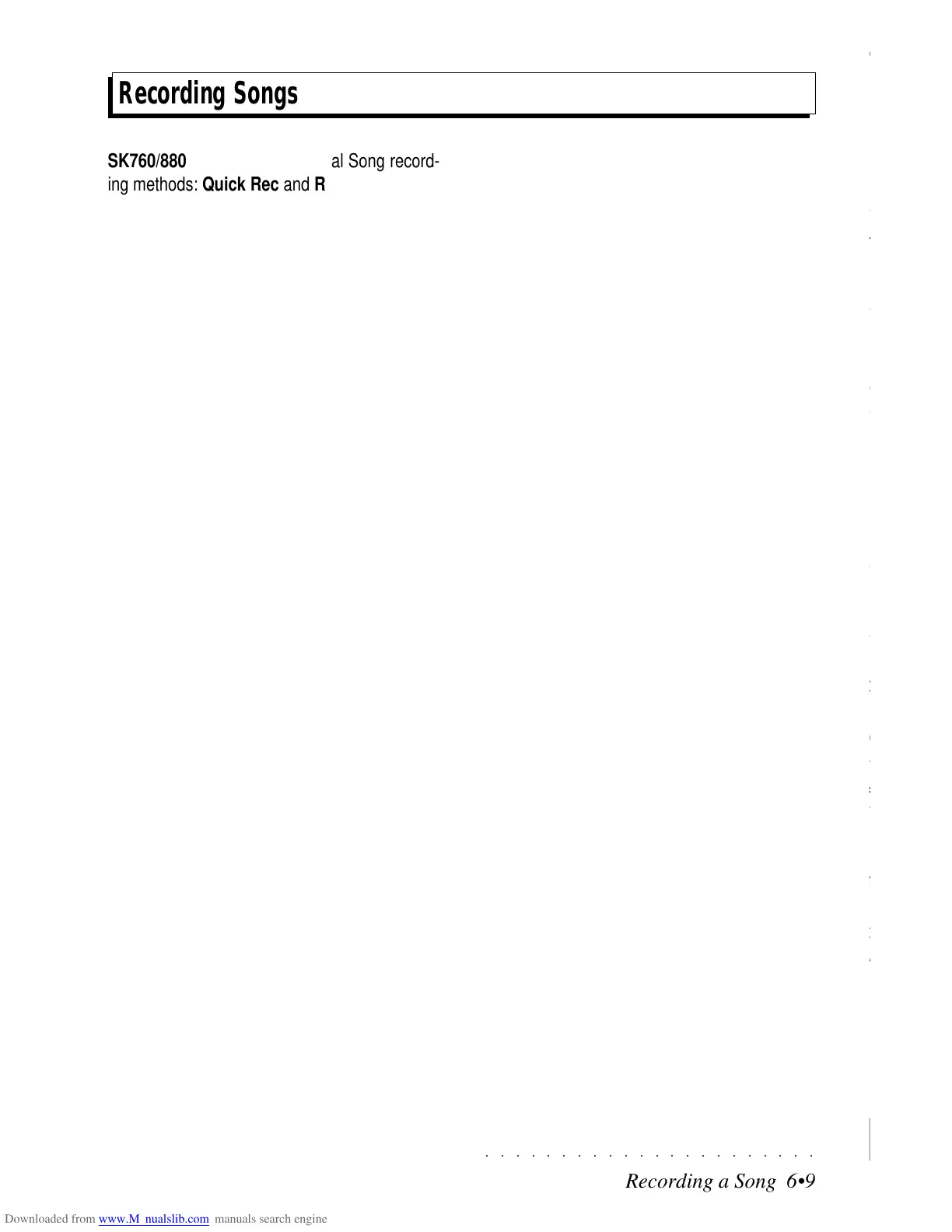○○○○○○○○○○○○○○○○○○○○○○
2•28 Reference Guide
○○○○○○○○○○○○○○○○○○○○○○
2•28 Reference Guide
BALANCE ENVELOPE TRACKING
The Balance Tracking allows you to vary the Bal-
ance setting across the keyboard.
The option and parameters used to shape the
Balance Envelope Tracking curve, (Segment,
Point, Key and Level), are identical to those used
for the Volume Tracking curve explained on page
2. 20.
An illustrated example of how to program a Track-
ing curve is on page 2. 22.
BALANCE ENVELOPE TRACKING
The Balance Tracking allows you to vary the Bal-
ance setting across the keyboard.
The option and parameters used to shape the
Balance Envelope Tracking curve, (Segment,
Point, Key and Level), are identical to those used
for the Volume Tracking curve explained on page
2. 20.
An illustrated example of how to program a Track-
ing curve is on page 2. 22.
○○○○○○○○○○○○○○○○○○○○○○
Recording a Song 6•9
○○○○○○○○○○○○○○○○○○○○○○
Recording a Song 6•9
Recording Songs
SK760/880SE offers two principal Song record-
ing methods: Quick Rec and Record.
QUICK REC RECORDING
The “Quick Rec” method exploits existing Styles
in order to record your keyboard tracks with au-
tomatic accompaniments. This method is a quick
and easy way of recording which does not involve
the more advanced options common to the more
traditional Song Record method explained after-
wards. The Quick Rec method is an excellent
way of recording backing tracks for vocalists.
RECORD METHOD
The more traditional “Record” method allows you
to record one track at a time and does not exploit
existing structures.
For example, to record a Drum track, you must
build the drum accompaniment note for note us-
ing the individual percussive instruments of a
Drumkit assigned to one of the tracks.
THE QUICK REC METHOD
(N.B. See also page 1.42 of the Quick Guide).
1. Press SONG to open the «Songs» dialog
window and select a free location (User).
2. Select the QuickRec option from the «New
Song» dialog window by pressing the soft
button F2.
The RECORD LED lights up and the Quick
Record page activates showing a negative
highlight page.
A new Song and Song Performance is creat-
ed based on the starting Performance (if
modifications were previously applied, enter-
ing record mode saves the modifications to
the new Song-Performance).
3. Select a Style and set the accompaniment
controls (MIXER LOCK, TEMPO LOCK,
ARRANGE ON/OFF, MEMORY, LOWER
MEMORY, ARRANGE MODE options).
4. Program the Performance as required and
save the changes with STORE PERFORM-
ANCE.
5. If necessary, activate KEY START, INTRO,
FILL or ENDING.
6. Press START/STOP to start the recording.
The PLAY button activates automatically.
7. Play the keyboard sounds with the automat-
ic accompaniment, using the Fills and Intro
at will.
8. Conclude your song (use the Ending).
9. Press STOP. The LED on the RECORD but-
ton goes off.
At this point it is possible to modify the song
recording in «Edit Song», or to record other
tracks using the normal Record method de-
scribed on the next page.
Recording Songs
SK760/880SE offers two principal Song record-
ing methods: Quick Rec and Record.
QUICK REC RECORDING
The “Quick Rec” method exploits existing Styles
in order to record your keyboard tracks with au-
tomatic accompaniments. This method is a quick
and easy way of recording which does not involve
the more advanced options common to the more
traditional Song Record method explained after-
wards. The Quick Rec method is an excellent
way of recording backing tracks for vocalists.
RECORD METHOD
The more traditional “Record” method allows you
to record one track at a time and does not exploit
existing structures.
For example, to record a Drum track, you must
build the drum accompaniment note for note us-
ing the individual percussive instruments of a
Drumkit assigned to one of the tracks.
THE QUICK REC METHOD
(N.B. See also page 1.42 of the Quick Guide).
1. Press SONG to open the «Songs» dialog
window and select a free location (User).
2. Select the QuickRec option from the «New
Song» dialog window by pressing the soft
button F2.
The RECORD LED lights up and the Quick
Record page activates showing a negative
highlight page.
A new Song and Song Performance is creat-
ed based on the starting Performance (if
modifications were previously applied, enter-
ing record mode saves the modifications to
the new Song-Performance).
3. Select a Style and set the accompaniment
controls (MIXER LOCK, TEMPO LOCK,
ARRANGE ON/OFF, MEMORY, LOWER
MEMORY, ARRANGE MODE options).
4. Program the Performance as required and
save the changes with STORE PERFORM-
ANCE.
5. If necessary, activate KEY START, INTRO,
FILL or ENDING.
6. Press START/STOP to start the recording.
The PLAY button activates automatically.
7. Play the keyboard sounds with the automat-
ic accompaniment, using the Fills and Intro
at will.
8. Conclude your song (use the Ending).
9. Press STOP. The LED on the RECORD but-
ton goes off.
At this point it is possible to modify the song
recording in «Edit Song», or to record other
tracks using the normal Record method de-
scribed on the next page.