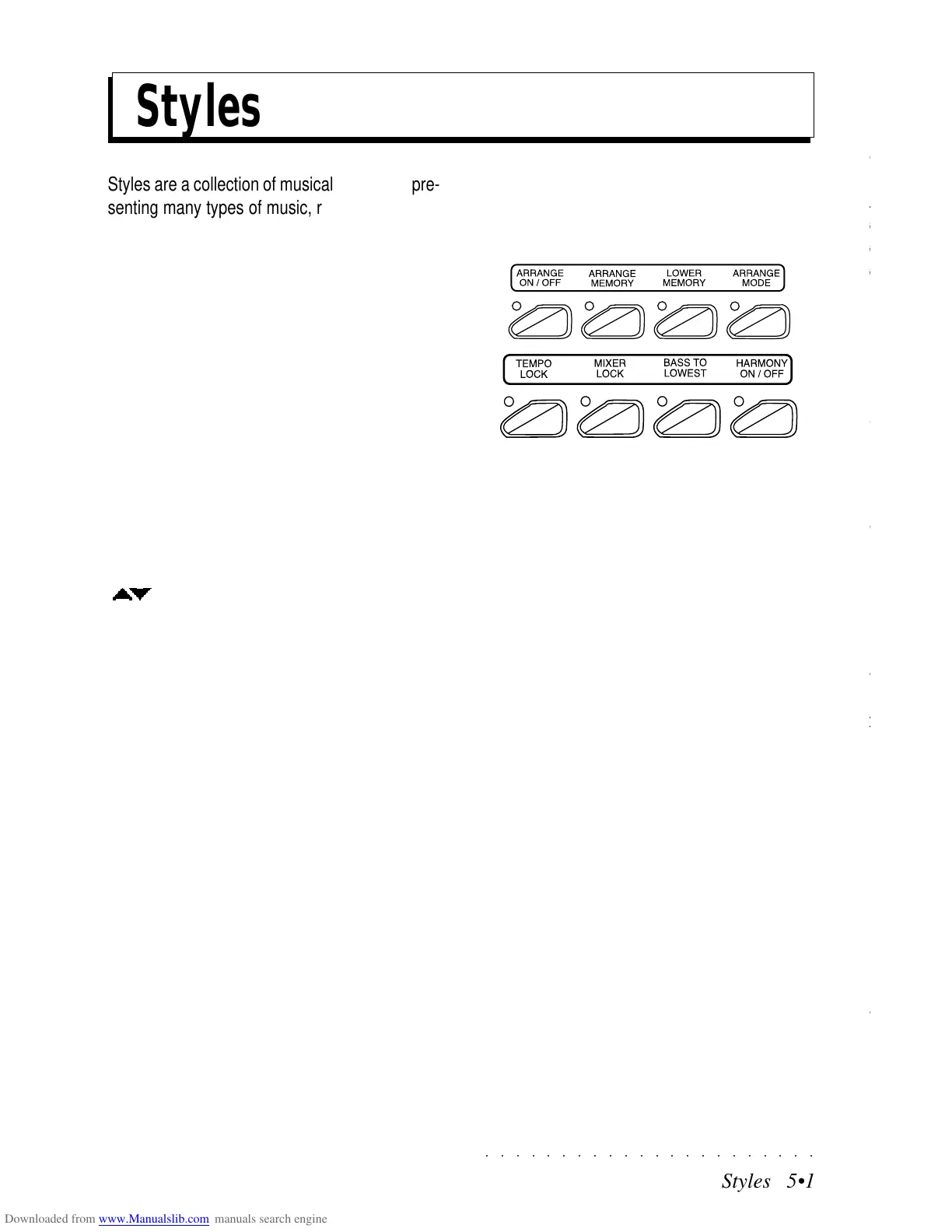○○○○○○○○○○○○○○○○○○○○○○
3•4 Reference Guide
○○○○○○○○○○○○○○○○○○○○○○
3•4 Reference Guide
An Edit Menu contains several parameters and
options to choose from, most of which affect the
tracks of the Performance you are programming.
Those not examined in this chapter are, General,
Style/Song e Sound/S.Patch..
The tracks of the Performance in edit are shown
in the left track column at all times, therefore you
can select your tracks without returning to the
Multi Track list.
The Edit sections that you would use to construct
your Performance are:
MIDI: Here you can assign MIDI channels, se-
lect the MIDI configuration, set the MIDI Filters,
and a host of other settings to set your Perform-
ance correctly for MIDI setups.
MIXER: The mixer controls the final output of the
sounds in your Performance. Essentially it lets
you select volume, pan position and output jack
selection for each Track. Also available is a 3D
effect feature.
EFFECTS: Here you can assign the effects that
you would like to use, then, for each track, you
can assign the amount of SEND to each effect.
CONTROL/PADS: Here you can program the on-
board controllers: the pedals, the pitch/modula-
tion trackball, the Pads (1, 2, 3 and 4), and you
can decide which tracks of your Performance will
be affected by them and which one will not.
TRACKS/SPLIT: Here you can program the pa-
rameters exclusive to the tracks, such as Sec-
tion Transpose, Detune, Polyphony priority, Ve-
locity. These parameters would affect any sound
you decide to assign to the tracks being pro-
grammed.
SOUND/S.PATCH: Here you can program a set
of sound edit parameters that would affect any
sound you decide to assign to the tracks you are
programming.
This editor is explained in detail in the Sound
chapter of the Reference Guide, starting from
page 2.4.
All pages relating to the Performances show the
letter P, ( ) in the top left hand corner, indicat-
ing that the parameters of the current page are
memorized to the Performances.
Let’s examine each Performance editor in detail,
starting with MIDI.
An Edit Menu contains several parameters and
options to choose from, most of which affect the
tracks of the Performance you are programming.
Those not examined in this chapter are, General,
Style/Song e Sound/S.Patch..
The tracks of the Performance in edit are shown
in the left track column at all times, therefore you
can select your tracks without returning to the
Multi Track list.
The Edit sections that you would use to construct
your Performance are:
MIDI: Here you can assign MIDI channels, se-
lect the MIDI configuration, set the MIDI Filters,
and a host of other settings to set your Perform-
ance correctly for MIDI setups.
MIXER: The mixer controls the final output of the
sounds in your Performance. Essentially it lets
you select volume, pan position and output jack
selection for each Track. Also available is a 3D
effect feature.
EFFECTS: Here you can assign the effects that
you would like to use, then, for each track, you
can assign the amount of SEND to each effect.
CONTROL/PADS: Here you can program the on-
board controllers: the pedals, the pitch/modula-
tion trackball, the Pads (1, 2, 3 and 4), and you
can decide which tracks of your Performance will
be affected by them and which one will not.
TRACKS/SPLIT: Here you can program the pa-
rameters exclusive to the tracks, such as Sec-
tion Transpose, Detune, Polyphony priority, Ve-
locity. These parameters would affect any sound
you decide to assign to the tracks being pro-
grammed.
SOUND/S.PATCH: Here you can program a set
of sound edit parameters that would affect any
sound you decide to assign to the tracks you are
programming.
This editor is explained in detail in the Sound
chapter of the Reference Guide, starting from
page 2.4.
All pages relating to the Performances show the
letter P, (
) in the top left hand corner, indicat-
ing that the parameters of the current page are
memorized to the Performances.
Let’s examine each Performance editor in detail,
starting with MIDI.
○○○○○○○○○○○○○○○○○○○○○○
Styles 5•1
○○ ○○○○○○○○○○○○○○○○○○○○
Styles 5•1
Styles
Styles are a collection of musical patterns repre-
senting many types of music, ranging from rock
and pop to traditional, Latin and Oriental music
The automatic accompaniments of the Styles are
triggered by the chord information received from
the SK760/880SE keyboard; the accompaniment
patterns change to suit the current chord.
ABOUT THE SK760/880SE ROM STYLES
The SK760/880SE has 192 auto accompaniment
ROM Styles arranged in 12 Style Groups, each
containing 2 banks of 8 Styles each.
To select a Style, press one of the STYLE
GROUPS buttons, (8 Beat, 16 Beat, etc) and se-
lect a Style from the Bank 1 selection window
with the corresponding soft buttons. To select
Bank 2 Styles, press the Page/Bank button
( ).
FLASH STYLES
Your instrument may also contain a set of Flash
User Styles.
SELECTING AND PLAYING THE STYLES
Refer to pages 1.24-1.29 of the Quick Guide for
illustrated examples of how to select the ROM
Styles and Flash User Styles and how to use the
automatic functions, (START/STOP, INTRO,
ENDING, KEY START, TAP TEMPO, FILLS,
FADE IN/OUT and VARIATIONS).
THE FUNCTIONS WHICH CONTROL THE STYLES
The Styles are controlled by a set of functions
which determine how they play.
ARRANGE ON/OFF
When this button is on, all the accompaniment
parts of a Style are enabled. If it is not on, you
will only hear the Drum track when you press
Start/Stop to start the Style.
ARRANGE MODE
Pressing this button gains access to the chord
recognition modes for the accompaniments.
Refer to the “Arrange mode” paragraph on page
5.3 for more information.
MEMORY
When this button is on, the accompaniment con-
tinues to play after releasing the left hand from
the keyboard. When off, releasing your left hand
causes the accompaniment to stop.
LOWER MEMORY
If this is on, the notes of the track assigned to the
left hand (Upper&Lower and Multi modes) are
held even if the left hand is taken away from the
keys. The Lower Memory function is useful for
holding on ‘background’ sounds without having
to use a Damper pedal (which may be of more
use with the upper sounds).
Styles
Styles are a collection of musical patterns repre-
senting many types of music, ranging from rock
and pop to traditional, Latin and Oriental music
The automatic accompaniments of the Styles are
triggered by the chord information received from
the SK760/880SE keyboard; the accompaniment
patterns change to suit the current chord.
ABOUT THE SK760/880SE ROM STYLES
The SK760/880SE has 192 auto accompaniment
ROM Styles arranged in 12 Style Groups, each
containing 2 banks of 8 Styles each.
To select a Style, press one of the STYLE
GROUPS buttons, (8 Beat, 16 Beat, etc) and se-
lect a Style from the Bank 1 selection window
with the corresponding soft buttons. To select
Bank 2 Styles, press the Page/Bank button
( ).
FLASH STYLES
Your instrument may also contain a set of Flash
User Styles.
SELECTING AND PLAYING THE STYLES
Refer to pages 1.24-1.29 of the Quick Guide for
illustrated examples of how to select the ROM
Styles and Flash User Styles and how to use the
automatic functions, (START/STOP, INTRO,
ENDING, KEY START, TAP TEMPO, FILLS,
FADE IN/OUT and VARIATIONS).
THE FUNCTIONS WHICH CONTROL THE STYLES
The Styles are controlled by a set of functions
which determine how they play.
ARRANGE ON/OFF
When this button is on, all the accompaniment
parts of a Style are enabled. If it is not on, you
will only hear the Drum track when you press
Start/Stop to start the Style.
ARRANGE MODE
Pressing this button gains access to the chord
recognition modes for the accompaniments.
Refer to the “Arrange mode” paragraph on page
5.3 for more information.
MEMORY
When this button is on, the accompaniment con-
tinues to play after releasing the left hand from
the keyboard. When off, releasing your left hand
causes the accompaniment to stop.
LOWER MEMORY
If this is on, the notes of the track assigned to the
left hand (Upper&Lower and Multi modes) are
held even if the left hand is taken away from the
keys. The Lower Memory function is useful for
holding on ‘background’ sounds without having
to use a Damper pedal (which may be of more
use with the upper sounds).
