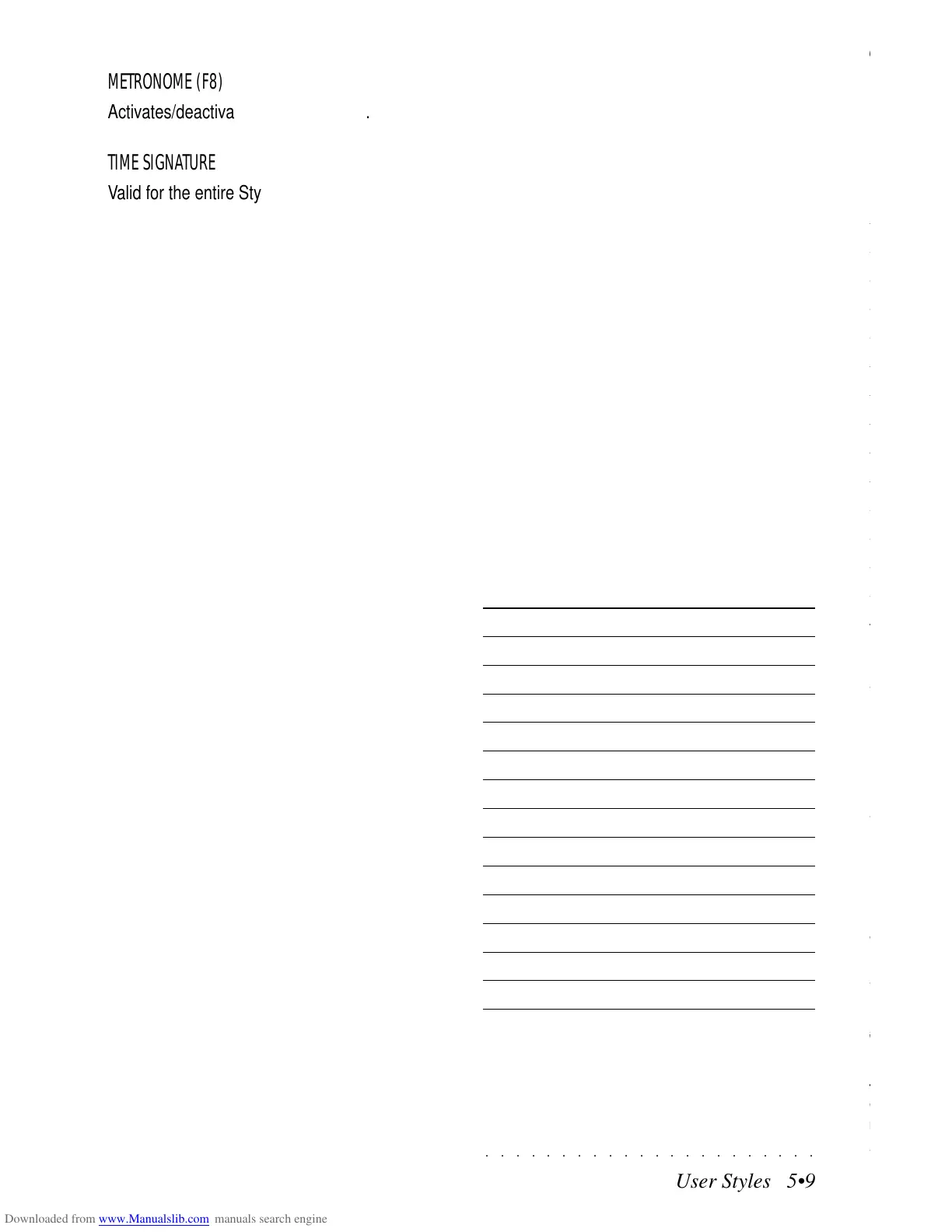○○○○○○○○○○○○○○○○○○○○○○
2•52 Reference Guide
○○○○○○○○○○○○○○○○○○○○○○
2•52 Reference Guide
LOOP SWITCH: This parameter toggles between
the On and Off status of the Loop. If set to ON,
the sample loops continually from Loop Start to
Loop End until the keys are released. If OFF, the
sample plays from Loop Start to Sample End and
stops.
GENERAL NOTES ON SAMPLE EDITING
When you trim samples by changing the values
of Loop Start and Loop End, you’ll hear the effect
with the next note you play. However, the Sam-
ple is not actually changed in the SK760/880SE
memory until you save it.
THE SAMPLE EDIT OPTIONS
Entering the Sample Edit page activates several
options.
TUNING (F1)
The Tuning option provides a reference for the
sample pitch, producing the exact note with a si-
nusoidal, superimposed on the sample. This is
useful in situations where the original sample pitch
is required when assigning a sample to a key
range.
Press the soft button F1 to activate the Tuning
function (shown in negative highlight) and play a
note on the keyboard.
Press F1 to deactivate Tuning.
NORMALIZE (2)
If the volume of the selected sample seems to
be too low, it is quite probable that the original
sample Gain (Volume) has a setting that needs
to be adjusted. Normalize takes the sample gain
to its maximum setting in a single step.
1. Press F2 to select NORMALIZE.
The display shows the current status of the
sample Gain. In the example, we are work-
ing on a stereo sample (Left and Right parts).
In this display situation, the Gain setting is
not programmable.
2. Press ENTER to set the sample Gain to its
maximum setting (100%).
Repeat the operations for the other section
of the sample, (RIGHT), by selecting the ‘Left’
parameter with the cursor and rotating the
Dial.
GAIN (F3)
This option allows you to modify the volume of
the sample with respect to the other samples of
the Waveform. One of the primary uses of Gain
is to equalize the volume levels between differ-
ent key ranges.
LOOP SWITCH: This parameter toggles between
the On and Off status of the Loop. If set to ON,
the sample loops continually from Loop Start to
Loop End until the keys are released. If OFF, the
sample plays from Loop Start to Sample End and
stops.
GENERAL NOTES ON SAMPLE EDITING
When you trim samples by changing the values
of Loop Start and Loop End, you’ll hear the effect
with the next note you play. However, the Sam-
ple is not actually changed in the SK760/880SE
memory until you save it.
THE SAMPLE EDIT OPTIONS
Entering the Sample Edit page activates several
options.
TUNING (F1)
The Tuning option provides a reference for the
sample pitch, producing the exact note with a si-
nusoidal, superimposed on the sample. This is
useful in situations where the original sample pitch
is required when assigning a sample to a key
range.
Press the soft button F1 to activate the Tuning
function (shown in negative highlight) and play a
note on the keyboard.
Press F1 to deactivate Tuning.
NORMALIZE (2)
If the volume of the selected sample seems to
be too low, it is quite probable that the original
sample Gain (Volume) has a setting that needs
to be adjusted. Normalize takes the sample gain
to its maximum setting in a single step.
1. Press F2 to select NORMALIZE.
The display shows the current status of the
sample Gain. In the example, we are work-
ing on a stereo sample (Left and Right parts).
In this display situation, the Gain setting is
not programmable.
2. Press ENTER to set the sample Gain to its
maximum setting (100%).
Repeat the operations for the other section
of the sample, (RIGHT), by selecting the ‘Left’
parameter with the cursor
and rotating the
Dial.
GAIN (F3)
This option allows you to modify the volume of
the sample with respect to the other samples of
the Waveform. One of the primary uses of Gain
is to equalize the volume levels between differ-
ent key ranges.
○○○○○○○○○○○○○○○○○○○○○○
User Styles 5•9
○○○○○○○○○○○○○○○○○○○○○○
User Styles 5•9
METRONOME (F8)
Activates/deactivates the metronome.
TIME SIGNATURE
Valid for the entire Style. This parameter can be
modified only before starting a recording. If the
Style contains recorded events, this parameter
cannot be modified.
MEASURES
Determines the length of a riff expressed in meas-
ures (max 16).
TEMPO
Sets the playing speed (metronomic Tempo).
Valid for the entire Style.
KEY NOTE
Sets the reference key for the recording. KEY
NOTE indicates the key in which the original riff
is recorded. When you play the indicated chord,
the riff will play back in exactly the same manner
as recorded. If other chords are played, the riff
will be transposed accordingly.
SCALE CONVERSION
If you program a Style accompaniment based on
the Major scale, the SK760/880SE arranger will
automatically convert a minor or 7th chord ac-
cordingly. This allows you to limit your User Style
recording times by, for example, recording only
the Major riff of Variation 1, in order that when
you play with the recorded style, a minor or 7th
chord will be automatically adjusted for the
change. However, in harmonic terms, this type
of ‘over-simplification’ creates errors when using
the more complex chord structures. To overcome
this problem, the SK760/880SE Scale Converter
provides a selection of chord inversion systems,
based on algorithms in order to render the con-
version more musical.
You can program the Major chord only and set
the scale converter for the other two chords (mi-
nor and/or 7th). If, on a future occasion, you wish
to program also the respective riffs, the relative
Scale conversion will be ignored. The parameter
consists of two variable parts, corresponding to
the two complementary chords with respect to the
one being recorded.
If the “Off” setting is selected, the arranger car-
ries out the simplified conversion referred to. The
tables at the end of this chapter show how the
Scale Converter operates, both in the off status,
as well as for the Minor and 7th chords. Several
different solutions for each chord are provided
for.
On pages 5.12 and 5.13 you find Scale Conver-
sion tables for reference.
QUANTIZE
An auto-corrector of timing during the recording
phase. The selection values are normal, triplets
or swing.
Value Quantization
1/4
q
1/8
e
1/12
e
triplet
1/16
x
1/24
x
triplet
1/32
r
1/48
r
triplet
1/64 (1/64)
1/96 (1/64 triplet)
free no quantization
1/8 B...F*
q. e
(swing)
1/16 B...F*
e. x
(swing)
free no quantization
* B … F indicate an adjustment of the Swing feel.
METRONOME (F8)
Activates/deactivates the metronome.
TIME SIGNATURE
Valid for the entire Style. This parameter can be
modified only before starting a recording. If the
Style contains recorded events, this parameter
cannot be modified.
MEASURES
Determines the length of a riff expressed in meas-
ures (max 16).
TEMPO
Sets the playing speed (metronomic Tempo).
Valid for the entire Style.
KEY NOTE
Sets the reference key for the recording. KEY
NOTE indicates the key in which the original riff
is recorded. When you play the indicated chord,
the riff will play back in exactly the same manner
as recorded. If other chords are played, the riff
will be transposed accordingly.
SCALE CONVERSION
If you program a Style accompaniment based on
the Major scale, the SK760/880SE arranger will
automatically convert a minor or 7th chord ac-
cordingly. This allows you to limit your User Style
recording times by, for example, recording only
the Major riff of Variation 1, in order that when
you play with the recorded style, a minor or 7th
chord will be automatically adjusted for the
change. However, in harmonic terms, this type
of ‘over-simplification’ creates errors when using
the more complex chord structures. To overcome
this problem, the SK760/880SE Scale Converter
provides a selection of chord inversion systems,
based on algorithms in order to render the con-
version more musical.
You can program the Major chord only and set
the scale converter for the other two chords (mi-
nor and/or 7th). If, on a future occasion, you wish
to program also the respective riffs, the relative
Scale conversion will be ignored. The parameter
consists of two variable parts, corresponding to
the two complementary chords with respect to the
one being recorded.
If the “Off” setting is selected, the arranger car-
ries out the simplified conversion referred to. The
tables at the end of this chapter show how the
Scale Converter operates, both in the off status,
as well as for the Minor and 7th chords. Several
different solutions for each chord are provided
for.
On pages 5.12 and 5.13 you find Scale Conver-
sion tables for reference.
QUANTIZE
An auto-corrector of timing during the recording
phase. The selection values are normal, triplets
or swing.
Value Quantization
1/4
q
1/8
e
1/12
e
triplet
1/16
x
1/24
x
triplet
1/32
r
1/48
r
triplet
1/64 (1/64)
1/96 (1/64 triplet)
free no quantization
1/8 B...F*
q. e
(swing)
1/16 B...F*
e. x
(swing)
free no quantization
* B … F indicate an adjustment of the Swing feel.