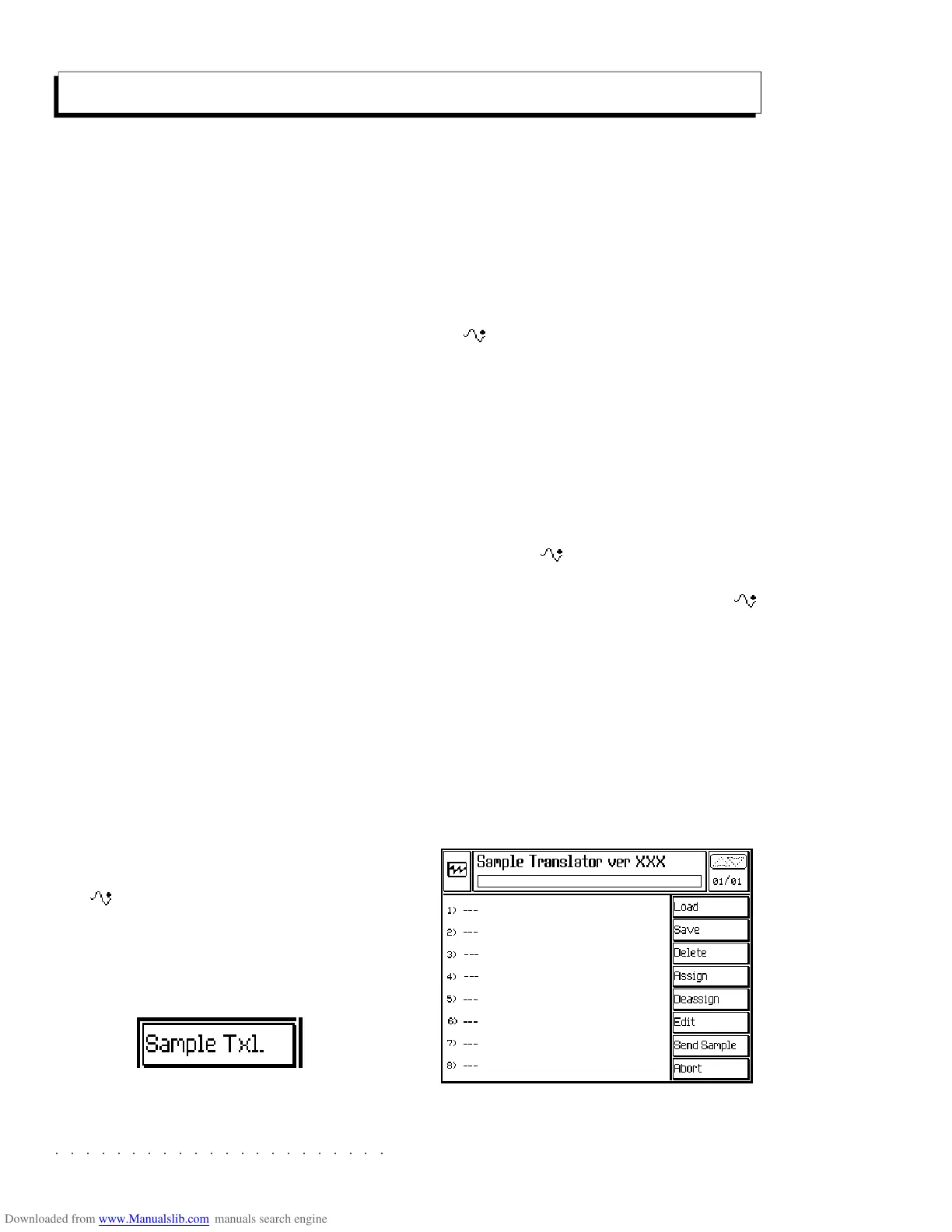○○○○○○○○○○○○○○○○○○○○○○
2•44 Reference Guide
○○○○○○○○○○○○○○○○○○○○○○
2•44 Reference Guide
Samples and the Sample Translator
The SK760/880SE can load new sound samples
into memory which can then be edited and saved
as new SK760/880SE sounds.
SK760/880SE instruments are equipped with 8
Mbytes of Sample RAM memory, sufficient to ac-
commodate the samples you wish to load. You
can increase the amount of memory by installing
additional RAM in the form volatile S-RAM kits
supplied by Generalmusic, or SIMMs chips which
can be obtained from most computer suppliers.
You can check the amount of sample memory
that has been installed by looking under
EDIT
GENERAL/ SYSTEM INFO,
(F1 button).
SAMPLE TRANSLATOR
The SK760/880SE is capable of loading many
different samples types from a number of differ-
ent companies’ formats.
Because the list of compatible sample types is
constantly being updated, check with your
Generalmusic dealer or distributor to see which
formats are compatible with the operating sys-
tem version you are currently using. Some of
the most common formats currently in use are;
Wave, Stereo Wave, Sample Vision, Sound De-
signer 1, Akai, Aiff, Kurzweil and many others.
The new RAM Waveforms that you can create
using the Sample Translator can be stored to the
SK760/880SE Wave Library. Using the new
Waveforms, you will then be able to create new
RAM -Sounds, increasing SK760/880SE’s
sonic potential.
To start SAMPLE TRANSLATOR, press the SAM-
PLE TXL button (F1) in the main EDIT SOUND
display.
SAMPLE LOADING METHODS
Samples can be loaded from disk, via MIDI from
computers, samplers, etc., from external SCSI
devices (only if your instrument is fitted with the
optional SCSI kit), or dumped from external de-
vices.
Samples can also be loaded directly from
RAM -Sounds, provided that you enter EDIT
SOUND with the same sound assigned to the
selected track of the current Performance.
ENTERING SAMPLE TRANSLATOR
Access to the Sample Translator is always via
the Edit Sound environment (press SYNTH in the
EDIT section; see also page 2.13).
You can enter the Sample Translator in two ways:
1. With a RAM -Sound. This allows you se-
lect Sample Translator and load the Wave-
form associated to the selected RAM -
Sound.
2. With a Rom-Sound (for example, select the
default Grand Piano Performance). This al-
lows you to enter Sample Translator and load
a sample from floppy disk or SCSI device (op-
tional), or receive them via a MIDI Dump from
an external device.
Edit Sound - Sample Translator display, no samples loaded
Samples and the Sample Translator
The SK760/880SE can load new sound samples
into memory which can then be edited and saved
as new SK760/880SE sounds.
SK760/880SE instruments are equipped with 8
Mbytes of Sample RAM memory, sufficient to ac-
commodate the samples you wish to load. You
can increase the amount of memory by installing
additional RAM in the form volatile S-RAM kits
supplied by Generalmusic, or SIMMs chips which
can be obtained from most computer suppliers.
You can check the amount of sample memory
that has been installed by looking under
EDIT
GENERAL/ SYSTEM INFO,
(F1 button).
SAMPLE TRANSLATOR
The SK760/880SE is capable of loading many
different samples types from a number of differ-
ent companies’ formats.
Because the list of compatible sample types is
constantly being updated, check with your
Generalmusic dealer or distributor to see which
formats are compatible with the operating sys-
tem version you are currently using. Some of
the most common formats currently in use are;
Wave, Stereo Wave, Sample Vision, Sound De-
signer 1, Akai, Aiff, Kurzweil and many others.
The new RAM Waveforms that you can create
using the Sample Translator can be stored to the
SK760/880SE Wave Library. Using the new
Waveforms, you will then be able to create new
RAM -Sounds, increasing SK760/880SE’s
sonic potential.
To start SAMPLE TRANSLATOR, press the SAM-
PLE TXL button (F1) in the main EDIT SOUND
display.
SAMPLE LOADING METHODS
Samples can be loaded from disk, via MIDI from
computers, samplers, etc., from external SCSI
devices (only if your instrument is fitted with the
optional SCSI kit), or dumped from external de-
vices.
Samples can also be loaded directly from
RAM -Sounds, provided that you enter EDIT
SOUND with the same sound assigned to the
selected track of the current Performance.
ENTERING SAMPLE TRANSLATOR
Access to the Sample Translator is always via
the Edit Sound environment (press SYNTH in the
EDIT section; see also page 2.13).
You can enter the Sample Translator in two ways:
1. With a RAM
-Sound. This allows you se-
lect Sample Translator and load the Wave-
form associated to the selected RAM
-
Sound.
2. With a Rom-Sound (for example, select the
default Grand Piano Performance). This al-
lows you to enter Sample Translator and load
a sample from floppy disk or SCSI device (op-
tional), or receive them via a MIDI Dump from
an external device.
Edit Sound - Sample Translator display, no samples loaded
○○○○○○○○○○○○○○○○○○○○○○
Edit Style 5•17
○○○○○○○○○○○○○○○○○○○○○○
Edit Style 5•17
Copy times: Sets the number of consecutive cop-
ies. Each copy starts exactly where the previous
one ends.
Assignable values: depends of the length of the
riff. The copy must not exceed the riff length.
Copy mode: Determines the copy mode.
«Merge» unites the copied events to those al-
ready present at the destination. «Replace» sub-
stitutes the events present at the destination with
those copied.
Options: Merge, Replace.
COPY RIFF (F6)
Here you can copy all the tracks of a riff.
PARAMETERS:
Same as COPY TRACK but without the Track to
Track parameter.
COPY VAR (F7)
PARAMETERS:
Copy Variation... to Variation...: The source and
destination of the copied Variation («Var (all riffs)»
option).
Assignable values: 1 ... 4.
To Style...: The destination Style of the copy.
Assignable values: any of the USER Styles.
COPY STYLE (F8)
PARAMETER:
Copy current Style to Style: Selects the USER
location where the entire current Style is to be
copied to («Style [all Vars]» option).
Copy times: Sets the number of consecutive cop-
ies. Each copy starts exactly where the previous
one ends.
Assignable values: depends of the length of the
riff. The copy must not exceed the riff length.
Copy mode: Determines the copy mode.
«Merge» unites the copied events to those al-
ready present at the destination. «Replace» sub-
stitutes the events present at the destination with
those copied.
Options: Merge, Replace.
COPY RIFF (F6)
Here you can copy all the tracks of a riff.
PARAMETERS:
Same as COPY TRACK but without the Track to
Track parameter.
COPY VAR (F7)
PARAMETERS:
Copy Variation... to Variation...: The source and
destination of the copied Variation («Var (all riffs)»
option).
Assignable values: 1 ... 4.
To Style...: The destination Style of the copy.
Assignable values: any of the USER Styles.
COPY STYLE (F8)
PARAMETER:
Copy current Style to Style: Selects the USER
location where the entire current Style is to be
copied to («Style [all Vars]» option).
