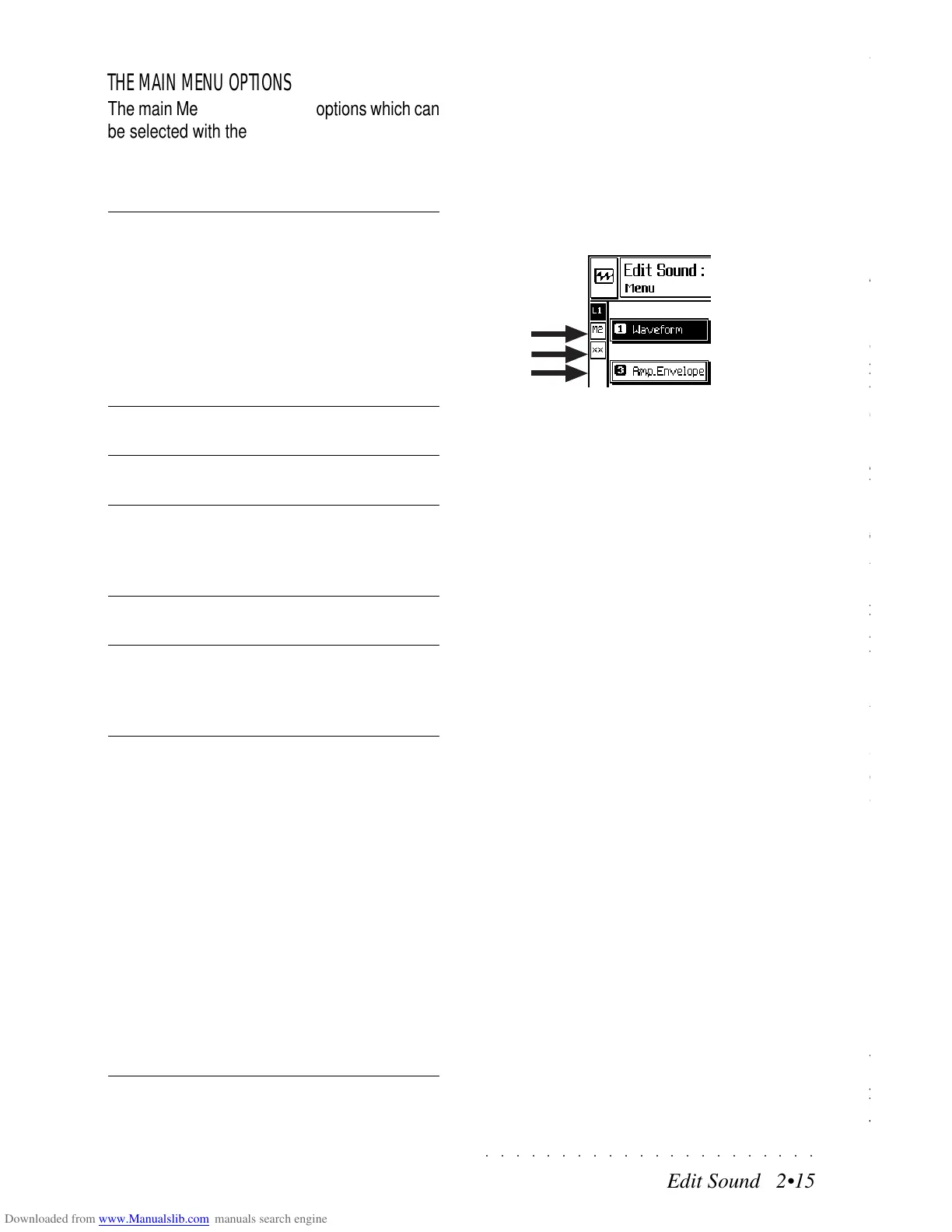○○○○○○○○○○○○○○○○○○○○○○
6•22 Reference Guide
○○○○○○○○○○○○○○○○○○○○○○
6•22 Reference Guide
QUANTIZE PARAMETERS
NOTE ON QUANTIZATION
Determines the Note On quantize values.
Value Quantization
1/4
q
1/8
e
1/12
e
triplet
1/16
x
1/24
x
triplet
1/32
r
1/48
r
triplet
1/64 (1/64)
1/96 (1/64 triplet)
free no quantization
1/8 B...F*
q. e
(swing)
1/16 B...F*
e. x
(swing)
free no quantization
* B … F indicate an adjustment of the swing feel.
NOTE OFF QUANTIZATION
Determines the Note Off quantize value. Same
as Note On.
NOTE RANGE FROM... TO...
Determines the highest and lowest note range to
quantize. To quantize a single percussive instru-
ment of the Drum track, assign the same note to
the highest and lowest limit. For example, to
quantize the snare (D2), set the parameter to
«Note range from D2 to D2».
Assignable values: C-1 ... G9.
FROM LOCATOR... TO LOCATOR...
Determines the start and end point of the part
that requires quantizing. Only measures can be
selected.
Assignable values: within the limits of the Song.
It is not possible to specify a point after the end
of the Song.
QUANTIZE PARAMETERS
NOTE ON QUANTIZATION
Determines the Note On quantize values.
Value Quantization
1/4
q
1/8
e
1/12
e
triplet
1/16
x
1/24
x
triplet
1/32
r
1/48
r
triplet
1/64 (1/64)
1/96 (1/64 triplet)
free no quantization
1/8 B...F*
q. e
(swing)
1/16 B...F*
e. x
(swing)
free no quantization
* B … F indicate an adjustment of the swing feel.
NOTE OFF QUANTIZATION
Determines the Note Off quantize value. Same
as Note On.
NOTE RANGE FROM... TO...
Determines the highest and lowest note range to
quantize. To quantize a single percussive instru-
ment of the Drum track, assign the same note to
the highest and lowest limit. For example, to
quantize the snare (D2), set the parameter to
«Note range from D2 to D2».
Assignable values: C-1 ... G9.
FROM LOCATOR... TO LOCATOR...
Determines the start and end point of the part
that requires quantizing. Only measures can be
selected.
Assignable values: within the limits of the Song.
It is not possible to specify a point after the end
of the Song.
○○○○○○○○○○○○○○○○○○○○○○
Edit Sound 2•15
○○○○○○○○○○○○○○○○○○○○○○
Edit Sound 2•15
THE MAIN MENU OPTIONS
The main Menu offers several options which can
be selected with the corresponding Soft buttons
(F1…F8). See also page 2.38 for further expla-
nations.
Sample Activates the program which is able
Translator to read samples from previous
Generalmusic Series instruments (S,
WX, SX) and disk-based samples of
various formats. Also permits the re-
ception and transmission of samples
via Midi and the creation of new
Waveforms. Sample Translator is
discussed separately on page 2.44.
Algorithm Allows you to choose one of the 5
Algorithms available.
Layer Utility Allows you to Create, Import or De-
lete layers as required.
Layer Range Sets the velocity and key ranges for
each layer allowing you to create
splits and velocity switching between
layers.
Exit Escapes definitely from the Edit of
the Sound.
Save Allows you to save your modified
Sound to the SK760/880SE Sound
Library (RAM) and escapes from Edit
Sound definitely.
Compare Available in all Edit pages, Compare
temporarily assigns the original pa-
rameter status of the current edit
page to the Sound in edit to compare
the Sound before and after the modi-
fications. Pressing Compare acti-
vates two new commands:
Copy (F7) Copies the recalled pa-
rameter status to the Sound in edit,
cancelling all the modifications made
in the current edit page and escapes
from “Compare” mode.
Compare exit (F8) Escapes from
“Compare” and retains the modifica-
tions made to the sound in the cur-
rent edit page.
LAYERS
The first thing you need to know, when you enter
the EDIT SOUND menu to edit a sound, is that
all SK760/880SE sounds are created using ei-
ther 1, 2 or 3 LAYERS. After entering EDIT
SOUND, look at the extreme left column of the
Edit Sound menu showing three Soft options.
These are the layer select options (L1, L2, L3)
which can be selected in any Edit Sound situa-
tion. Either 1, 2 or all 3 of these options will be
selected. This tells you how many layers the
current sound is made from.
Layer can be activated (L) and muted (M) by
toggling between the L and M status with the cor-
responding Soft button (A1, B2, C3). Muting a
layer can be useful when you want to hear only
the layer which you’re currently editing without
listening to the others.
If an option shows the letters XX, this simply
means that the Sound in edit does not comprise
that particular layer.
So what actually is a layer ? In simple terms, a
layer is a sound. In fact, many of the SK760/
880SE sounds are created using only one layer.
When more complex sounds are needed, up to
three layers can be combined together to form a
single sound. Since the process required to edit
one layer is exactly the same as for another, the
explanations in this section concentrate only on
editing a single layer. Creating multi-layer sounds
is a relatively simple process once you know how
to edit a single layer.
THE MAIN MENU OPTIONS
The main Menu offers several options which can
be selected with the corresponding Soft buttons
(F1…F8). See also page 2.38 for further expla-
nations.
Sample Activates the program which is able
Translator to read samples from previous
Generalmusic Series instruments (S,
WX, SX) and disk-based samples of
various formats. Also permits the re-
ception and transmission of samples
via Midi and the creation of new
Waveforms. Sample Translator is
discussed separately on page 2.44.
Algorithm Allows you to choose one of the 5
Algorithms available.
Layer Utility Allows you to Create, Import or De-
lete layers as required.
Layer Range Sets the velocity and key ranges for
each layer allowing you to create
splits and velocity switching between
layers.
Exit Escapes definitely from the Edit of
the Sound.
Save Allows you to save your modified
Sound to the SK760/880SE Sound
Library (RAM) and escapes from Edit
Sound definitely.
Compare Available in all Edit pages, Compare
temporarily assigns the original pa-
rameter status of the current edit
page to the Sound in edit to compare
the Sound before and after the modi-
fications. Pressing Compare acti-
vates two new commands:
Copy (F7) Copies the recalled pa-
rameter status to the Sound in edit,
cancelling all the modifications made
in the current edit page and escapes
from “Compare” mode.
Compare exit (F8) Escapes from
“Compare” and retains the modifica-
tions made to the sound in the cur-
rent edit page.
LAYERS
The first thing you need to know, when you enter
the EDIT SOUND menu to edit a sound, is that
all SK760/880SE sounds are created using ei-
ther 1, 2 or 3 LAYERS. After entering EDIT
SOUND, look at the extreme left column of the
Edit Sound menu showing three Soft options.
These are the layer select options (L1, L2, L3)
which can be selected in any Edit Sound situa-
tion. Either 1, 2 or all 3 of these options will be
selected. This tells you how many layers the
current sound is made from.
Layer can be activated (L) and muted (M) by
toggling between the L and M status with the cor-
responding Soft button (A1, B2, C3). Muting a
layer can be useful when you want to hear only
the layer which you’re currently editing without
listening to the others.
If an option shows the letters XX, this simply
means that the Sound in edit does not comprise
that particular layer.
So what actually is a layer ? In simple terms, a
layer is a sound. In fact, many of the SK760/
880SE sounds are created using only one layer.
When more complex sounds are needed, up to
three layers can be combined together to form a
single sound. Since the process required to edit
one layer is exactly the same as for another, the
explanations in this section concentrate only on
editing a single layer. Creating multi-layer sounds
is a relatively simple process once you know how
to edit a single layer.