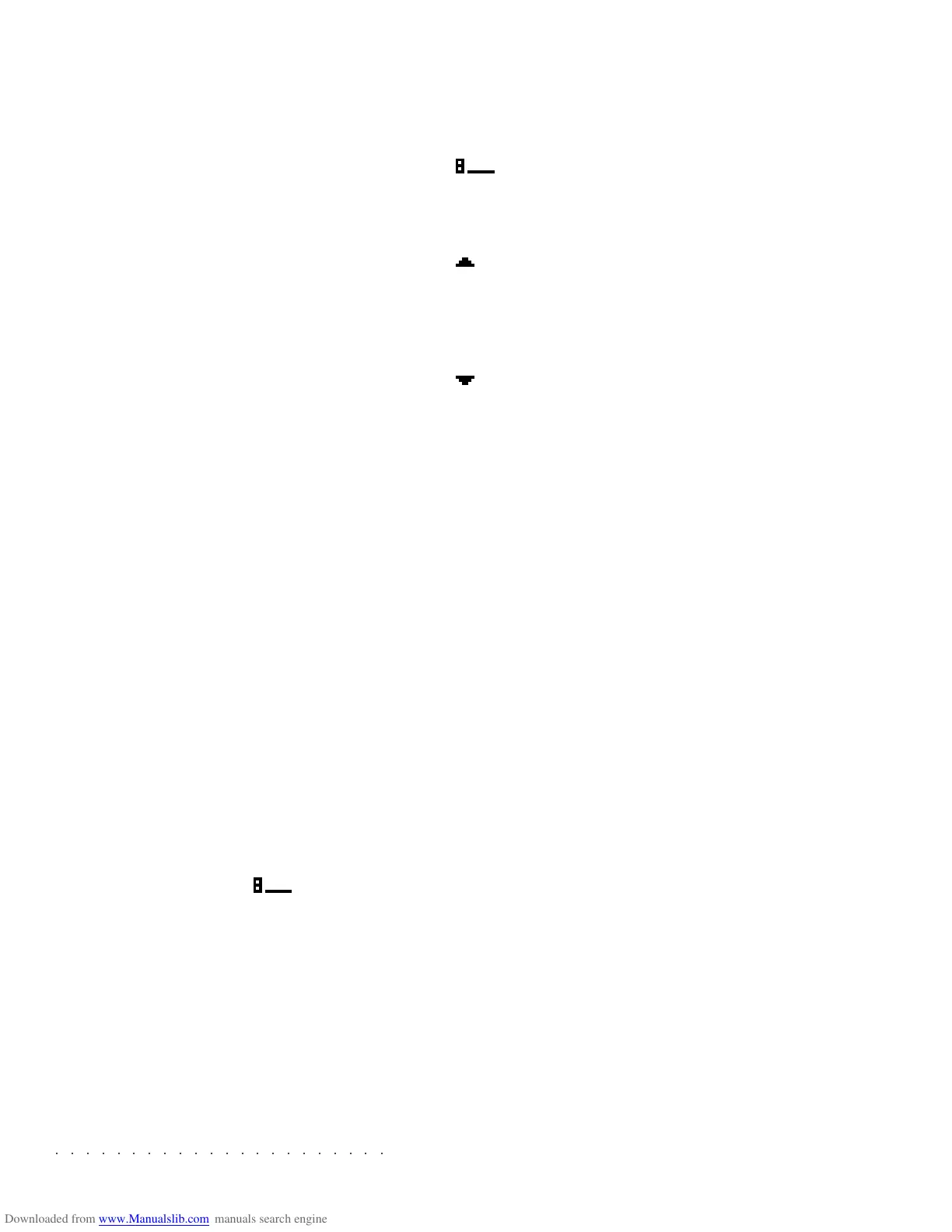○○○○○○○○○○○○○○○○○○○○○○
6•34 Reference Guide
○○○○○○○○○○○○○○○○○○○○○○
6•34 Reference Guide
SPECIAL SYMBOLS
At times, the music score will show special sym-
bols.
The «octave lower» symbol.
The displayed note or notes
are in reality one octave
lower.
The «note too high» symbol.
The note at the position
corresponding to the dis-
played symbol is too high to
appear in the staff.
The «note too low» symbol.
The note at the position
corresponding to the dis-
played symbol is too low to
appear in the staff. This
symbol rarely appears with a
standard music staff («Score
split» option in the «Score
controls” window set to ON).
VIDEO CONTROLS
Viewing options for an external monitor.
ECHO LCD
ON: the external monitor displays exactly what is
shown on the SK760/880SE display.
OFF: the monitor displays only the Score parts
(music, lyrics, chords).
Options: On, Off.
VIEW MODE
Selects a color for the lyrics and for the back-
ground. This option is valid for the external moni-
tor only.
Options: 1…16.
VIDEO MODE
RGB: the RGB port transmits RGB and Compos-
ite Video signals.
CV: the RGB port transmits Composite Video sig-
nals. For a correct Composite Video image, this
option is recommended.
Options: RGB, CV.
Y SHIFT
Controls the vertical alignment.
SCORE SPLIT
ON: the notes are displayed on a staff.
OFF: the notes are displayed on the treble clef
only. Notes that normally occupy the bass clef
are shown with the symbol «
» (bass 8ve).
CHORDS ON LYRICS
If ON, the viewing options Lyric 1 ...Lyric 4 show
chord symbols together with lyrics on the exter-
nal monitor.
SPECIAL SYMBOLS
At times, the music score will show special sym-
bols.
The «octave lower» symbol.
The displayed note or notes
are in reality one octave
lower.
The «note too high» symbol.
The note at the position
corresponding to the dis-
played symbol is too high to
appear in the staff.
The «note too low» symbol.
The note at the position
corresponding to the dis-
played symbol is too low to
appear in the staff. This
symbol rarely appears with a
standard music staff («Score
split» option in the «Score
controls” window set to ON).
VIDEO CONTROLS
Viewing options for an external monitor.
ECHO LCD
ON: the external monitor displays exactly what is
shown on the SK760/880SE display.
OFF: the monitor displays only the Score parts
(music, lyrics, chords).
Options: On, Off.
VIEW MODE
Selects a color for the lyrics and for the back-
ground. This option is valid for the external moni-
tor only.
Options: 1…16.
VIDEO MODE
RGB: the RGB port transmits RGB and Compos-
ite Video signals.
CV: the RGB port transmits Composite Video sig-
nals. For a correct Composite Video image, this
option is recommended.
Options: RGB, CV.
Y SHIFT
Controls the vertical alignment.
SCORE SPLIT
ON: the notes are displayed on a staff.
OFF: the notes are displayed on the treble clef
only. Notes that normally occupy the bass clef
are shown with the symbol «
» (bass 8ve).
CHORDS ON LYRICS
If ON, the viewing options Lyric 1 ...Lyric 4 show
chord symbols together with lyrics on the exter-
nal monitor.
○○○○○○○○○○○○○○○○○○○○○○
Sounds 2•3
○○ ○○○○○○○○○○○○○○○○○○○○
Sounds 2•3
The current family is shown at the top of the top
of the display and you can select any other fam-
ily by pressing the SOUND GROUP buttons ac-
cordingly.
Sound Group ProgramChange
Piano 1 ... 8
Chromatic 9 ... 16
Organ 17 ... 24
Guitar 25 ... 32
Bass 33 ... 40
Strings 41 ... 48
Ensemble 49 ... 56
Brass 57 ... 64
Reed 65 ... 72
Pipe 73 ... 80
Synth Lead 81 ... 88
Synth Pad 89 ... 96
Synth SFX 97 ... 104
Ethnic 105 ... 112
Percussive 113 ... 120
SFX 121 ... 128
THE SOUND GROUP FAMILIES
EDITING AND CHANGING SOUNDS
Any sound on the SK760/880SE can be edited
to your taste. This editing can consist of any-
thing from the simplest adjustment of the sound’s
tone or volume level, to a complete reconstruc-
tion of the sound, resulting in a totally original
and personal sound.
Editing always begins by selecting one of the
sounds currently in the instrument’s memory as
a starting point for the sound you’re going to cre-
ate. When you edit a sound, you can decide, at
any point, to either save the new sound you’ve
made or to just quit editing and go back to using
the instrument as before. This procedure is ex-
plained in detail under
STORING SOUNDS
.
There are two different ways to edit a sound.
The first method is
EDIT PERFORMANCE
SOUND
which lets you modify the sound “indi-
rectly” by programming the parameters that are
exclusive to the tracks of the current Perform-
ance. Any sound that you assign to the edited
track, therefore, will inherit the modifications ap-
plied. This is a quick and easy method, using a
set of Performance parameters under EDIT
SOUND/SOUND PATCH of the Edit Performance
section.
The second method is
ADVANCED EDIT SOUND
which allows you to intervene on the Sound’s pa-
rameters, going deep into the sound’s structure
and changing it’s characteristics. The result is a
new RAM-Sound that you can store to any empty
slot of the Banks within the SOUND GROUP fami-
lies. You will then be able to assign your new
RAM-Sound to any track of any Performance.
The current family is shown at the top of the top
of the display and you can select any other fam-
ily by pressing the SOUND GROUP buttons ac-
cordingly.
Sound Group ProgramChange
Piano 1 ... 8
Chromatic 9 ... 16
Organ 17 ... 24
Guitar 25 ... 32
Bass 33 ... 40
Strings 41 ... 48
Ensemble 49 ... 56
Brass 57 ... 64
Reed 65 ... 72
Pipe 73 ... 80
Synth Lead 81 ... 88
Synth Pad 89 ... 96
Synth SFX 97 ... 104
Ethnic 105 ... 112
Percussive 113 ... 120
SFX 121 ... 128
THE SOUND GROUP FAMILIES
EDITING AND CHANGING SOUNDS
Any sound on the SK760/880SE can be edited
to your taste. This editing can consist of any-
thing from the simplest adjustment of the sound’s
tone or volume level, to a complete reconstruc-
tion of the sound, resulting in a totally original
and personal sound.
Editing always begins by selecting one of the
sounds currently in the instrument’s memory as
a starting point for the sound you’re going to cre-
ate. When you edit a sound, you can decide, at
any point, to either save the new sound you’ve
made or to just quit editing and go back to using
the instrument as before. This procedure is ex-
plained in detail under
STORING SOUNDS
.
There are two different ways to edit a sound.
The first method is
EDIT PERFORMANCE
SOUND
which lets you modify the sound “indi-
rectly” by programming the parameters that are
exclusive to the tracks of the current Perform-
ance. Any sound that you assign to the edited
track, therefore, will inherit the modifications ap-
plied. This is a quick and easy method, using a
set of Performance parameters under EDIT
SOUND/SOUND PATCH of the Edit Performance
section.
The second method is
ADVANCED EDIT SOUND
which allows you to intervene on the Sound’s pa-
rameters, going deep into the sound’s structure
and changing it’s characteristics. The result is a
new RAM-Sound that you can store to any empty
slot of the Banks within the SOUND GROUP fami-
lies. You will then be able to assign your new
RAM-Sound to any track of any Performance.