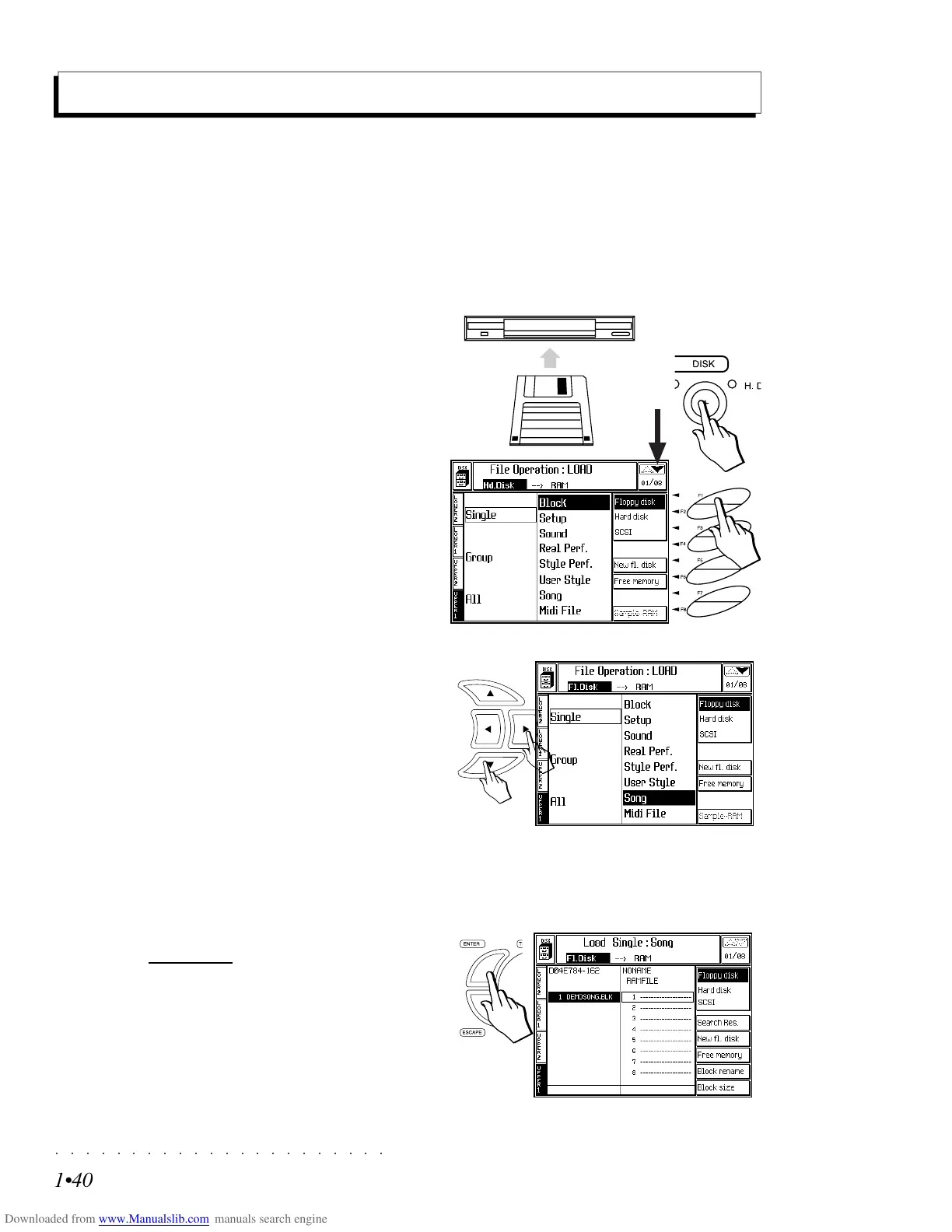○○○○○○○○○○○○○○○○○○○○○○
1•40 Quick Guide
○○○○○○○○○○○○○○○○○○○○○○
1•40 Quick Guide
Loading data into RAM memory
If you have some disk-based Songs, or Styles or Performances that you wish to load into the instru-
ment’s RAM memory, or you wish to load data from the SK760/880SE Hard Disk, here’s how to do it.
The example shows how to load a Song from Floppy disk (or Hard Disk). All other data, such as User
Styles, Programmable Performances, etc., are loaded using similar procedures adapted for the type of
data being loaded.
1
2
3
1. Insert the floppy disk into the drive and press
the DISK button to open the main Disk Load
page.
If a disk is inserted in the drive but you want
to work with the Hard Disk, select the HARD
DISK option with soft button F2 to open the
Hard Disk Load page.
If a disk is not inserted in the drive, the Load
page configures automatically for Hard Disk
operations. The example refers to a loading
operation from Hard Disk.
2. Specify the load operation required (for
example, “Load Single Song”).
Use the navigational arrows to navigate within
the two columns of the display area and se-
lect the required command by combining one
element from each column.
For example, combine “Single” from the left
column with “Song” from the right to specify
“Load Single Song”.
If you are using a MIDI file disk, specify “Sin-
gle MIDI File”.
3. Press ENTER to confirm the command and
open the File Selector.
The File selector shows one or more Blocks
in the Hard Disk directory, and the directory
of the destination representing the section of
RAM containing the file types currently being
handled (in this example Songs).
Loading data into RAM memory
If you have some disk-based Songs, or Styles or Performances that you wish to load into the instru-
ment’s RAM memory, or you wish to load data from the SK760/880SE Hard Disk, here’s how to do it.
The example shows how to load a Song from Floppy disk (or Hard Disk). All other data, such as User
Styles, Programmable Performances, etc., are loaded using similar procedures adapted for the type of
data being loaded.
1
2
3
1. Insert the floppy disk into the drive and press
the DISK button to open the main Disk Load
page.
If a disk is inserted in the drive but you want
to work with the Hard Disk, select the HARD
DISK option with soft button F2 to open the
Hard Disk Load page.
If a disk is not inserted in the drive, the Load
page configures automatically for Hard Disk
operations. The example refers to a loading
operation from Hard Disk.
2. Specify the load operation required (for
example, “Load Single Song”).
Use the navigational arrows to navigate within
the two columns of the display area and se-
lect the required command by combining one
element from each column.
For example, combine “Single” from the left
column with “Song” from the right to specify
“Load Single Song”.
If you are using a MIDI file disk, specify “Sin-
gle MIDI File”.
3. Press ENTER to confirm the command and
open the
File Selector.
The File selector shows one or more Blocks
in the Hard Disk directory, and the directory
of the destination representing the section of
RAM containing the file types currently being
handled (in this example Songs).
○○○○○○○○○○○○○○○○○○○○○○
Edit General 8•1
○○○○○○○○○○○○○○○○○○○○○○
Edit General 8•1
Edit General
This is where you can modify global parameters
that affect the instrument as a whole and which
are not memorized to a Performance. A part of
the general parameter settings are conserved in
RAM and saved to disk as a Setup.
Press the GENERAL button in the Edit/Numbers
section to gain access to the EDIT GENERAL
section.
When you press GENERAL for the first time, the
display shows the main menu.
The GENERAL functions can be selected using
one of the following methods.
1) Rotate the DIAL to select the editor and
press ENTER;
2) Use the directional arrows to select the
editor and press ENTER;
3) Use the page scroll buttons to pass
directly from one editor to another;
4) Specify the editor number on the keypad
(with the KEYPAD LED on) and press EN-
TER.
Edit General - Main menu
DESCRIPTION OF THE MAIN MENU PAGE
The menu page shows 6 editors at the centre:
General Controls, Tuning/Scale, Pedalboard/
Computer, Date & Time, Display Controls and
Mic/Line In.
On the right hand side are 8 options which can
be selected with the corresponding Soft buttons
F1…F8: Battery & Release, Auto Help, System
Info, Restore All, Restore Styles, Restore Per-
formances, Restore Songs, Restore Style Per-
formances, Restore Sounds.
After entering the editors, the options shown in
the options column change according to the edi-
tor.
The description of the main menu options is at
the end of this chapter.
Edit General
This is where you can modify global parameters
that affect the instrument as a whole and which
are not memorized to a Performance. A part of
the general parameter settings are conserved in
RAM and saved to disk as a Setup.
Press the GENERAL button in the Edit/Numbers
section to gain access to the EDIT GENERAL
section.
When you press GENERAL for the first time, the
display shows the main menu.
The GENERAL functions can be selected using
one of the following methods.
1) Rotate the DIAL to select the editor and
press ENTER;
2) Use the directional arrows to select the
editor and press ENTER;
3) Use the page scroll buttons
to pass
directly from one editor to another;
4) Specify the editor number on the keypad
(with the KEYPAD LED on) and press EN-
TER.
Edit General - Main menu
DESCRIPTION OF THE MAIN MENU PAGE
The menu page shows 6 editors at the centre:
General Controls, Tuning/Scale, Pedalboard/
Computer, Date & Time, Display Controls and
Mic/Line In.
On the right hand side are 8 options which can
be selected with the corresponding Soft buttons
F1…F8: Battery & Release, Auto Help, System
Info, Restore All, Restore Styles, Restore Per-
formances, Restore Songs, Restore Style Per-
formances, Restore Sounds.
After entering the editors, the options shown in
the options column change according to the edi-
tor.
The description of the main menu options is at
the end of this chapter.