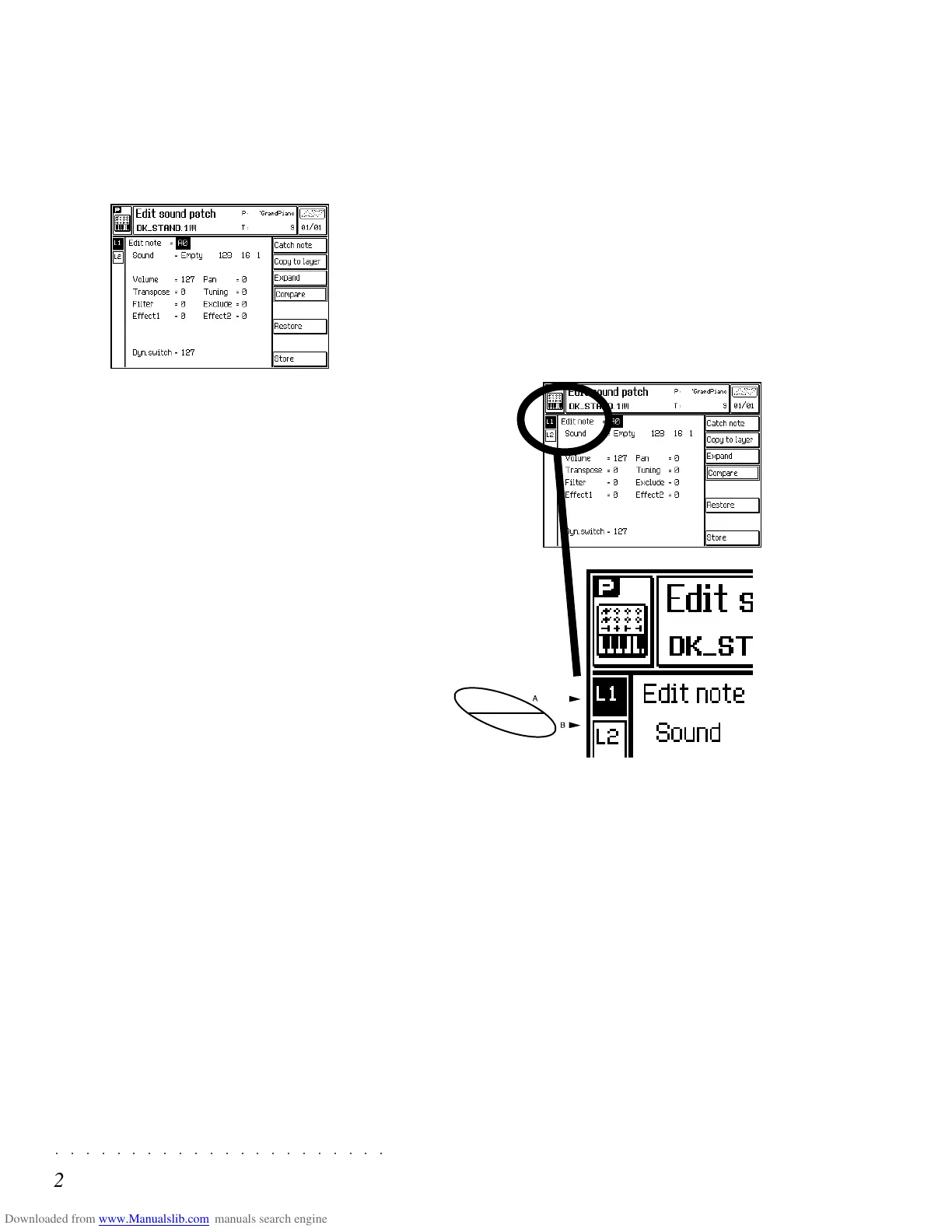○○○○○○○○○○○○○○○○○○○○○○
2•8 Reference Guide
○○○○○○○○○○○○○○○○○○○○○○
2•8 Reference Guide
EDIT SOUND PATCH
In «Edit Performance S Patch», you can program
a set of Performance parameters exclusive to
these type of sounds.
Any Drum Sound or Drum Kit that you assign to
a the modified track will inherit the modifications
applied.
Although structurally identical, Drumkits and
Sound Patches have the following difference:
• In a Drumkit, a percussive instrument is as-
signed to each note of the keyboard. This allows
a Drumkit to be controlled across a single MIDI
channel.
• In a Sound Patch, two different sounds are
separated by a dynamic threshold in order that
playing harder recalls the sound at the higher dy-
namic level. Try playing, for example, the sound
“DYN ORCH” (48-3); play softly first, then harder
and listen to the change in timbre. These Sound
are also called “Switch” sounds.
Sound Patches, therefore, allow you to vary the
timbre of a Sound by varying the keystrike veloc-
ity.
SELECTING/MUTING THE DYNAMIC LAYER
Drumkits and Sound Patches have two dynamic
Layers. Normally, Sound Patches exploit both
Layers (1 & 2) while Drumkits limit themselves to
Layer 1. The soft buttons A and B select and
mute the Layers. In Switch sounds, this allows
you to work on a Layer without hearing the sound
on the other layer. Once you enter into «Edit
Sound Patch» to select the Layers, it is not pos-
sible to select the tracks of the current Perform-
ance.
Dynamic Layer options to select and mute the layers. Press the
same soft button repeatedly to toggle between L and M.
EDIT SOUND PATCH
In «Edit Performance S Patch», you can program
a set of Performance parameters exclusive to
these type of sounds.
Any Drum Sound or Drum Kit that you assign to
a the modified track will inherit the modifications
applied.
Although structurally identical, Drumkits and
Sound Patches have the following difference:
• In a Drumkit, a percussive instrument is as-
signed to each note of the keyboard. This allows
a Drumkit to be controlled across a single MIDI
channel.
• In a Sound Patch, two different sounds are
separated by a dynamic threshold in order that
playing harder recalls the sound at the higher dy-
namic level. Try playing, for example, the sound
“DYN ORCH” (48-3); play softly first, then harder
and listen to the change in timbre. These Sound
are also called “Switch” sounds.
Sound Patches, therefore, allow you to vary the
timbre of a Sound by varying the keystrike veloc-
ity.
SELECTING/MUTING THE DYNAMIC LAYER
Drumkits and Sound Patches have two dynamic
Layers. Normally, Sound Patches exploit both
Layers (1 & 2) while Drumkits limit themselves to
Layer 1. The soft buttons A and B select and
mute the Layers. In Switch sounds, this allows
you to work on a Layer without hearing the sound
on the other layer. Once you enter into «Edit
Sound Patch» to select the Layers, it is not pos-
sible to select the tracks of the current Perform-
ance.
Dynamic Layer options to select and mute the layers. Press the
same soft button repeatedly to toggle between L and M.
○○○○○○○○○○○○○○○○○○○○○○
Edit Song 6•29
○○○○○○○○○○○○○○○○○○○○○○
Edit Song 6•29
INS: (X) (F3)
Inserts the event specified in the “INS. TYPE”
function at the current cursor position. To posi-
tion the inserted event precisely, modify its locator
accordingly (the parameters to the left of the Sta-
tus).
The events are inserted with the following de-
fault parameter values:
Status 1V 2V 3V Gate
Note: C4 64 64 128
P. Ch 1 1 1
Contr. 1 0 ----
P.Bend 0 64 ----
M.Tch 0 ----
P.Tch C4 0 ----
After inserting the desired event, modify its pa-
rameters accordingly.
INS TYPE... (F4)
Recalls a dialog window where you can select
the type of event to insert manually with the
«Ins(x)» function.
Select the event type to insert and press ENTER.
DELETE (F6)
Cancels the selected event.
CATCH LOCATOR (F7)
Selects the event currently playing (when the
Song is in playback mode), or the event immedi-
ately after the current Song position.
GO TO LOC... (F8)
Takes the cursor directly to the first event of the
specified locator (measure). The number can be
specified with the DIAL.
Specify the locator and press ENTER to confirm.
INS: (X) (F3)
Inserts the event specified in the “INS. TYPE”
function at the current cursor position. To posi-
tion the inserted event precisely, modify its locator
accordingly (the parameters to the left of the Sta-
tus).
The events are inserted with the following de-
fault parameter values:
Status 1V 2V 3V Gate
Note: C4 64 64 128
P. Ch111
Contr. 1 0 ----
P.Bend 0 64 ----
M.Tch 0 ----
P.Tch C4 0 ----
After inserting the desired event, modify its pa-
rameters accordingly.
INS TYPE... (F4)
Recalls a dialog window where you can select
the type of event to insert manually with the
«Ins(x)» function.
Select the event type to insert and press ENTER.
DELETE (F6)
Cancels the selected event.
CATCH LOCATOR (F7)
Selects the event currently playing (when the
Song is in playback mode), or the event immedi-
ately after the current Song position.
GO TO LOC... (F8)
Takes the cursor directly to the first event of the
specified locator (measure). The number can be
specified with the DIAL.
Specify the locator and press ENTER to confirm.