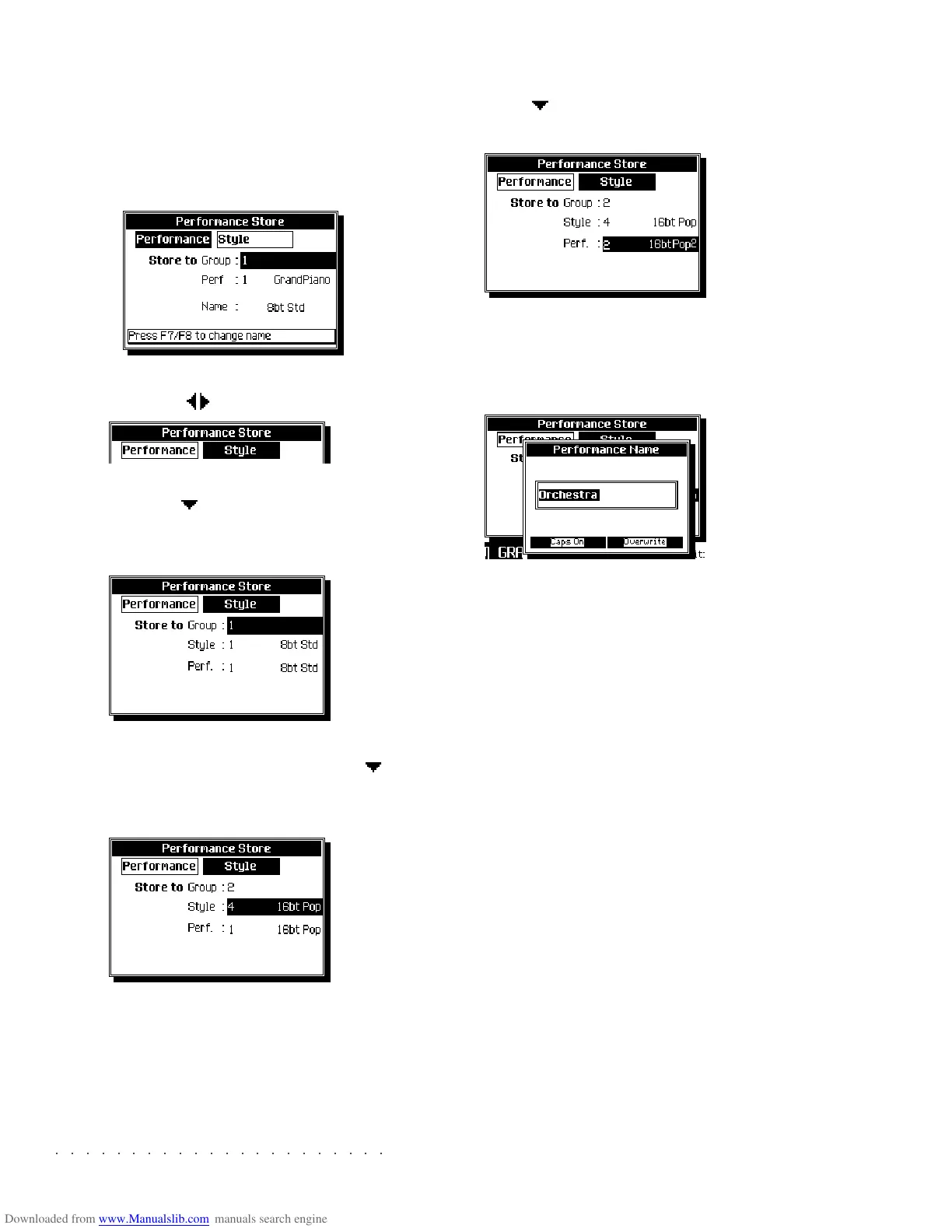○○○○○○○○○○○○○○○○○○○○○○
3•24 Reference Guide
○○○○○○○○○○○○○○○○○○○○○○
3•24 Reference Guide
3. Press ENTER again to save the Performance
with the new name.
TO SAVE TO A DIFFERENT PERFORMANCE
1. Press STORE PERFORMANCE.
2. Select the Performance or Style-Performance
option with the / cursor arrows.
3. Select the “Store To Group” option with the
cursor button [ ] and rotate the DIAL to se-
lect the destination Performance or Style Per-
formance Group.
4. If you are saving a Style Performance, select
the Style option with the cursor button [ ]
and rotate the DIAL to select the destination
Style.
5. Move down to the “Perf” option with the cur-
sor button [ ] and select the destination Per-
formance or Style Performance with the DIAL.
6. If you want to give the Performance a new
name, press the function buttons F7/F8 and
insert a name using the text insertion meth-
od already described in the Quick Guide.
7. Press ENTER to confirm or ESCAPE to can-
cel.
You can also refer to another example of this
procedure on page 1.33 of the Quick Guide.
3. Press ENTER again to save the Performance
with the new name.
TO SAVE TO A DIFFERENT PERFORMANCE
1. Press STORE PERFORMANCE.
2. Select the Performance or Style-Performance
option with the
/ cursor arrows.
3. Select the “Store To Group” option with the
cursor button [
] and rotate the DIAL to se-
lect the destination Performance or Style Per-
formance Group.
4. If you are saving a Style Performance, select
the Style option with the cursor button [
]
and rotate the DIAL to select the destination
Style.
5. Move down to the “Perf” option with the cur-
sor button [
] and select the destination Per-
formance or Style Performance with the DIAL.
6. If you want to give the Performance a new
name, press the function buttons F7/F8 and
insert a name using the text insertion meth-
od already described in the Quick Guide.
7. Press ENTER to confirm or ESCAPE to can-
cel.
You can also refer to another example of this
procedure on page 1.33 of the Quick Guide.
○○○○○○○○○○○○○○○○○○○○○○
Disk 4•13
○○○○○○○○○○○○○○○○○○○○○○
Disk 4•13
SAVE MIDI FILE PROCEDURE (EXAMPLE)
1. Select SINGLE MIDI FILE from the main Save
page.
2. Press ENTER to enter the FILE SELECTOR and
select the destination device (Floppy, Hard
disk or SCSI).
3. Select the Song to save as a MIDI file from
the RAM directory and select a “.MID” des-
tination in disk.
If necessary, enter a Block (or sub-directory
shown with the .<DIR> extension) to gain
access to other MIDI File locations.
If necessary, select an empty location to cre-
ate a new Block using the method described
in the Quick Guide, page 1.47.
4. Press ENTER twice to start the conversion
process.
SAVE GROUP
The Save Group command offers a quick way of
saving a Group of 8 elements in a single step.
Warning: The Group currently on disk or hard disk
is overwritten by the incoming Group. If, for exam-
ple, the User Style Group you are saving contains
only one User Style, all User Styles of the destina-
tion Group currently on disk will be cancelled and
replaced by the new Group. Be sure of the contents
of the Group data being overwritten before proceed-
ing.
Save Group offers the following possibilities:
SAVE GROUP REAL PERFORMANCE
Saves a Group of user-programmed Perform-
ances to any Performance Group destination on
disk or hard disk.
SAVE GROUP USER STYLE
Saves a Group of up to 8 User Styles (and corre-
sponding Performances) to any User Group des-
tination on disk or hard disk.
SAVE GROUP SONG
Saves Songs as “virtual Groups” (Song Group 1
and Song Group 2 found in the Disk environment
only). Each virtual group corresponds to the first
8 or second 8 locations of the Song memory. The
left column corresponds to the virtual Songs-
Group 1 and the right to Songs-Group 2.
SAVE GROUP STYLE PERFORMANCE
Saves a Group of 8 Style Performance banks to
disk or hard disk, each bank containing up to 8
user-programmed Style Performances. Unlike
other Groups, the Style Groups cannot be
“switched” - they must be saved to their original
locations. For example, Group 8 cannot be saved
to any other location on disk other than Group 8.
If you attempt to save to a destination other than
the correct one, a user message will inform you
SAVE MIDI FILE PROCEDURE (EXAMPLE)
1. Select SINGLE MIDI FILE from the main Save
page.
2. Press ENTER to enter the FILE SELECTOR and
select the destination device (Floppy, Hard
disk or SCSI).
3. Select the Song to save as a MIDI file from
the RAM directory and select a “.MID” des-
tination in disk.
If necessary, enter a Block (or sub-directory
shown with the .<DIR> extension) to gain
access to other MIDI File locations.
If necessary, select an empty location to cre-
ate a new Block using the method described
in the Quick Guide, page 1.47.
4. Press ENTER twice to start the conversion
process.
SAVE GROUP
The Save Group command offers a quick way of
saving a Group of 8 elements in a single step.
Warning: The Group currently on disk or hard disk
is overwritten by the incoming Group. If, for exam-
ple, the User Style Group you are saving contains
only one User Style, all User Styles of the destina-
tion Group currently on disk will be cancelled and
replaced by the new Group. Be sure of the contents
of the Group data being overwritten before proceed-
ing.
Save Group offers the following possibilities:
SAVE GROUP REAL PERFORMANCE
Saves a Group of user-programmed Perform-
ances to any Performance Group destination on
disk or hard disk.
SAVE GROUP USER STYLE
Saves a Group of up to 8 User Styles (and corre-
sponding Performances) to any User Group des-
tination on disk or hard disk.
SAVE GROUP SONG
Saves Songs as “virtual Groups” (Song Group 1
and Song Group 2 found in the Disk environment
only). Each virtual group corresponds to the first
8 or second 8 locations of the Song memory. The
left column corresponds to the virtual Songs-
Group 1 and the right to Songs-Group 2.
SAVE GROUP STYLE PERFORMANCE
Saves a Group of 8 Style Performance banks to
disk or hard disk, each bank containing up to 8
user-programmed Style Performances. Unlike
other Groups, the Style Groups cannot be
“switched” - they must be saved to their original
locations. For example, Group 8 cannot be saved
to any other location on disk other than Group 8.
If you attempt to save to a destination other than
the correct one, a user message will inform you