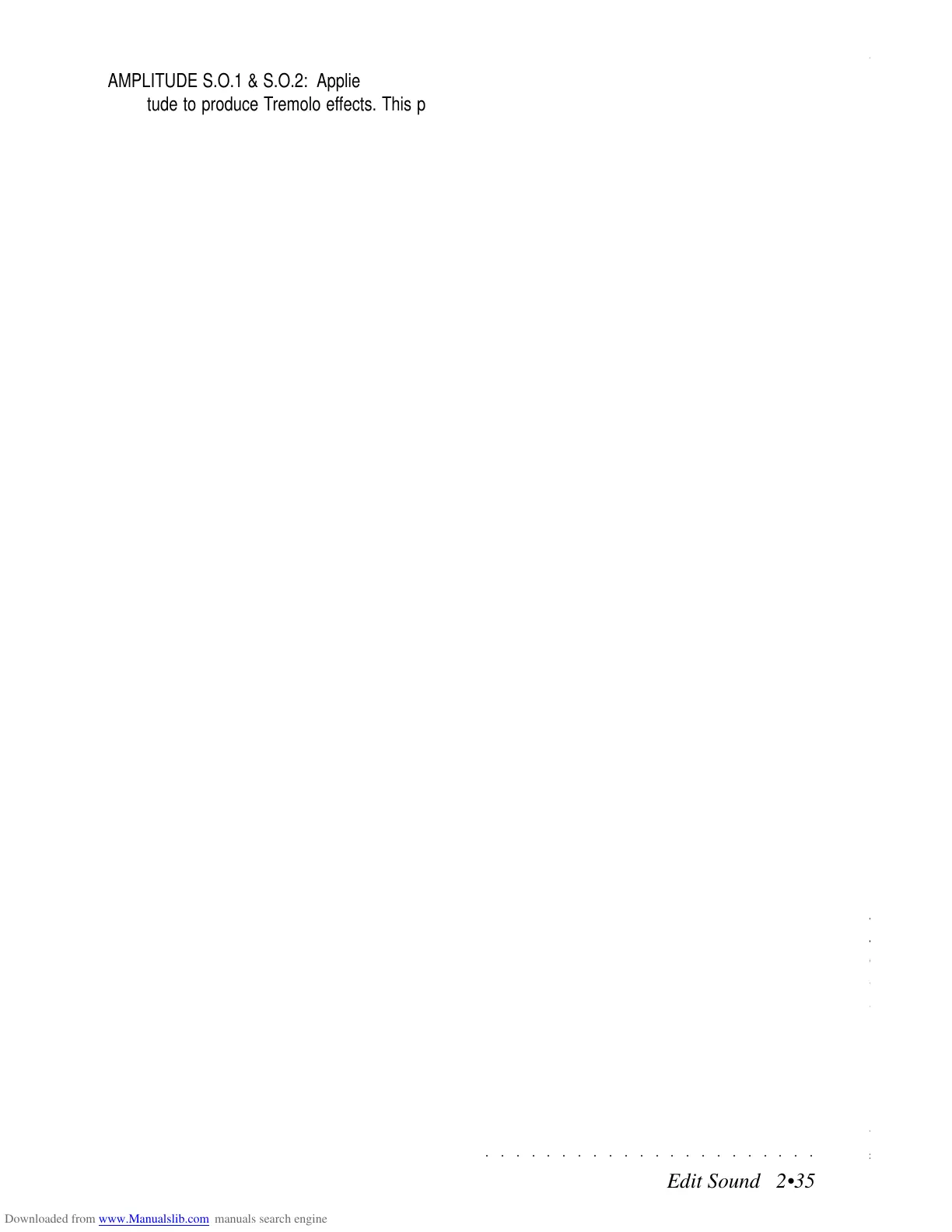○○○○○○○○○○○○○○○○○○○○○○
6•2 Reference Guide
○○○○○○○○○○○○○○○○○○○○○○
6•2 Reference Guide
3. Start the playback with the PLAY button in
the SEQUENCER.
During the playback, the LED on the PLAY
button will be on and the song location point-
er (LOC) in the top right hand corner of the
display monitors the position of the Song. You
can also start the SONG with the START/
STOP button.
Using the PLAY, STOP, >> (FORWARD) and
<< (REWIND) buttons in conjunction with the
song position locator, you should be able to
easily move around from the beginning of
your song to the end and all points in be-
tween. At any time while a song is playing,
you can jump forwards or backwards by
pressing the >> FORWARD or << (REWIND)
buttons. For a longer song, holding down
these buttons will move rapidly in either di-
rection.
4. If you press STOP once, it will pause your
song at the current position.
The LED on the STOP button will flash to in-
dicate that the Song is paused. While the
song is paused, you can “cue” it to any meas-
ure using the forward (>>) and rewind (<<)
buttons.
When you press PLAY, the song will resume
from where you are currently paused.
If you want to take the song back to the be-
ginning, press the START/STOP button, or
press STOP again while the STOP LED is
still flashing.
When the Song is not playing and at its initial
starting position, the LED on the STOP but-
ton remains on.
5. To change the Tempo, rotate the DIAL.
This control is active in Song playback mode
for changes in the playing speed (tempo).
Let’s now examine the options available in the
main Song playback display.
JUKEBOX... (F1)
Recalls the Jukebox function (explained after-
wards).
OPTION... (F2)
This parameter allows you to set the Metronome
options.
Countdown - activates a one measure lead into
the recording of a sequence during which events
cannot be captured.
Options: On, Off.
Metr. volume - Sets the metronome volume.
Options: Off, 10...127.
SONG P (F4)
Press this button to select a Song Performance.
Use the soft buttons to select the required Song
Performance. If you select it during the record-
ing, the event is stored in the Master Track as a
ProgramChange. See Song Performance on
page 6.4.
SOUND VIEW (F5)
Recalls the Sound View page, where you can see
and change the sounds of the current Perform-
ance.
3. Start the playback with the PLAY button in
the SEQUENCER.
During the playback, the LED on the PLAY
button will be on and the song location point-
er (LOC) in the top right hand corner of the
display monitors the position of the Song. You
can also start the SONG with the START/
STOP button.
Using the PLAY, STOP, >> (FORWARD) and
<< (REWIND) buttons in conjunction with the
song position locator, you should be able to
easily move around from the beginning of
your song to the end and all points in be-
tween. At any time while a song is playing,
you can jump forwards or backwards by
pressing the >> FORWARD or << (REWIND)
buttons. For a longer song, holding down
these buttons will move rapidly in either di-
rection.
4. If you press STOP once, it will pause your
song at the current position.
The LED on the STOP button will flash to in-
dicate that the Song is paused. While the
song is paused, you can “cue” it to any meas-
ure using the forward (>>) and rewind (<<)
buttons.
When you press PLAY, the song will resume
from where you are currently paused.
If you want to take the song back to the be-
ginning, press the START/STOP button, or
press STOP again while the STOP LED is
still flashing.
When the Song is not playing and at its initial
starting position, the LED on the STOP but-
ton remains on.
5. To change the Tempo, rotate the DIAL.
This control is active in Song playback mode
for changes in the playing speed (tempo).
Let’s now examine the options available in the
main Song playback display.
JUKEBOX... (F1)
Recalls the Jukebox function (explained after-
wards).
OPTION... (F2)
This parameter allows you to set the Metronome
options.
Countdown - activates a one measure lead into
the recording of a sequence during which events
cannot be captured.
Options: On, Off.
Metr. volume - Sets the metronome volume.
Options: Off, 10...127.
SONG P (F4)
Press this button to select a Song Performance.
Use the soft buttons to select the required Song
Performance. If you select it during the record-
ing, the event is stored in the Master Track as a
ProgramChange. See Song Performance on
page 6.4.
SOUND VIEW (F5)
Recalls the Sound View page, where you can see
and change the sounds of the current Perform-
ance.
○○○○○○○○○○○○○○○○○○○○○○
Edit Sound 2•35
○○○○○○○○○○○○○○○○○○○○○○
Edit Sound 2•35
AMPLITUDE S.O.1 & S.O.2: Applies Lfo to the
Amplitude to produce Tremolo effects. This pa-
rameter determines the modulation depth of the
LFO on the Amplitude (the output level).
The positive and negative values indicate an op-
posed sense of increase/decrease of the Tremolo
output level (the choice between positive or nega-
tive values give perfectly equivalent results).
Higher positive or negative values increase the
modulation depth.
Assignable values: –7 ... +7. 0 = no effect.
TOUCH AMPL. S.O.1 & S.O.2: Links the depth
of the Amplitude modulation to Aftertouch pres-
sure, permitting you to control of the amount of
Tremolo by varying the aftertouch pressure ap-
plied to the keys.
The “Delay” parameter is ignored when pressure
is applied to the keys and the oscillation starts
immediately.
The positive and negative values indicate an op-
posed sense of increase/decrease of the Tremolo
output level (the choice between positive or nega-
tive values give perfectly equivalent results).
Higher positive or negative values increase the
modulation depth.
Assignable values: –7 ... +7. 0 = no effect.
FILTER S.O.1 & S.O.2: Applies Lfo to the Cutoff
Frequency of the Filter (1 or 2) to produce a “Wha-
Wha” effect, caused by the “opening” and “clos-
ing” of the Filter. This parameter determines the
modulation depth of the Lfo on the Cutoff Fre-
quency.
The positive and negative values indicate an op-
posed sense of “opening” and “closing”, other-
wise, the choice between a positive or negative
value give perfectly equivalent results. Higher
positive or negative values increase the Filter
modulation depth.
Assignable values: –7 ... +7. 0 = no effect.
TOUCH FILT S.O.1 & S.O.2: Links the depth of
the Filter modulation to Aftertouch pressure. By
applying aftertouch pressure to the keys, the “De-
lay” parameter is ignored and the oscillation starts
immediately (toggles between open and closed
filter).
The positive and negative values indicate an op-
posed sense of “opening” and “closing”, other-
wise, the choice between a positive or negative
value give perfectly equivalent results. Higher
positive or negative values increase the Filter
modulation depth.
Assignable values: –7 ... +7. 0 = no effect.
AMPLITUDE S.O.1 & S.O.2: Applies Lfo to the
Amplitude to produce Tremolo effects. This pa-
rameter determines the modulation depth of the
LFO on the Amplitude (the output level).
The positive and negative values indicate an op-
posed sense of increase/decrease of the Tremolo
output level (the choice between positive or nega-
tive values give perfectly equivalent results).
Higher positive or negative values increase the
modulation depth.
Assignable values: –7 ... +7. 0 = no effect.
TOUCH AMPL. S.O.1 & S.O.2: Links the depth
of the Amplitude modulation to Aftertouch pres-
sure, permitting you to control of the amount of
Tremolo by varying the aftertouch pressure ap-
plied to the keys.
The “Delay” parameter is ignored when pressure
is applied to the keys and the oscillation starts
immediately.
The positive and negative values indicate an op-
posed sense of increase/decrease of the Tremolo
output level (the choice between positive or nega-
tive values give perfectly equivalent results).
Higher positive or negative values increase the
modulation depth.
Assignable values: –7 ... +7. 0 = no effect.
FILTER S.O.1 & S.O.2: Applies Lfo to the Cutoff
Frequency of the Filter (1 or 2) to produce a “Wha-
Wha” effect, caused by the “opening” and “clos-
ing” of the Filter. This parameter determines the
modulation depth of the Lfo on the Cutoff Fre-
quency.
The positive and negative values indicate an op-
posed sense of “opening” and “closing”, other-
wise, the choice between a positive or negative
value give perfectly equivalent results. Higher
positive or negative values increase the Filter
modulation depth.
Assignable values: –7 ... +7. 0 = no effect.
TOUCH FILT S.O.1 & S.O.2: Links the depth of
the Filter modulation to Aftertouch pressure. By
applying aftertouch pressure to the keys, the “De-
lay” parameter is ignored and the oscillation starts
immediately (toggles between open and closed
filter).
The positive and negative values indicate an op-
posed sense of “opening” and “closing”, other-
wise, the choice between a positive or negative
value give perfectly equivalent results. Higher
positive or negative values increase the Filter
modulation depth.
Assignable values: –7 ... +7. 0 = no effect.
