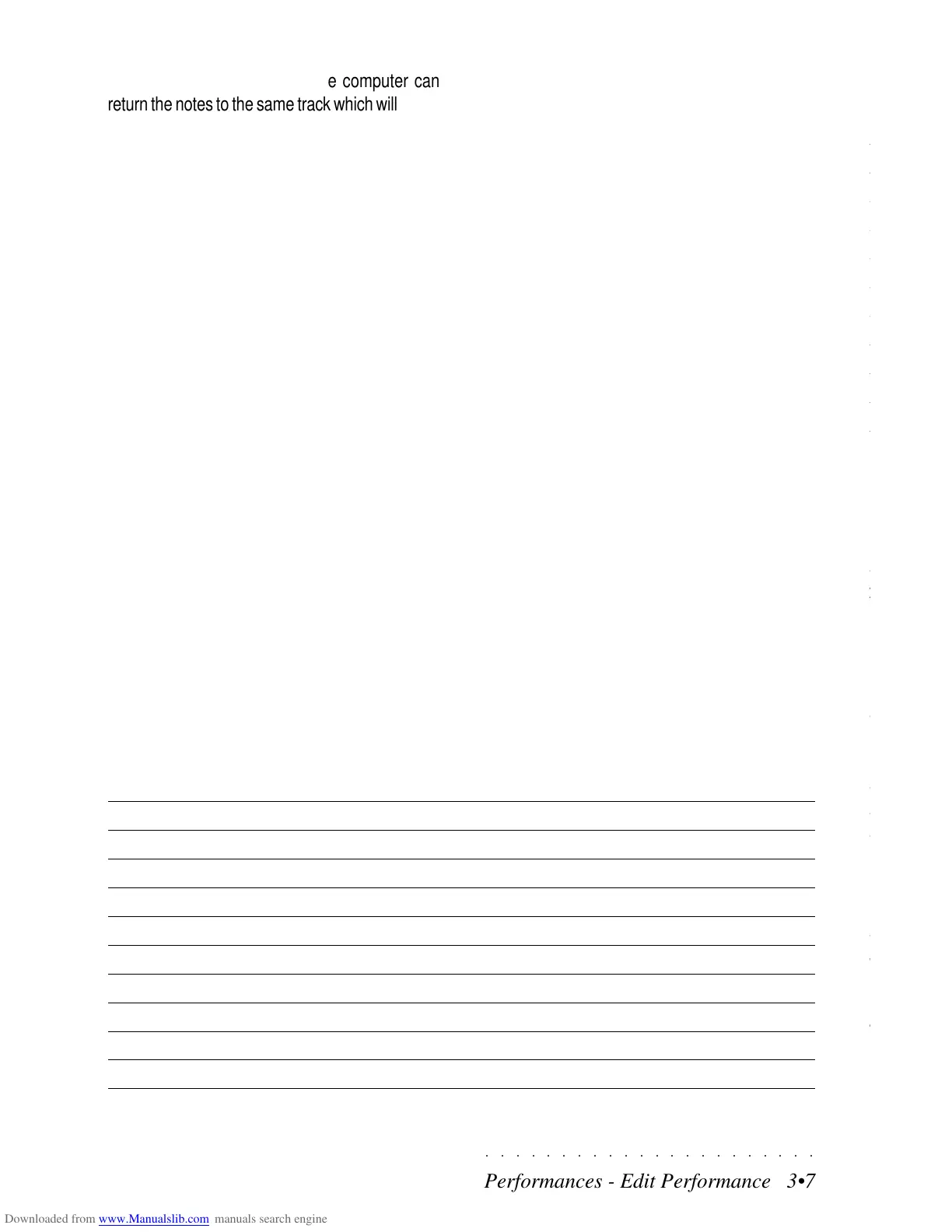○○○○○○○○○○○○○○○○○○○○○○
4•30 Reference Guide
○○○○○○○○○○○○○○○○○○○○○○
4•30 Reference Guide
SEARCH RESOURCE (F4)
This option appears on all second level pages of
all Single File operations. The second level pages
are those that appear after confirming a File Se-
lector selection.
The Search Resource function is particularly use-
ful for search operations carried on the Hard Disk
containing a large number of files.
For example, if you do not remember in which
Block of the Hard disk you stored a user-pro-
grammed Sound, or you want to go directly to a
Block name without scrolling through the entire
Hard Disk contents, press the Sound Search
option to open an insertion window where you
can specify a name.
The name can be of the particular file you are
looking for, or part of the entire name. For exam-
ple, if your Sound name includes the word “or-
gan” or a Block contains a particular sequence
of letters, you can search for all files which in-
clude the inserted name.
Press ENTER to start the search and the first
Sound which includes the written name will ap-
pear, showing its location:
If the displayed file is not the one you are looking
for, use the “F7 to Previous” and “F8 to Next op-
tions” are required.
When you find the file you are looking for, press
ENTER to pass directly to the file location or
ESCAPE to abort the search operation.
Sound Search will also inform you of the absence
of a specified name by showing “Not Found”.
SOUND SEARCH... (F7)
The Sound Search function appears in the third
level directory displays for the following opera-
tions:
• Load Single Sound;
• Save Single Sound;
• Erase Single Sound;
• Copy Single Sound;:
• Move Single Sound.
The function recalls the nearest Sound having
the string of characters specified in the active
zone.
1. Press Soft button F7.
The following dialog window appears:
2. Insert the string of characters relating to the
Sound you are looking for.
2 or 3 letters are sufficient.
3. Press ENTER.
The cursor goes directly to the first Sound
found containing the specified characters.
SEARCH NEXT (F8)
This option recalls the next Sound on the search
list containing the string of characters specified
in the Sound Search option.
SEARCH RESOURCE (F4)
This option appears on all second level pages of
all Single File operations. The second level pages
are those that appear after confirming a File Se-
lector selection.
The Search Resource function is particularly use-
ful for search operations carried on the Hard Disk
containing a large number of files.
For example, if you do not remember in which
Block of the Hard disk you stored a user-pro-
grammed Sound, or you want to go directly to a
Block name without scrolling through the entire
Hard Disk contents, press the Sound Search
option to open an insertion window where you
can specify a name.
The name can be of the particular file you are
looking for, or part of the entire name. For exam-
ple, if your Sound name includes the word “or-
gan” or a Block contains a particular sequence
of letters, you can search for all files which in-
clude the inserted name.
Press ENTER to start the search and the first
Sound which includes the written name will ap-
pear, showing its location:
If the displayed file is not the one you are looking
for, use the “F7 to Previous” and “F8 to Next op-
tions” are required.
When you find the file you are looking for, press
ENTER to pass directly to the file location or
ESCAPE to abort the search operation.
Sound Search will also inform you of the absence
of a specified name by showing “Not Found”.
SOUND SEARCH... (F7)
The Sound Search function appears in the third
level directory displays for the following opera-
tions:
• Load Single Sound;
• Save Single Sound;
• Erase Single Sound;
• Copy Single Sound;:
• Move Single Sound.
The function recalls the nearest Sound having
the string of characters specified in the active
zone.
1. Press Soft button F7.
The following dialog window appears:
2. Insert the string of characters relating to the
Sound you are looking for.
2 or 3 letters are sufficient.
3. Press ENTER.
The cursor goes directly to the first Sound
found containing the specified characters.
SEARCH NEXT (F8)
This option recalls the next Sound on the search
list containing the string of characters specified
in the Sound Search option.
○○○○○○○○○○○○○○○○○○○○○○
Performances - Edit Performance 3•7
○○ ○○○○○○○○○○○○○○○○○○○○
Performances - Edit Performance 3•7
which has been transposed, the computer can
return the notes to the same track which will trans-
pose them further. This will not occur if MIDI IN
Transpose is deactivated.
Options: On, Off.
MIDI IN FIX VELOCITY: This function will in-
crease the velocity of all notes received at MIDI
IN by the specified amount.
If this parameter is set to OFF, notes are received
via MIDI IN with the correct velocity value.
Options: Off, 1 ... 127.
Hint: Some accordions transmit velocity at a fixed
level, not able to be regulated. With this param-
eter, it is possible to modify the velocity value
received by the accordion.
SYSTEM EXCLUSIVE: Setting this function to
ON allows the reception and transmission of
SK760/880SE system exclusive data via MIDI.
Options: On, Off.
SYSTEM EXC DEVICE ID: Sets the MIDI In and
Out port and MIDI channel for system exclusive
transmissions.
The default settings are MIDI port A, channel 1.
SMF SAVE FORMAT: Allows you to set the MIDI
File conversion format to 0 or 1 when saving
Songs as MIDI files.
Options: 0, 1.
SMF LOAD MODE: provides two loading options
for Midi Files. “Copy 1st bar” optimizes the data,
converting all Program Change data and storing
to the Song Performance. Normal ignores the
optimization process and loads the SMF File with-
out Program Change conversion.
Options: Normal, Copy 1st bar.
GENERAL MIDI: The G.M function allows opti-
mum compatibility with the General MIDI stand-
ard. Before loading a G.M file from disk, set this
function to ON.
The table shown below lists the drumkit Program
Changes according to the status of the param-
eter.
Options: On, Off.
BANKSELECT: Enables, (On) or disables, (Off)
the reception and transmission of the BankSelect
MSB (CC00) and BankSelect LSB (CC32) mes-
sage.
Options: On, Off.
MIDI channel 10, General MIDI On - conversion table (automatic)
PC-GM PC-BS SKSE Drumkit GM Drumkit SKSE
1 … 8 113-2 Standard DK-STAND1
9 … 16 114-2 Room DK-ROOM
17 … 24 115-2 Power DK-POWER
25 116-2 Electronic DK-ELECT
26 … 32 117-2 TR-808 DK-HOUSE
33 … 40 118-2 Jazz DK-JAZZ1
41 … 48 119-2 Brush DK-BRUSH
49 … 128 120-2 Orchestra DK-ORCH
which has been transposed, the computer can
return the notes to the same track which will trans-
pose them further. This will not occur if MIDI IN
Transpose is deactivated.
Options: On, Off.
MIDI IN FIX VELOCITY: This function will in-
crease the velocity of all notes received at MIDI
IN by the specified amount.
If this parameter is set to OFF, notes are received
via MIDI IN with the correct velocity value.
Options: Off, 1 ... 127.
Hint: Some accordions transmit velocity at a fixed
level, not able to be regulated. With this param-
eter, it is possible to modify the velocity value
received by the accordion.
SYSTEM EXCLUSIVE: Setting this function to
ON allows the reception and transmission of
SK760/880SE system exclusive data via MIDI.
Options: On, Off.
SYSTEM EXC DEVICE ID: Sets the MIDI In and
Out port and MIDI channel for system exclusive
transmissions.
The default settings are MIDI port A, channel 1.
SMF SAVE FORMAT: Allows you to set the MIDI
File conversion format to 0 or 1 when saving
Songs as MIDI files.
Options: 0, 1.
SMF LOAD MODE: provides two loading options
for Midi Files. “Copy 1st bar” optimizes the data,
converting all Program Change data and storing
to the Song Performance. Normal ignores the
optimization process and loads the SMF File with-
out Program Change conversion.
Options: Normal, Copy 1st bar.
GENERAL MIDI: The G.M function allows opti-
mum compatibility with the General MIDI stand-
ard. Before loading a G.M file from disk, set this
function to ON.
The table shown below lists the drumkit Program
Changes according to the status of the param-
eter.
Options: On, Off.
BANKSELECT: Enables, (On) or disables, (Off)
the reception and transmission of the BankSelect
MSB (CC00) and BankSelect LSB (CC32) mes-
sage.
Options: On, Off.
MIDI channel 10, General MIDI On - conversion table (automatic)
PC-GM PC-BS SKSE Drumkit GM Drumkit SKSE
1 … 8 113-2 Standard DK-STAND1
9 … 16 114-2 Room DK-ROOM
17 … 24 115-2 Power DK-POWER
25 116-2 Electronic DK-ELECT
26 … 32 117-2 TR-808 DK-HOUSE
33 … 40 118-2 Jazz DK-JAZZ1
41 … 48 119-2 Brush DK-BRUSH
49 … 128 120-2 Orchestra DK-ORCH