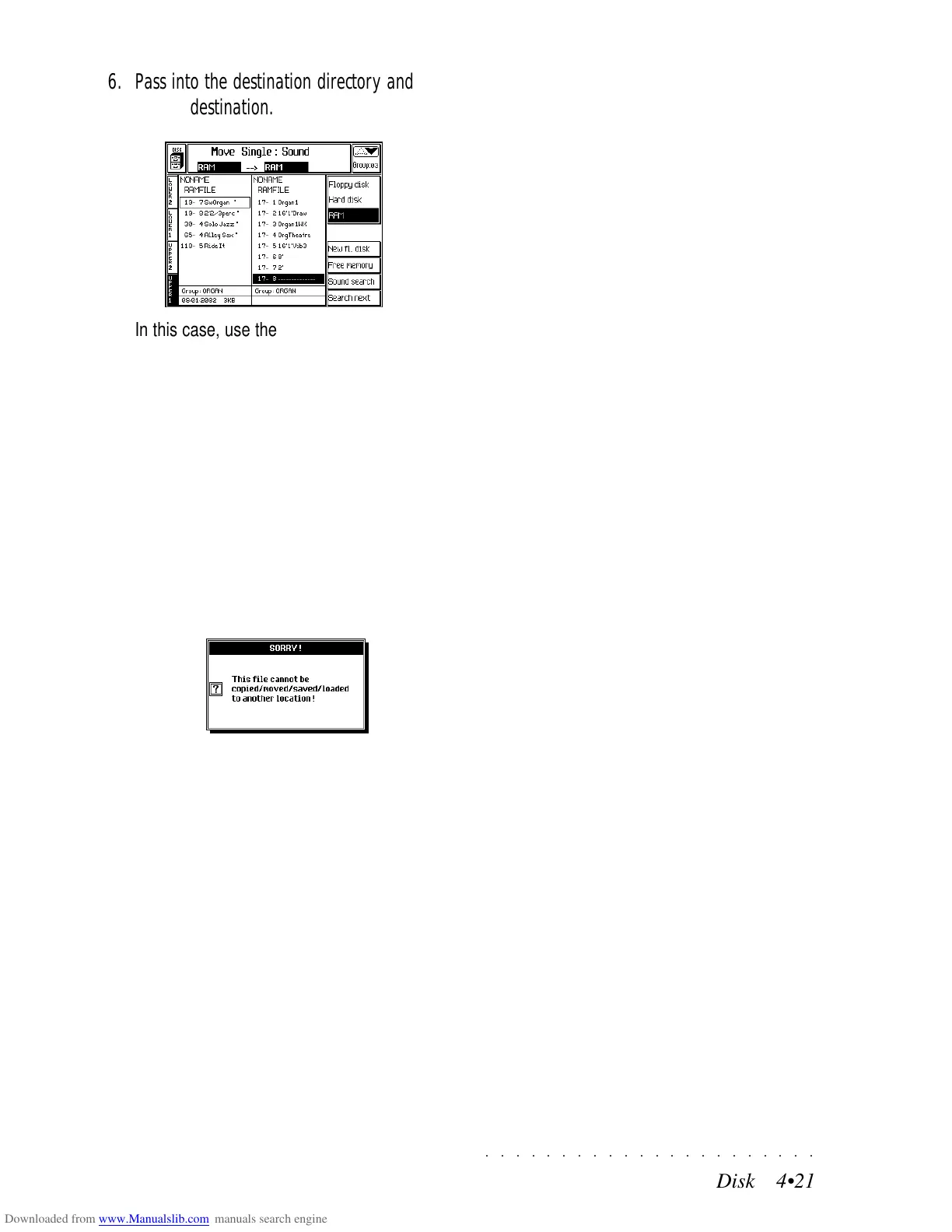○○○○○○○○○○○○○○○○○○○○○○
3•16 Reference Guide
○○○○○○○○○○○○○○○○○○○○○○
3•16 Reference Guide
PEDALS ASSIGNMENT
Here you can assign the pedals to the tracks of
your Performance.
The pedal settings you choose can be stored to
the current Performance with Store Performance.
THE CONTINUOUS PEDAL FUNCTIONS
Off No effect
Pitch Bend Applies Pitch Bend to the notes. The
Pitch Bend sweeps from the maxi-
mum negative to maximum positive
setting of the Pitch setting in the Per-
formance Controls menu. The cen-
tral position of the continuous pedal
corresponds to 0 pitch.
Pitch + Increases the Pitch by the value set
in the Pitch Controls menu.
Pitch – Decreases the Pitch by the value set
in the Pitch Controls menu.
Filter Opens/closes the Filter Cutoff pa-
rameter in Edit Sound/S.Patch.
Resonance Affects the Resonance parameter.
Breath Cnt. Generates Breath controller (CC02)
data (useful for external MIDI devices
capable of recognizing this control-
ler).
Volume Controls the general volume (CC07).
Pan Controls the Pan (CC10) from left to
right.
Expression Controls the volume from 0 level to
the maximum settings of the mixer
levels.
Vocal Volume Controls the volume of the Vocal
harmony track when using the Vocal
Processor.
PEDALS ASSIGNMENT
Here you can assign the pedals to the tracks of
your Performance.
The pedal settings you choose can be stored to
the current Performance with Store Performance.
THE CONTINUOUS PEDAL FUNCTIONS
Off No effect
Pitch Bend Applies Pitch Bend to the notes. The
Pitch Bend sweeps from the maxi-
mum negative to maximum positive
setting of the Pitch setting in the Per-
formance Controls menu. The cen-
tral position of the continuous pedal
corresponds to 0 pitch.
Pitch + Increases the Pitch by the value set
in the Pitch Controls menu.
Pitch – Decreases the Pitch by the value set
in the Pitch Controls menu.
Filter Opens/closes the Filter Cutoff pa-
rameter in Edit Sound/S.Patch.
Resonance Affects the Resonance parameter.
Breath Cnt. Generates Breath controller (CC02)
data (useful for external MIDI devices
capable of recognizing this control-
ler).
Volume Controls the general volume (CC07).
Pan Controls the Pan (CC10) from left to
right.
Expression Controls the volume from 0 level to
the maximum settings of the mixer
levels.
Vocal Volume Controls the volume of the Vocal
harmony track when using the Vocal
Processor.
○○○○○○○○○○○○○○○○○○○○○○
Disk 4•21
○○○○○○○○○○○○○○○○○○○○○○
Disk 4•21
6. Pass into the destination directory and se-
lect the destination.
In this case, use the Page scroll buttons to
scroll through the Sound Groups and the Up/
Down directional arrows to scroll through the
individual Sound Group locations.
7. Press ENTER twice to Move the Sound file to
the selected destination.
The file at the original location (in this case,
19-7) is cancelled and moved to the new lo-
cation (in this case, 17-8).
Note: It is not possible to move a file to itself. At-
tempting to do so prompts the following message
:
Press ENTER or ESCAPE to close the win-
dow and repeat the operation by moving to a
different destination.
6. Pass into the destination directory and se-
lect the destination.
In this case, use the Page scroll buttons to
scroll through the Sound Groups and the Up/
Down directional arrows to scroll through the
individual Sound Group locations.
7. Press ENTER twice to Move the Sound file to
the selected destination.
The file at the original location (in this case,
19-7) is cancelled and moved to the new lo-
cation (in this case, 17-8).
Note: It is not possible to move a file to itself. At-
tempting to do so prompts the following message
:
Press ENTER or ESCAPE to close the win-
dow and repeat the operation by moving to a
different destination.
