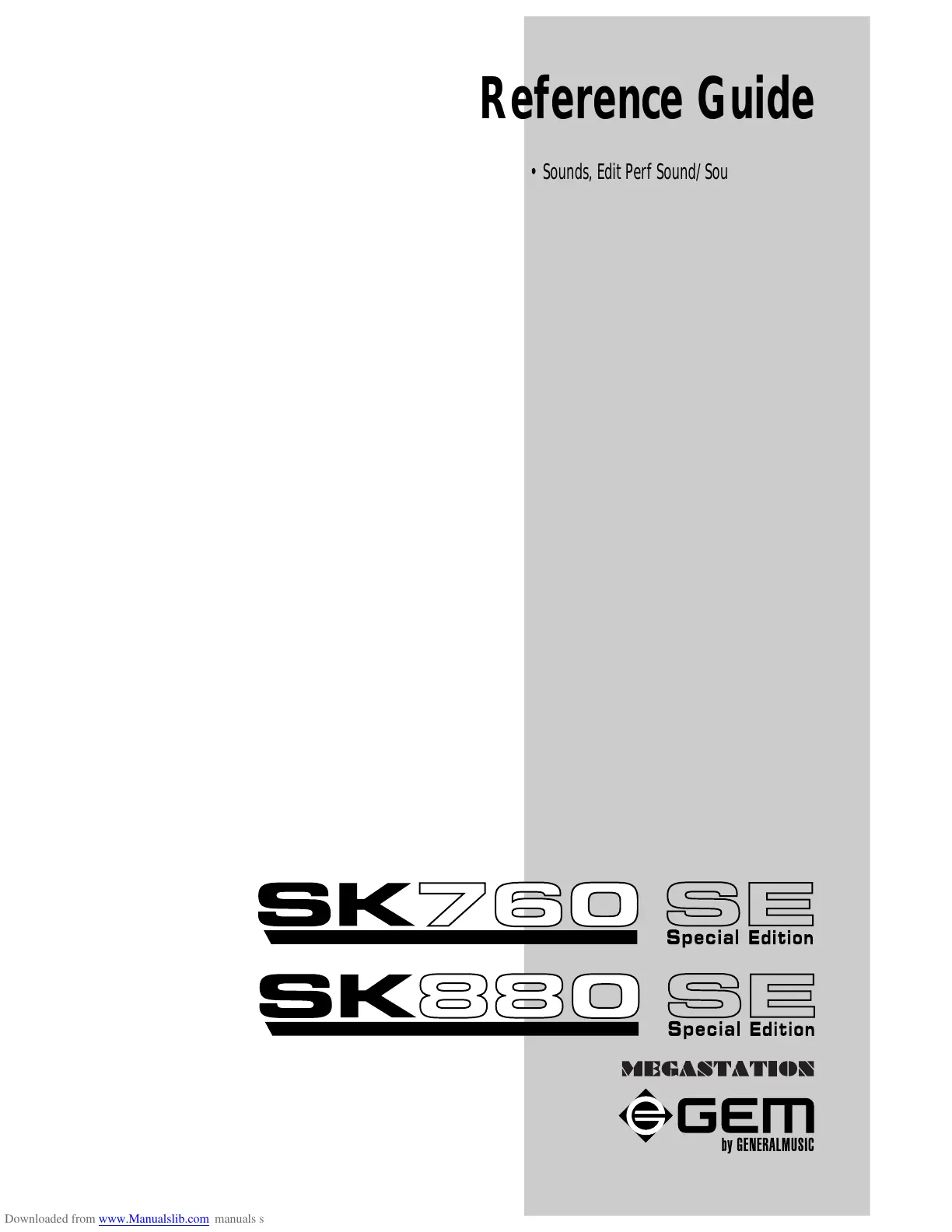○○○○○○○○○○○○○○○○○○○○○○
6•38 Reference Guide
○○○○○○○○○○○○○○○○○○○○○○
6•38 Reference Guide
<< 1/16 (H)
See above. Takes the cursor to the previous six-
teenth
GET SCORE... (F4)
Creates a score from the selected track from
which the melody is transcribed. Press F4 to open
the dialog window:
Specify the track with the DIAL.
Press ENTER to confirm or ESCAPE to cancel.
If the track contains chords, the analyser with-
draws the highest notes, attempting to eliminate
notes not related to the melody. A score is ob-
tained with excellent results from a track contain-
ing a melody line only.
EXTENSION (F)
This command allows you to add an alternative
bass extension to the chord. Select a chord and
press soft button F, then play a complete chord
which contains the alternative bass root required
to insert.
You can modify the extension with the DIAL, or
play a different chord.
Play the chords below the Split Point.
ROOT (F7)
This command allows you to modify the root note
of a chord and its related abbreviation separately.
Select a chord and press F7 repeatedly to place
the chord parts in edit, first the root, then the ab-
breviation, then to return to the edit of the entire
chord symbol.
You can modify the selected part with the DIAL,
or by playing a different chord.
Play the chords below the Split Point.
END PHRASE (F)
This command inserts an ‘End phrase’ symbol
(‘I’) at the end of a verse. In the viewing modes
Lyrics 1 … Lyrics 4, when the verses that end
with the “End phrase” symbol are reached, the
next verse starts on a new line.
We recommend that you write lines using not
more than 20 characters, to avoid displaying in-
correctly syllabized words when the Lyrics 1 op-
tion (large types) is used.
This symbol can be cancelled as any other char-
acter by selecting the syllable with D («Next
event») or E («Previous event»). Select the sym-
bol with the DIAL and cancel the symbol with note
F2 (DELETE).
<< 1/16 (H)
See above. Takes the cursor to the previous six-
teenth
GET SCORE... (F4)
Creates a score from the selected track from
which the melody is transcribed. Press F4 to open
the dialog window:
Specify the track with the DIAL.
Press ENTER to confirm or ESCAPE to cancel.
If the track contains chords, the analyser with-
draws the highest notes, attempting to eliminate
notes not related to the melody. A score is ob-
tained with excellent results from a track contain-
ing a melody line only.
EXTENSION (F)
This command allows you to add an alternative
bass extension to the chord. Select a chord and
press soft button F, then play a complete chord
which contains the alternative bass root required
to insert.
You can modify the extension with the DIAL, or
play a different chord.
Play the chords below the Split Point.
ROOT (F7)
This command allows you to modify the root note
of a chord and its related abbreviation separately.
Select a chord and press F7 repeatedly to place
the chord parts in edit, first the root, then the ab-
breviation, then to return to the edit of the entire
chord symbol.
You can modify the selected part with the DIAL,
or by playing a different chord.
Play the chords below the Split Point.
END PHRASE (F)
This command inserts an ‘End phrase’ symbol
(‘I’) at the end of a verse. In the viewing modes
Lyrics 1 … Lyrics 4, when the verses that end
with the “End phrase” symbol are reached, the
next verse starts on a new line.
We recommend that you write lines using not
more than 20 characters, to avoid displaying in-
correctly syllabized words when the Lyrics 1 op-
tion (large types) is used.
This symbol can be cancelled as any other char-
acter by selecting the syllable with D («Next
event») or E («Previous event»). Select the sym-
bol with the DIAL and cancel the symbol with note
F2 (DELETE).
Reference Guide
• Sounds, Edit Perf Sound/Sound Patch
Edit Sound
SampleTranslator
• Performances, Edit Performance
Edit Midi, Edit Mixer, Edit Effects,
Edit Controllers/Pads, Edit Tracks/Split,
• Disk-Hard Disk-SCSI
• Styles, User Styles (programmable),
Edit Style
• Songs, Preload, Midi File Player,
Song Recording
Edit Song
Score, Edit Score
• Vocal Processor
• Edit General
• Utility functions (Help, Display Hold)
Reference Guide
• Sounds, Edit Perf Sound/Sound Patch
Edit Sound
SampleTranslator
• Performances, Edit Performance
Edit Midi, Edit Mixer, Edit Effects,
Edit Controllers/Pads, Edit Tracks/Split,
• Disk-Hard Disk-SCSI
• Styles, User Styles (programmable),
Edit Style
• Songs, Preload, Midi File Player,
Song Recording
Edit Song
Score, Edit Score
• Vocal Processor
• Edit General
• Utility functions (Help, Display Hold)
