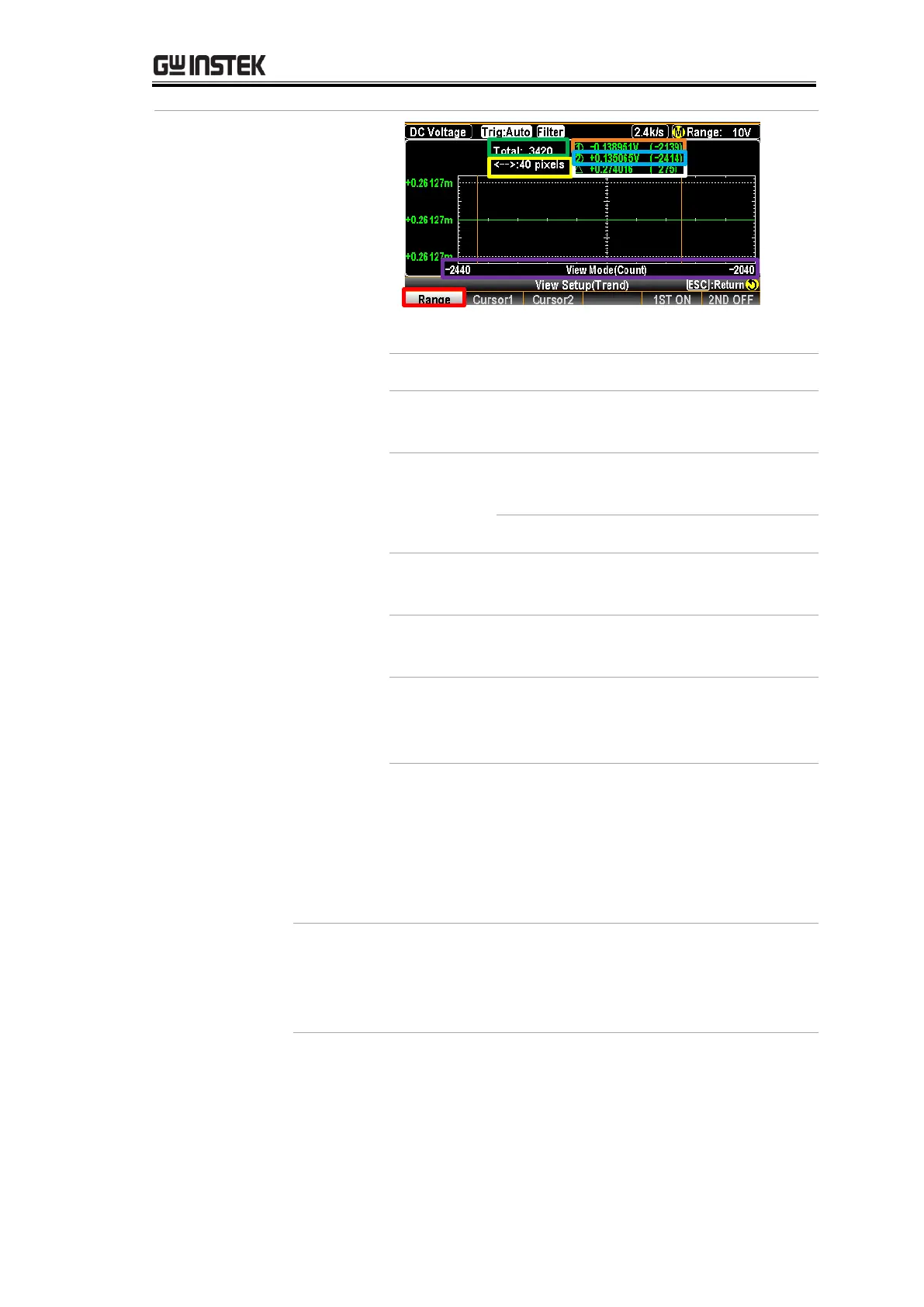DISPLAY SETTING
191
Press the F1 (Range) for range check.
The total counts of measurements
before entering the Stop&View.
Press the Knob key to change the
maximum counts for display.
1 pixel – 4 pixels – 400 pixels
The lowest value of the selected
count with its affiliated serial number.
The highest value of the selected
count with its affiliated serial number.
The delta between the highest and
lowest values of the selected count
with its affiliated serial number.
The scale of measurements
displayed, which relates to the yellow
section – pixels. When 40 pixels are
defined previously, scroll the Knob
key once, the scale will increase or
decrease 40 counts per time.
Press the F2 (Cursor1) key to check the lowest
value of each count. Scroll the Knob key
rightward or leftward to move cursor on
different sections.
