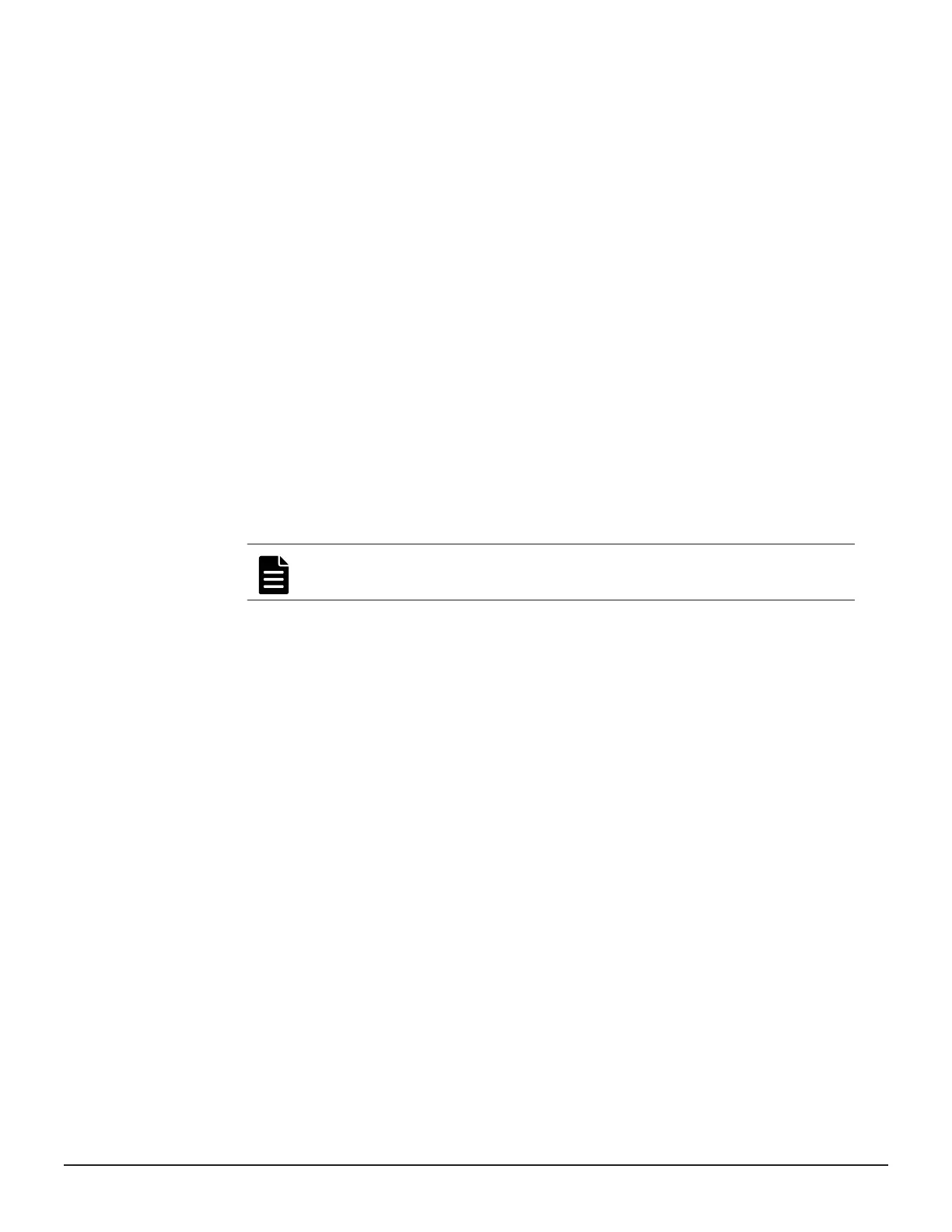• To manually create a path, click a WWN and a port to connect them
with a blue connector line. Click the connector again and then click
Delete Selected to delete the connection. Suggest paths requires
that both server and storage ports be logged into the fabric switches
in the Storage Advisor inventory.
9. When you are satisfied with the paths, click Submit.
Update a volume
You can expand an unprotected volume and rename any volume. You can
also enable or disable deduplication and compression.
Procedure
1. Navigate to details for a single volume in one of these ways:
• From the dashboard, click Storage Systems and then click a storage
system tile to view its resources. Click Volumes and then click the
volume tile for the volume you want to update.
• From the dashboard, click Servers and then click a server tile to view
its volumes. Click a volume tile for the volume you want to expand.
2. On the Volume <ID> page click Edit to open the Update Volume
page.
Note: To reset a volume to the default settings, click Reset.
3. You can rename the volume, and if it is unprotected, you can change the
size by clicking the up and down arrows next to the volume size.
4. Under Change Compression Type, select Compression or
Deduplication and Compression to change the type. To disable
compression, select No.
5. Click Submit.
Result
A job is started to update the volume.
Volumes inventory
The Volumes page enables you to filter, sort, and edit volumes for a single
storage system, and to select volumes for data protection.
Access the inventory of volumes for a storage system to gain insight into
volume size, data protection and utilization. You can also create volumes,
attach existing volumes and perform data protection operations.
Configuring the storage system 105
System Administrator Guide for VSP Gx00 models and VSP Fx00 models
