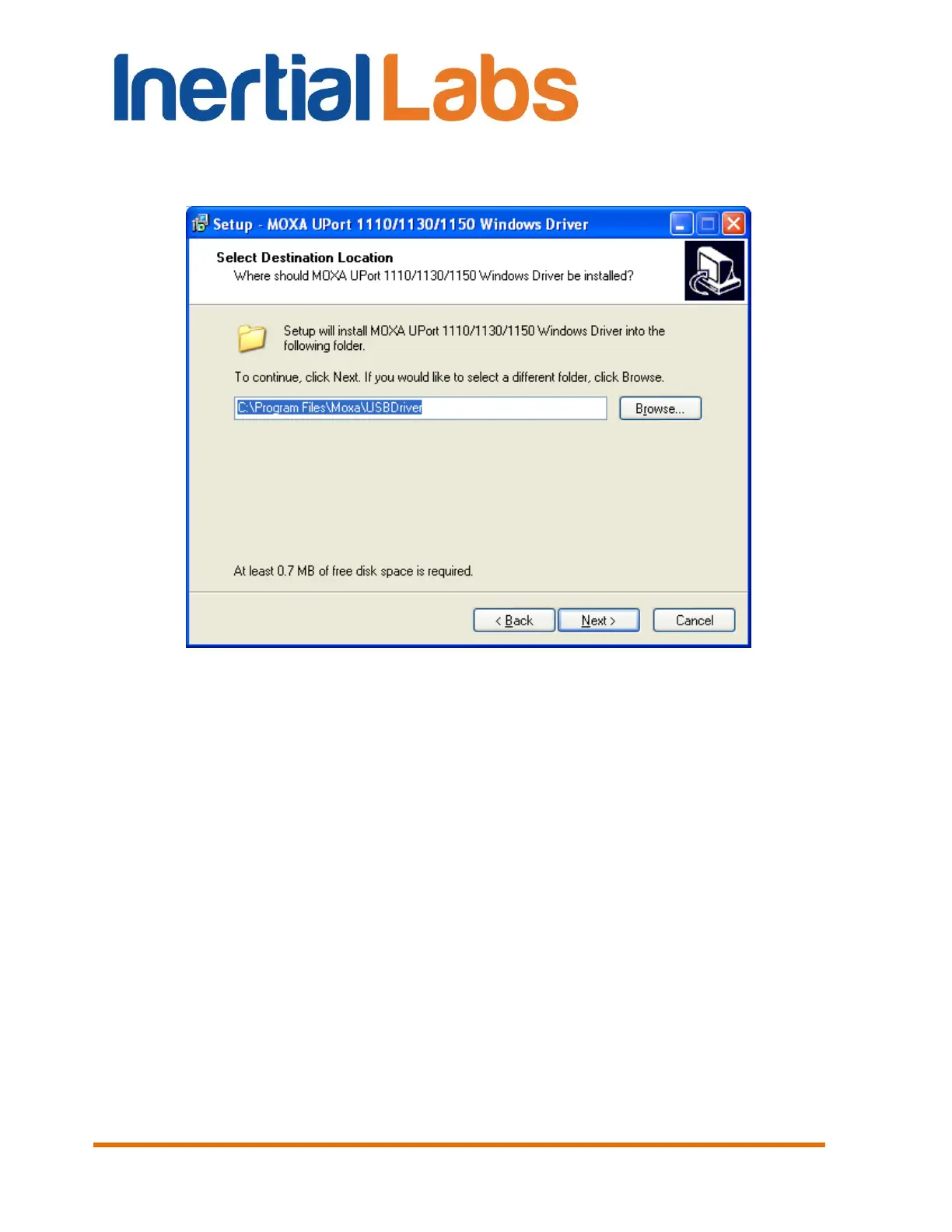INS
GUI User’s Manual
Inertial Labs, Inc
TM
Address: 39959 Catoctin Ridge Street, Paeonian Springs, VA 20129 U.S.A.
Tel: +1 (703) 880-4222, Fax: +1 (703) 935-8377 Website: www.inertiallabs.com
178
Click “Next” button and window shown on the Fig. B.2 will appear. In the
address box put the exact location where the drivers have been installed to.
Fig. B.2
Click “Next” to continue installation. Then window shown on the Fig. B.3 will
appear. In the address box put location and name of the program’s shortcuts
and click “Next” button.
Window Fig. B.4. will appear where you can check the correctness of
settings. If data are correct click “Install” button. In the other case click
“Back” button to rewiew and change any settings. If installation completed
successfully window shown on the Fig. B.5 will appear. Click “Finish” button
to close installation window.
