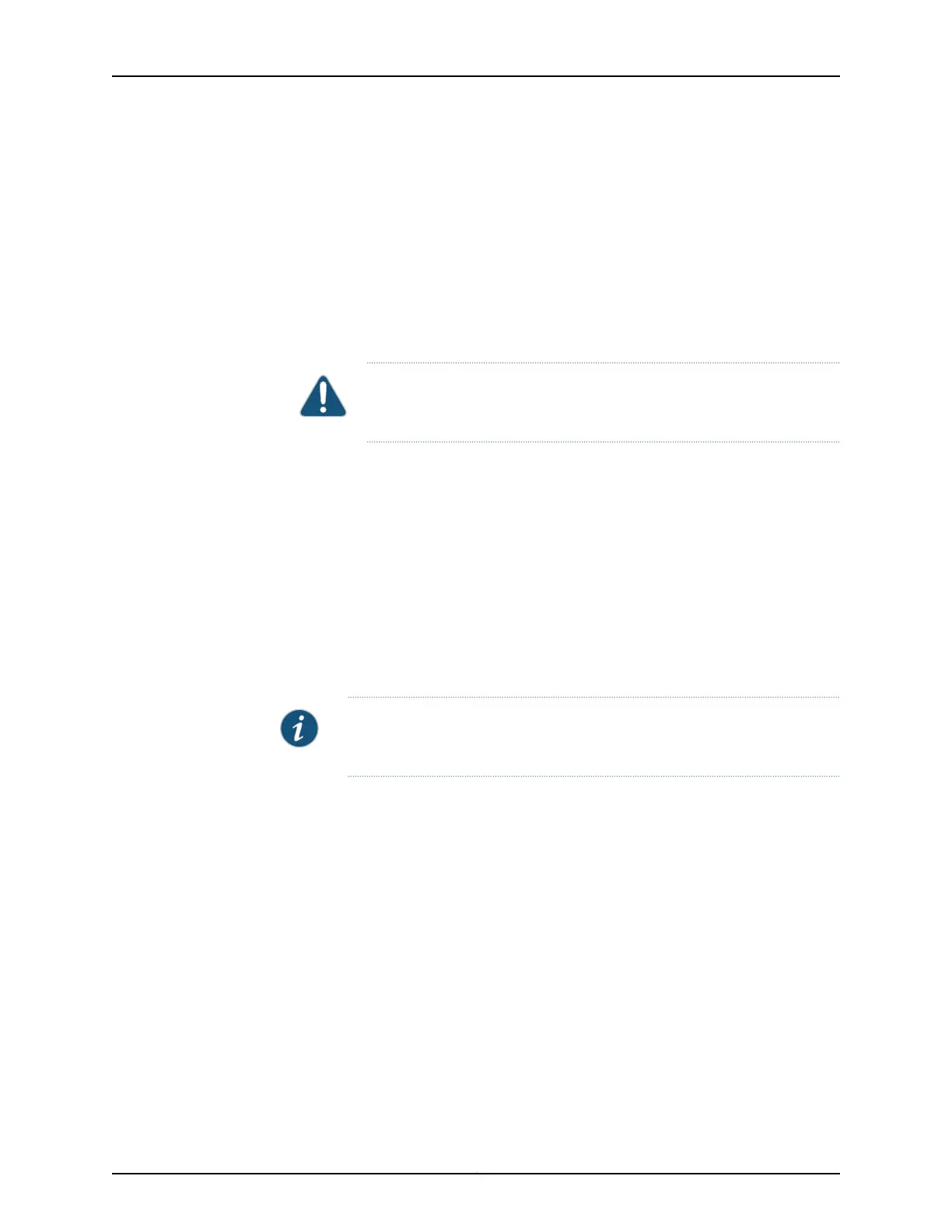9. The SSD pops partially out of the slot. Grasp the SSD and carefully slide it completely
out of the slot.
10. Place the SSD on the antistatic mat.
Installing a Solid-State Disk in a PTX5000 Routing Engine
To install an SSD in a Routing Engine
1. Insert the SSD into the SSD1 or DISK 1 slot on the Routing Engine, with the logo facing
down.
CAUTION: Be sure to insert the SSD with the label facing down. Inserting
the SSD incorrectly might damage the Routing Engine.
2. Slide the SSD into the slot until you feel resistance, carefully ensuring that it is correctly
aligned.
3. Reinstall the Routing Engine cover and tighten the screws on the corners of the cover
to secure it to the Routing Engine (using a Phillips (+) screwdriver, number 2).
4. From the master Routing Engine, issue the request system power-on
other-routing-engine command to power on the Routing Engine.
Copying the Junos OS to the Solid-State Disk in a PTX5000 Routing Engine
After installing a solid-state disk (SSD) for the first time, you must copy the software
from the Routing Engine's CompactFlash card to the SSD.
NOTE: For more information about the commands for this procedure, see
the Junos OS System Basics and Services Command Reference.
To copy software to the SSD:
1. On the console or other management device connected to the Routing Engine, enter
CLI operational mode.
2. Issue the request system partition hard-disk command to partition the SSD.
3. Issue the request system reboot command to reboot the router's software. The SSD
becomes the secondary boot device.
4. Issue the show system boot-messages command to verify that boot order is correct.
The output lists the devices mounted. The SSD is located at ad1.
5. Issue the request system snapshot command to back up the currently running and
active file system partitions on the router to standby partitions that are not running.
6. Wait until a message appears on the console confirming that the snapshot partition
procedure is complete.
211Copyright © 2012, Juniper Networks, Inc.
Chapter 15: Replacing Packet Transport Switch Hardware Components
