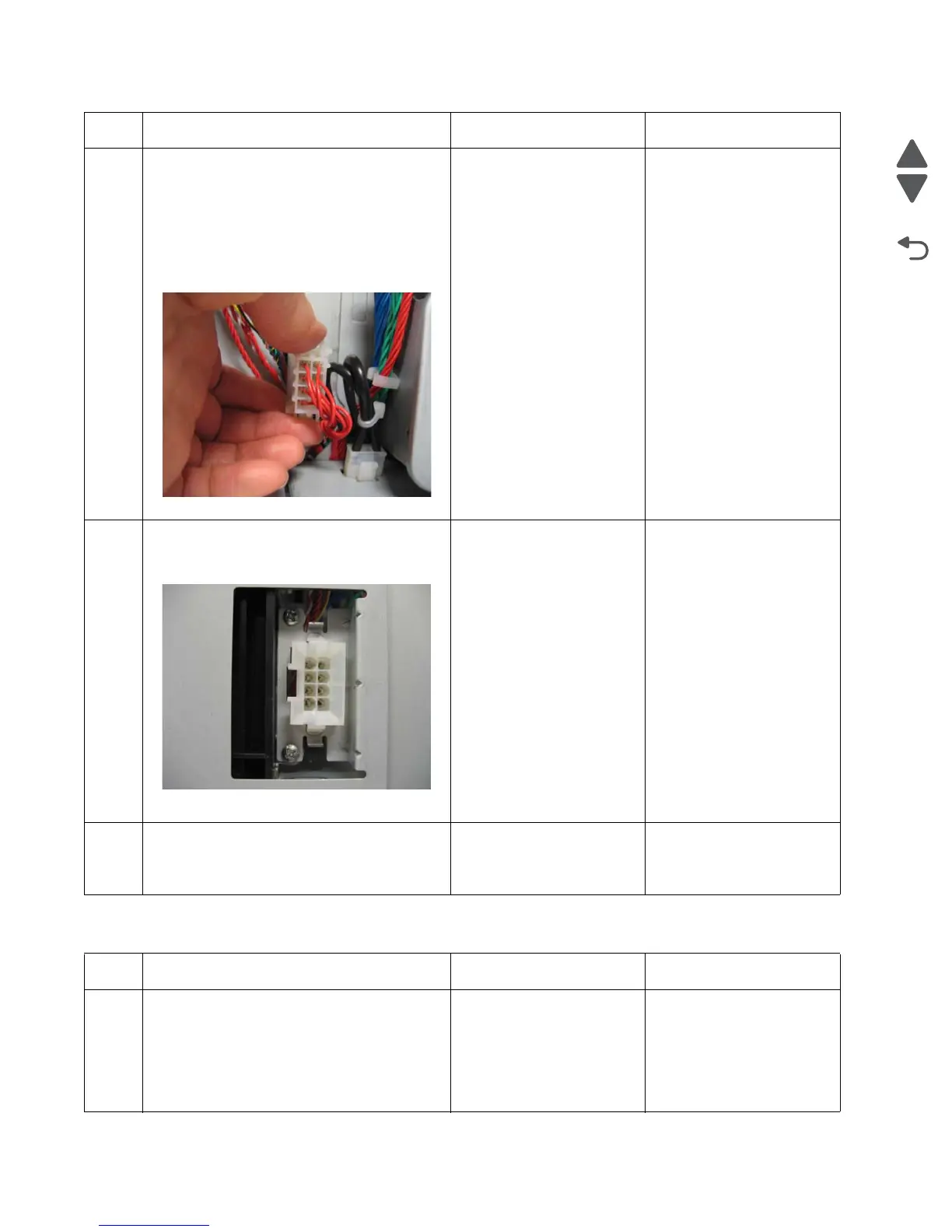2-88 Service Manual
5026
244.26—Paper Jam service check
2
1. Turn the printer off.
2. Remove the rear frame cover. See “Rear
frame cover removal” on page 4-47.
3. Remove the right cover. See “Right
cover removal” on page 4-51.
4. Check the connector in JOPT1 for proper
connections to the system board, the
cable for pinch points, and the cable or
connector for any other damage.
Is the cable damaged?
Replace the option cable.
See “Option cable
removal” on page 4-143.
Go to step 3.
3
Carefully lift the printer off the option, and lay
the printer on its back.
Check the option connector for damage
Did the page feed correctly?
Replace the option cable.
See “Option cable
removal” on page 4-143.
Go to step 4.
4
Is tray 4 an high-capacity input tray (HCIT)? Replace the HCIT top
plate. See “Top plate
assembly removal” on
page 4-214
Replace the complete
tray 4 option.
Step Questions / actions Yes No
1 1. Determine the input tray.
2. Bring the printer up in Diagnostics Menu
(turn off the printer, press and hold
buttons 3 and 6, then turn on the printer).
3. Navigate to PRINT TESTS > select the
input tray > Single.
Did the page feed correctly?
Problem resolved Go to step 2.
Step Questions / actions Yes No