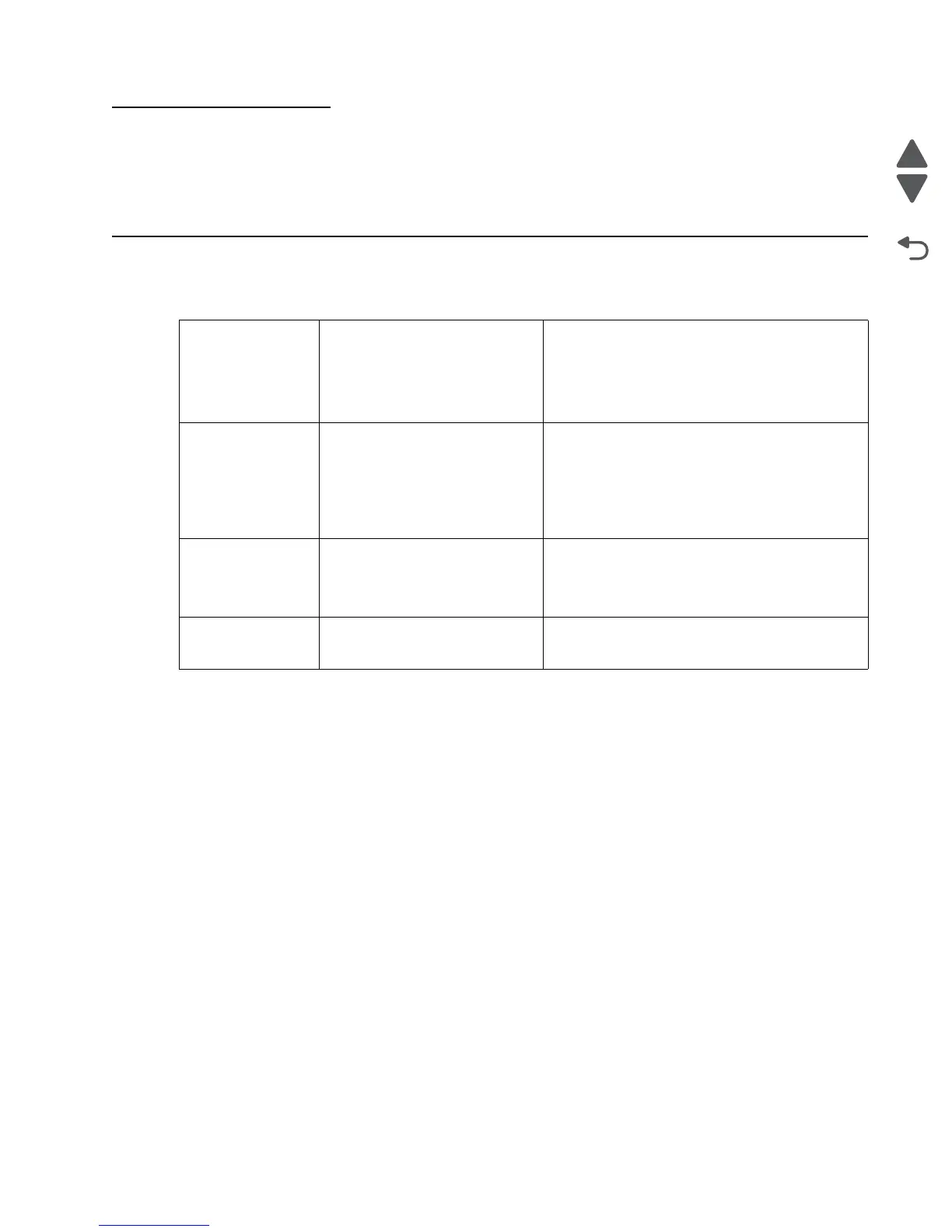Diagnostic aids 3-1
5026
3. Diagnostic aids
This chapter explains the tests and procedures to identify printer failures and verify repairs have corrected the
problem.
Accessing test and diagnostic procedure menus
There are different test menus that can be accessed during POR to identify problems with the printer.
To run the printer diagnostic tests described in this chapter, you must put the printer in Diagnostics mode.
Diagnostics menu 1. Turn off the printer.
2. Press and hold buttons 3 and
6.
3. Turn on the printer.
4. Release the buttons when the
clock graphic displays.
The Diagnostics menu group contains the settings
and operations used while manufacturing and
servicing the printer.
See “Diagnostics menu” on page 3-2 for more
information.
Configuration menu 1. Turn off the printer.
2. Press and hold buttons 2 and
6.
3. Turn on the printer.
4. Release the buttons when the
progress bar displays.
The Configuration menu group contains a set of
menus, settings, and operations which are
infrequently required by a user. Generally, the
options made available in this menu group are
used to configure a printer for operation.
See “Configuration menu (CONFIG MENU)” on
page 3-27 for more information.
Network SE Menu 1. While in Network/Ports Menu
(Menus—Network/Ports—
Standard Network—STD
NET SETUP), press and hold
buttons 6, 7, and 9.
The Network SE menu contains advanced network
menu tools. This key press only accesses the
Network SE Menu when the panel displays the
top-most settings inside the Standard Network
menu.
SE Menu From browser, add “/se” to
device’s IP address (e.g. http://
158.183.3.2/se)
