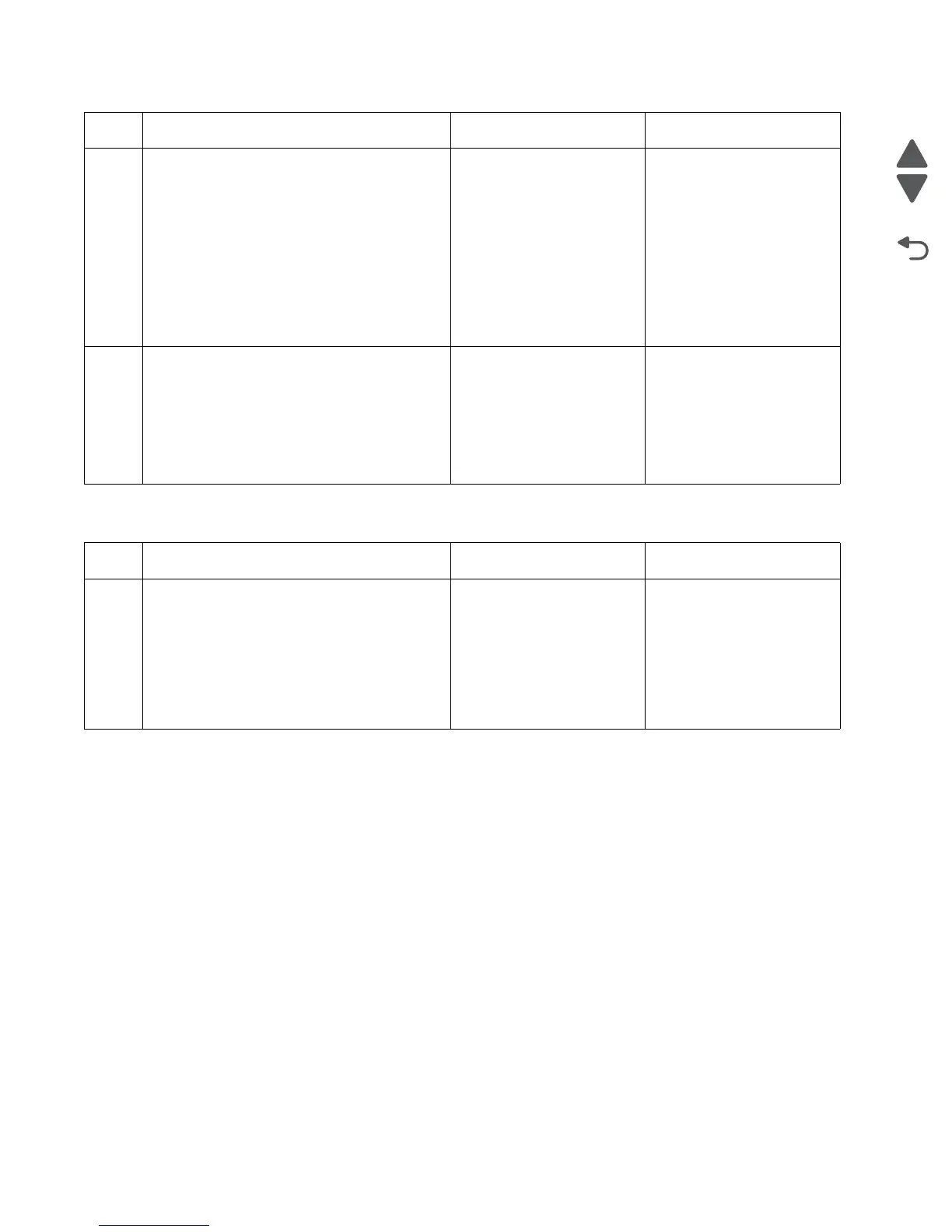2-52 Service Manual
5026
144.xx—Motor (EP drive assembly middle cartridge) error service check
5
1. Return the old motor 1/fuser motor cable.
2. Disconnect the motor drive cable from the
EP drive assembly and connect it to the
motor on a new EP drive assembly.
Note: Do not install the new EP drive
assembly yet.
3. Run diagnostic motor check. Bring the
printer up in Diagnostics Menu (turn off
the printer, press and hold buttons 3 and
6, then turn on the printer).
4. Select MOTOR TESTS.
Did the motor run?
Replace the EP drive
assembly. See
“Electrophotographic
(EP) drive assembly
removal” on page 4-98.
Go to step 6.
6
1. Connect the new EP drive assembly with
a new cable from outside the machine.
2. Run diagnostics motor check. Bring the
printer up in Diagnostics Menu (turn off
the printer, press and hold buttons 3 and
6, then turn on the printer).
3. Select MOTOR TESTS.
Did motor run?
Replace the cable. Replace the system board.
See “System board
removal” on page 4-163.
Step Questions / actions Yes No
1 1. Turn the printer off.
2. Remove the rear frame cover. See “Rear
frame cover removal” on page 4-47.
3. Check the cables in connector JCARTP2
and JCARTS2 (cartridge motor 2/3 cable)
for proper connection to the system board,
for cable pinch points, and for any other
damage to the cable or connector.
Is the cable damaged?
Replace cartridge motor 2/
3 cable. See “Cartridge
motor 2/3 cable removal”
on page 4-77.
Go to step 2.
Step Questions / actions Yes No
