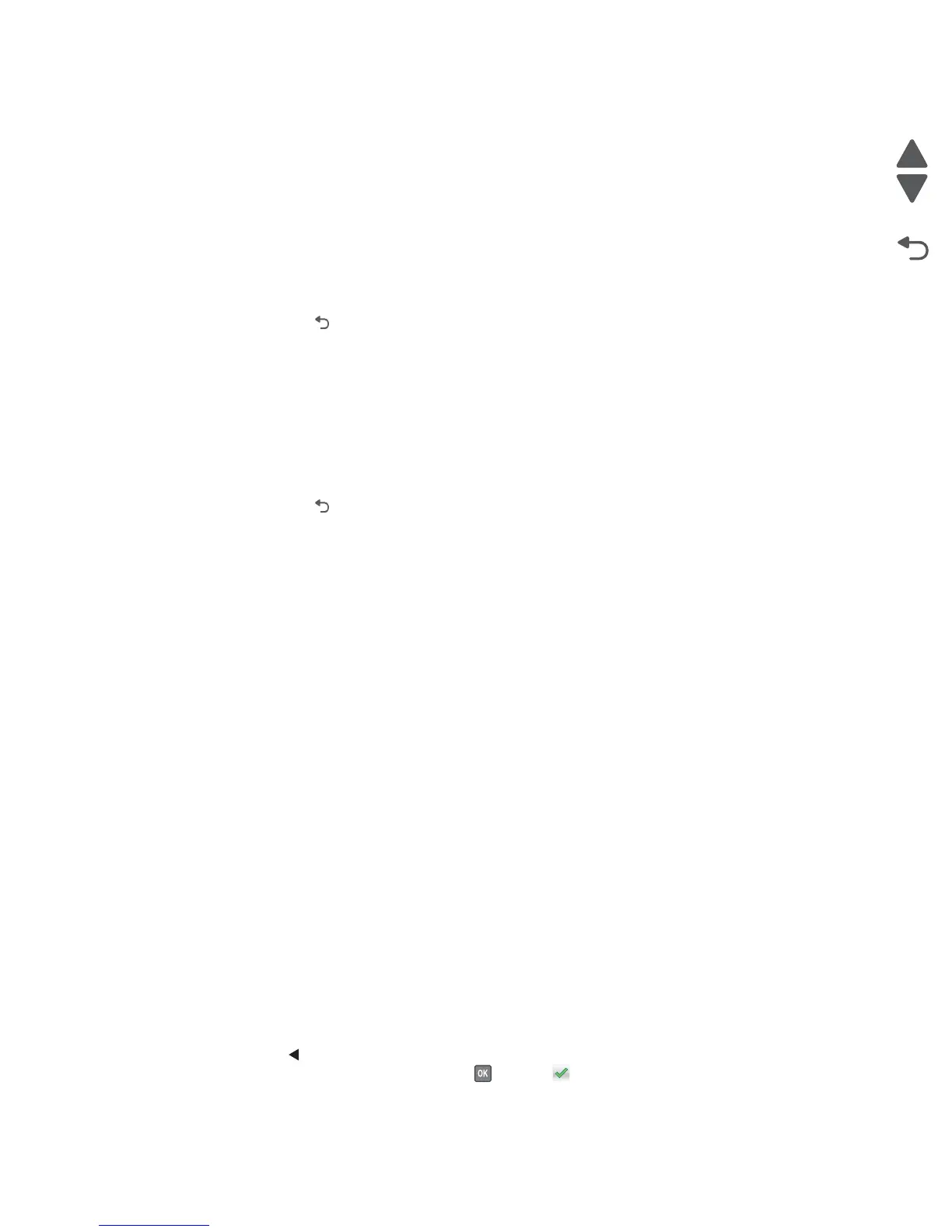Diagnostic aids 3-23
5026
Page Counts
You can view, but not change any of the three counts displayed under PAGE COUNTS.
To view the Prt Color Pg Count, the Prt Mono Pg Count, or the Perm Page Count:
1. Select PRINTER SETUP from the Diagnostics Menu.
2. Select the page count you wish to view:
• Prt Color Pg Count
• Prt Mono Pg Count
• Perm Page Count
Touch Back or press to return to PRINTER SETUP.
Serial Number
The serial number can only be viewed and cannot be changed.
To view the serial number:
1. Select PRINTER SETUP from the Diagnostics Menu.
2. Select Serial number.
Touch Back or press to return to PRINTER SETUP.
Engine Setting 1 through 4
Warning:Do not change these settings unless requested to do so by your next level of support.
Model Name
The model name can only be viewed and cannot be changed.
Configuration ID
The two configuration IDs are used to communicate information about certain areas of the printer that cannot be
determined using hardware sensors. The configuration IDs are originally set at the factory when the printer is
manufactured. However, the servicer may need to reset Configuration ID 1 or Configuration ID 2 whenever the
system board is replaced. The IDs consist of eight digits. The first seven digits in each ID are hexadecimal
numbers, while the last digit is a checksum of the preceding seven digits. Each ID can contain a combination of
the digits 0 through 9, and A through F.
Note: When the printer detects a Configuration ID that is not defined or invalid, the following occurs:
• The default standard model Configuration ID is used instead.
• Configuration ID is the only function available in DIAGNOSTICS.
• Unless the menu is in DIAGNOSTICS, Check Config ID displays.
To set the configuration ID:
1. Select Printer Setup from the Diagnostic mode.
2. Select Configuration ID from the Printer Setup menu.
3. The value for Configuration ID 1 displays.
4. Enter the Configuration ID 1.
• Use the keypads on the operator panel to enter the configuration ID.
• Press or touch Clear to delete the default configuration ID displayed.
• After the last digit is changed, press or touch to validate the Configuration ID 1.
If Invalid ID appears, the entry is discarded.
If the process is successful, Submitting Changes appears on the display.