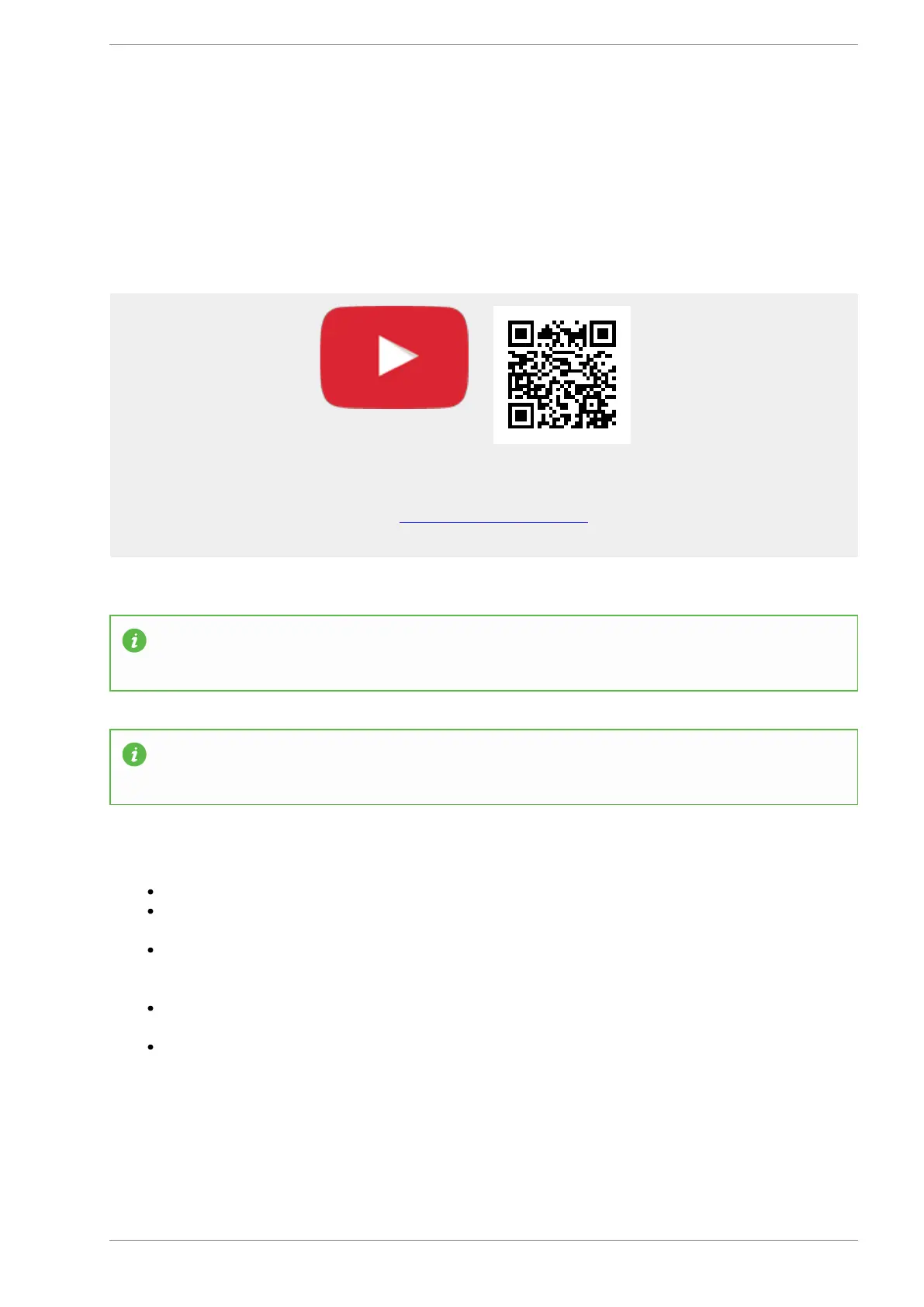MASSO
MASSO Documentation
6.1. Loading Software to MASSO-G3
Regular updates are released to add more features to the units. Custom software's are also released for
special client requirements. The software up-gradation process can be easily performed on site by following
the instructions below:
Scan the QR code to watch the MASSO video tutorial on YouTube
Or, Click here to view the video
Information: Avoid using unbranded USB Flash drives as these are known to give issues with
software install and upgrades
Information: It is advisable to make a backup of your settings before upgrading your software.
Summary of install and upgrade process
Ensure your Flash drive is formatted to Fat32
Create a folder called MASSO on the flash drive and copy the software file emailed to you into this
folder.
On powering the MASSO, immediately press the F1 key or for MASSO Touch, tap the screen
repeatedly until the Masso software load screen appears. If the software load screen does not
appear re-power MASSO and start again.
Select the desired software from the list in the software load screen using the up/down arrow keys
and press the enter key on your keyboard.
After the software has finished loading press the ESC key and your Masso will restart with your new
software.
v5.18 - 08 Apr,2021
www.masso.com.au Page 55 of 477