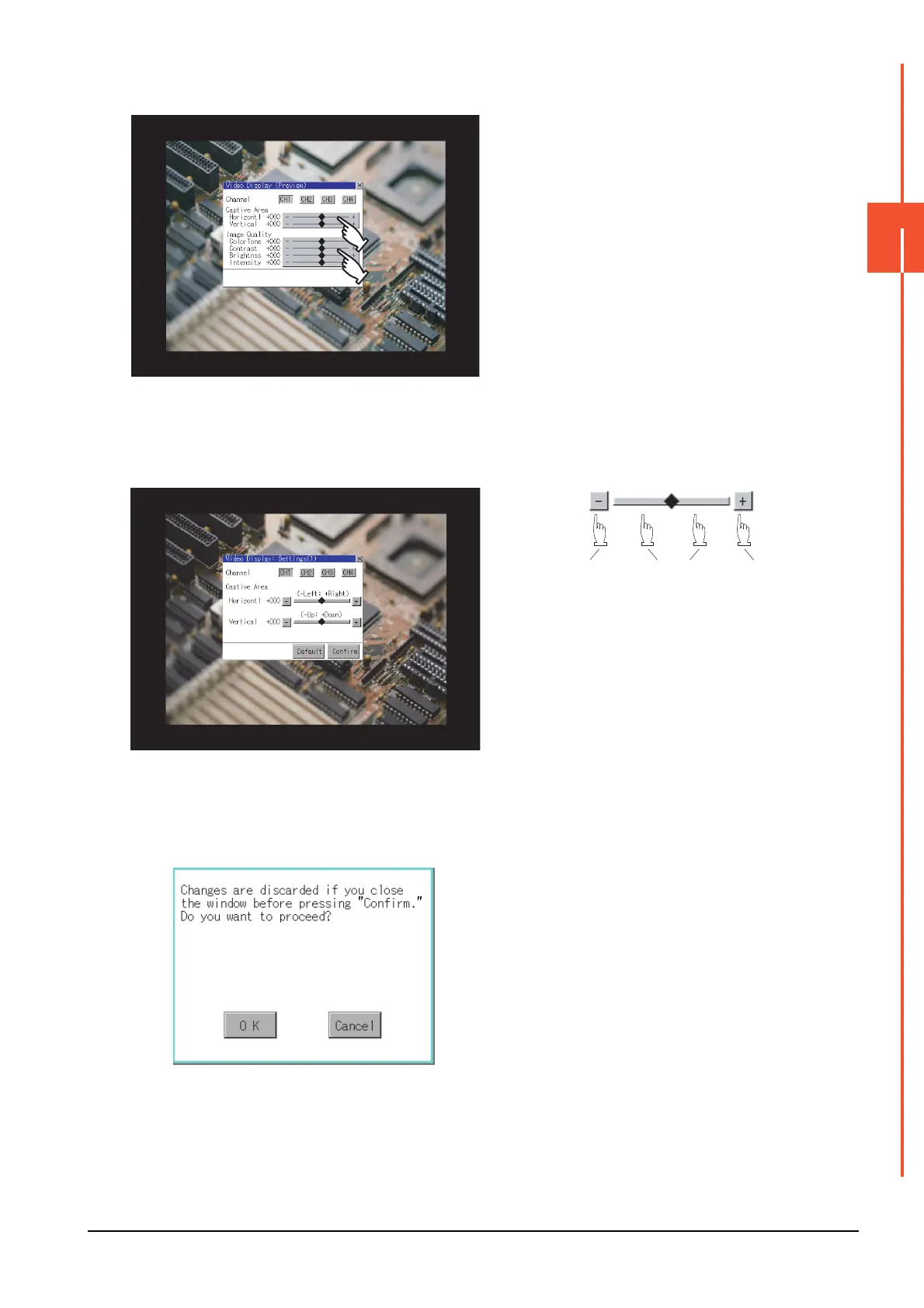3.7 Video/RGB
3 - 21
3
SPECIAL FUNCTION SETTING
■3. Video display setting operation
Step 1. Select a video channel No. to be
displayed.
The video image for the selected
channel No. is previewed.
Step 2. To change the captive area or image
quality, touch the display section of each
item.
Captive Area: Refer to step 3 to step
6.
Image Quality: Refer to step 7 to step
10.
Step 3. The captive area (horizontal direction/
vertical direction) for the selected
channel No. can be changed.
Touching the [Default] button returns to
the default status.
Step 4. When you touch the [Confirm] button,
the setting contents are determined.
Step 5. If you touch the [×] button without
touching the [Confirm] button, the dialog
on the left is displayed.
Step 6. After completing all the items to set, if
you touch the [×] button, the display
returns to the preview screen step1.
Moves the
captive
area a
Moves the
captive
area to the
Moves the
captive
area a
