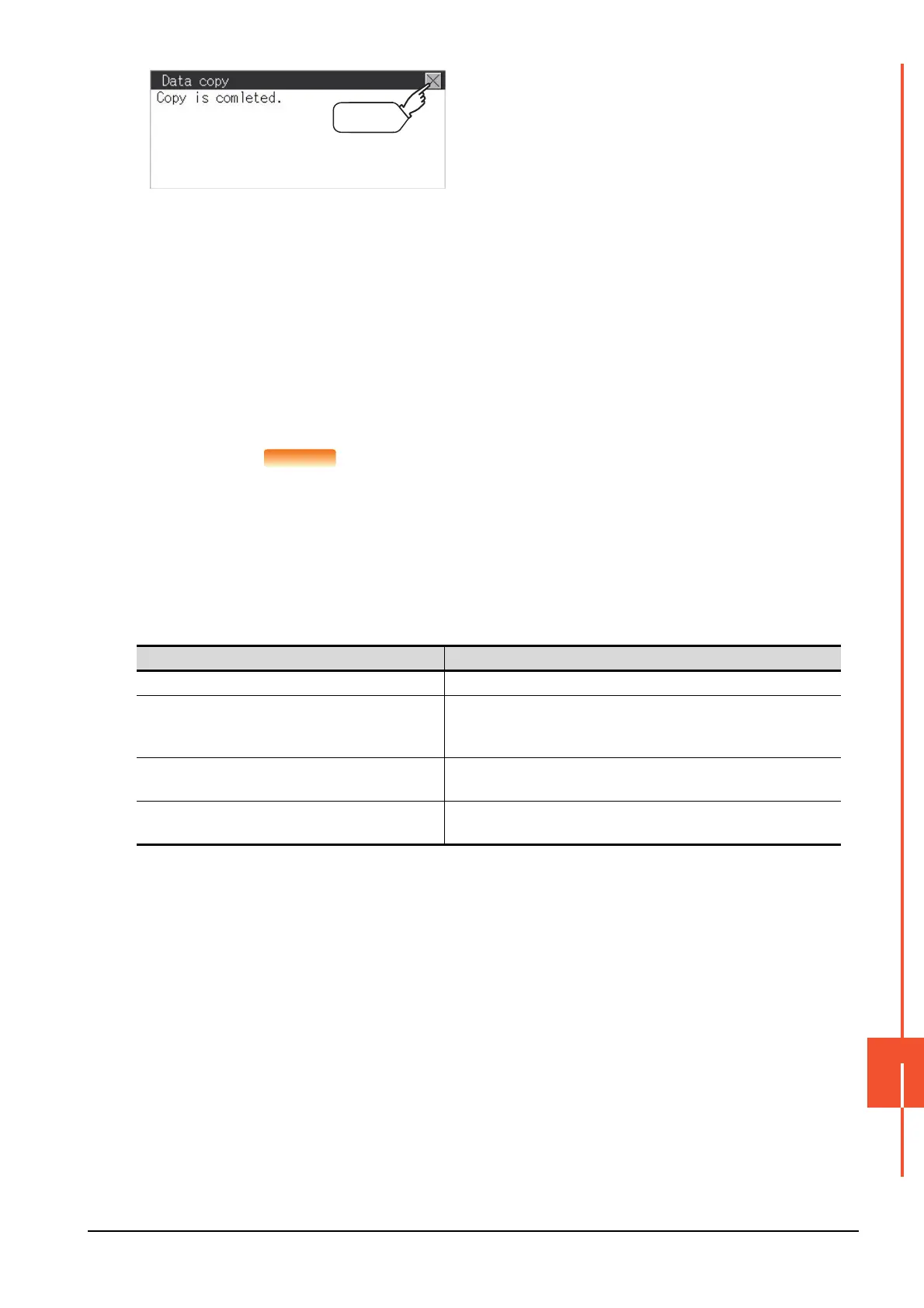15.7 Data Copy
15 - 39
CONTROL OF VARIOUS DATA (DATA CONTROL)
15
POINT
POINT
When installing or removing an SD card
Always set [Permissions] on the GOT. For details, refer to the following.
➠ 15.4 SD Card Access
■1. Error display
When copying is not available between the GOT and the SD card, check the following contents according to the GOT
error display.
Step 6. Copy is completed.
If the [ESC] button is touched, the
screen is closed.
If an error occurs during copy, an error
message appears.
For details of error messages, refer to
the following.
➠ Error display
When only the project data was copied
to the GOT, touch the [ESC] button to
restart the GOT and display the user-
created screen.
When the basic system application was
copied, the GOT will automatically start
up and display the user-created screen.
(If the project data does not exist, a
message appears to notify that the
project data does not exist.)
Error message Remedy
No SD card is installed. Install an SD card to the GOT.
The model information does not match.
The model set for the data in the SD card does not match with that of
the copy target GOT.
Use the same model data as that of the copy target GOT.
The write protection switch of the SD card is ON.
The write protection switch of the SD card is ON.
Turn off the write protection switch.
No data to be a copy target exists in the copy source.
There is no data to be a copy target in the copy source.
Store the data to be copied in the copy source and copy it again.
