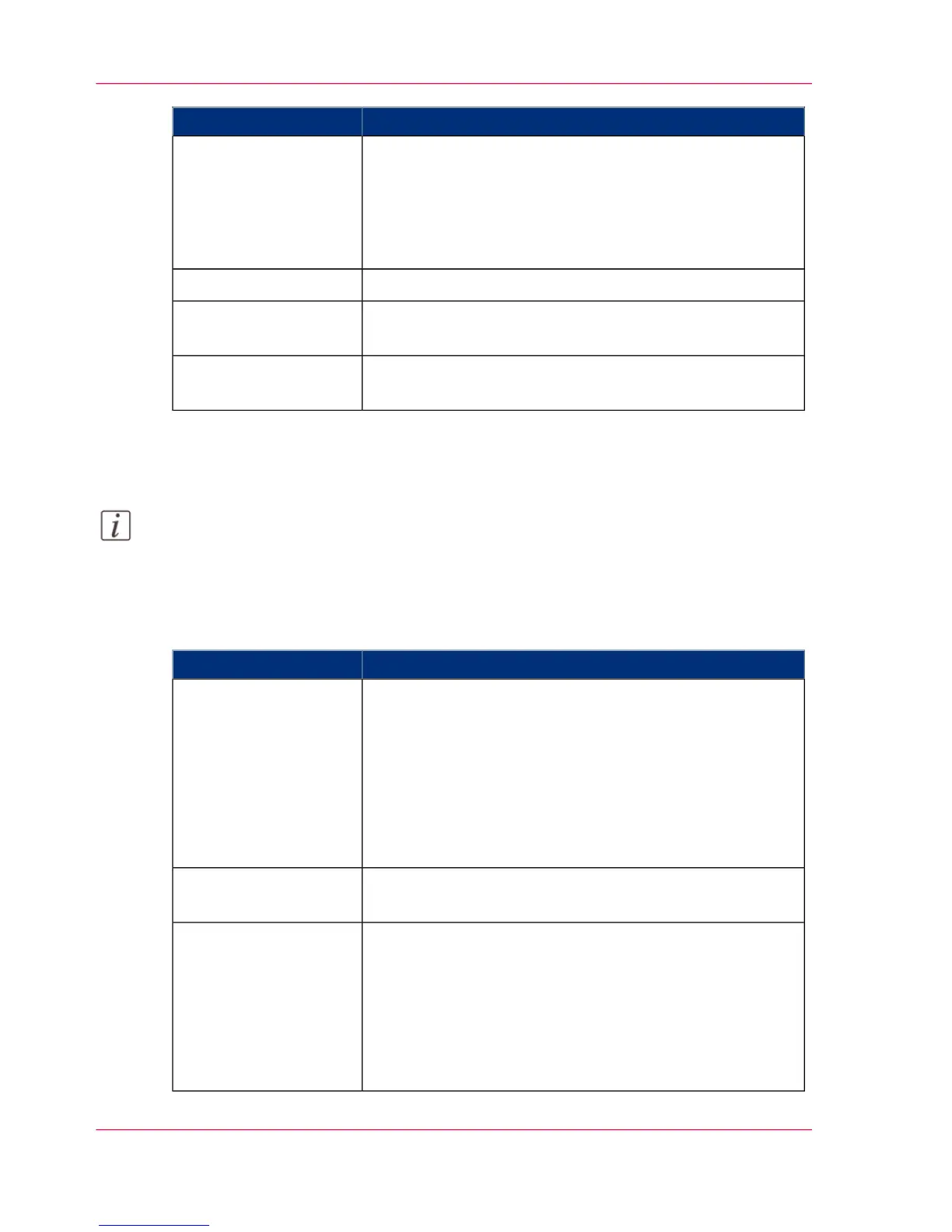DescriptionSetting
•
Select 'Standard' to cut the print at a standard media
size (DIN, ANSI etc.).
•
Select 'Synchro' to cut the print at the end of the image.
•
Select 'Custom' (numeric) to cut the print at a specific
length.
'Cut method'
Enter the cut length of your print job.'Custom print length'
When you enter a value, the printer adds a blank strip of
the specified length at the top of the output.
'Add leading strip'
When you enter a value, the printer adds a blank strip of
the specified length at the bottom of the output.
'Add trailing strip'
Overview of the 'Print job defaults' - 'Layout'
Note:
For this procedure, you need to log in as a Key Operator.
Open the 'Preferences' - 'Print job defaults' tab. Go to 'Layout' and click Edit in the upper
right-hand corner.
#
DescriptionSetting
•
Select 'Automatic scale to the media size' to scale the
image to the media.
•
Select 'Automatic scale down when image is larger than
media' to scale down the image one format smaller than
the original.
•
Select 'Custom scale factor' to enter your own scale
percentage, with 100 percent as no scaling.
'Scale'
Select 'On' to mirror the image along the vertical axis - the
media transport direction.
'Mirror'
Select any option to rotate the image counterclockwise.
If you want to print faster, select any of the "auto rotate"
options. You can print faster due to less media transport.
Select 'Auto rotate media saving' to use the media in the
most efficient way.
For more information, see ‘Set the 'Rotation' mode’ on page
182.
'Rotation'
Chapter 3 - Define your Workflow with Océ Express WebTools102
Set the print job default settings
