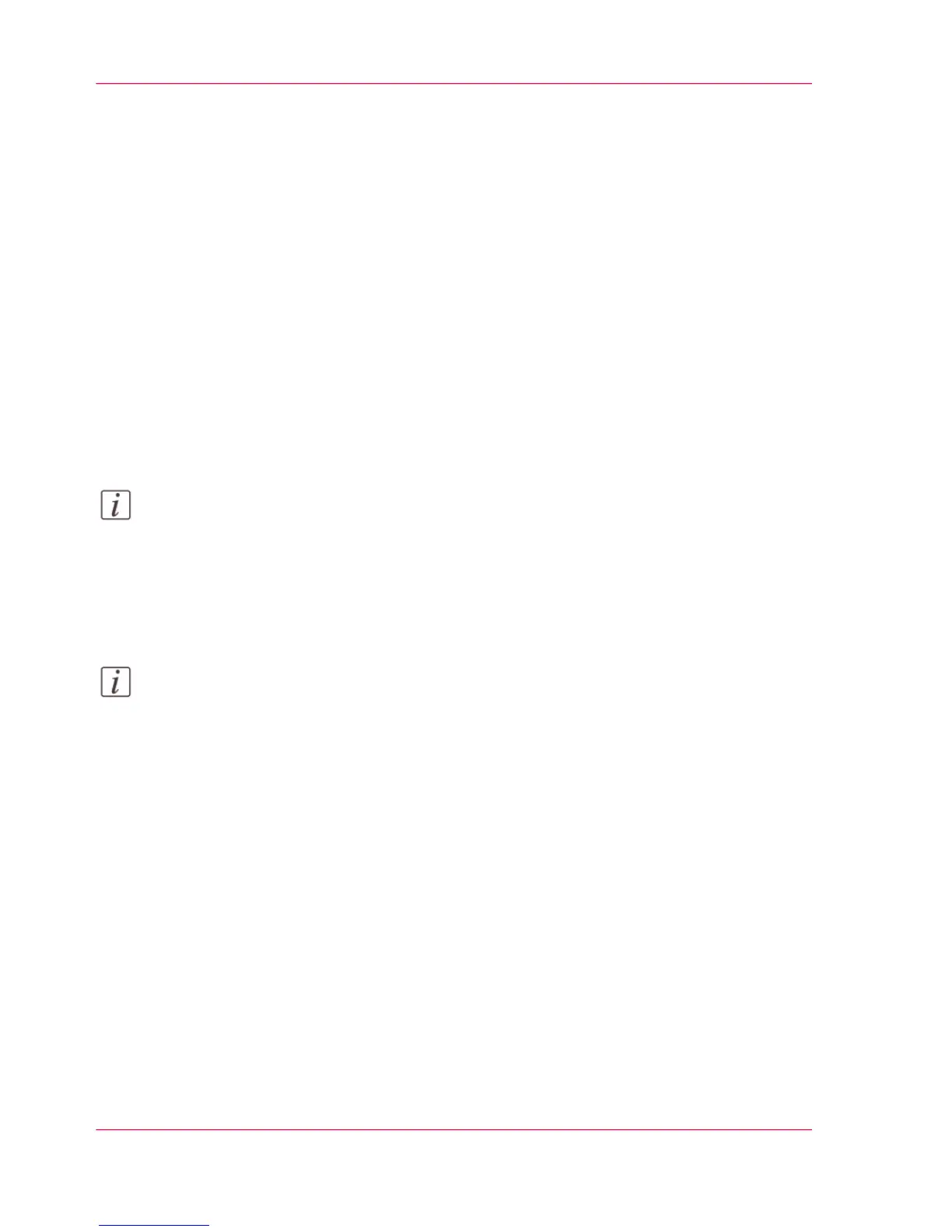Solve Problems
How to solve problems with jobs
1.
If there is a problem with a job, the green 'Jobs - Queue' bar in Océ Express WebTools
turns red.
The System Monitor section of Océ Express WebTools displays the message: 'User inter-
vention required'.
The job that has the problem remains in the queue as an active job, displayed in bold
fonts.
2.
On the user panel detailed information about the problem is displayed. You can use this
information to help you to solve the problem.
Note:
If a media jam occurs often, you can perform the following checks:
- Is the media loaded correctly?
- Did you use the correct media? For more information, see ‘Preferred Océ media types
and sizes’ on page 316.
- Did you remove all the pieces of media from the paper path?
Note:
If an error occurs that you cannot solve, please remember the error code displayed on
the user panel and contact the Océ Helpdesk for assistance.
Chapter 8 - Support358
How to solve problems with jobs
