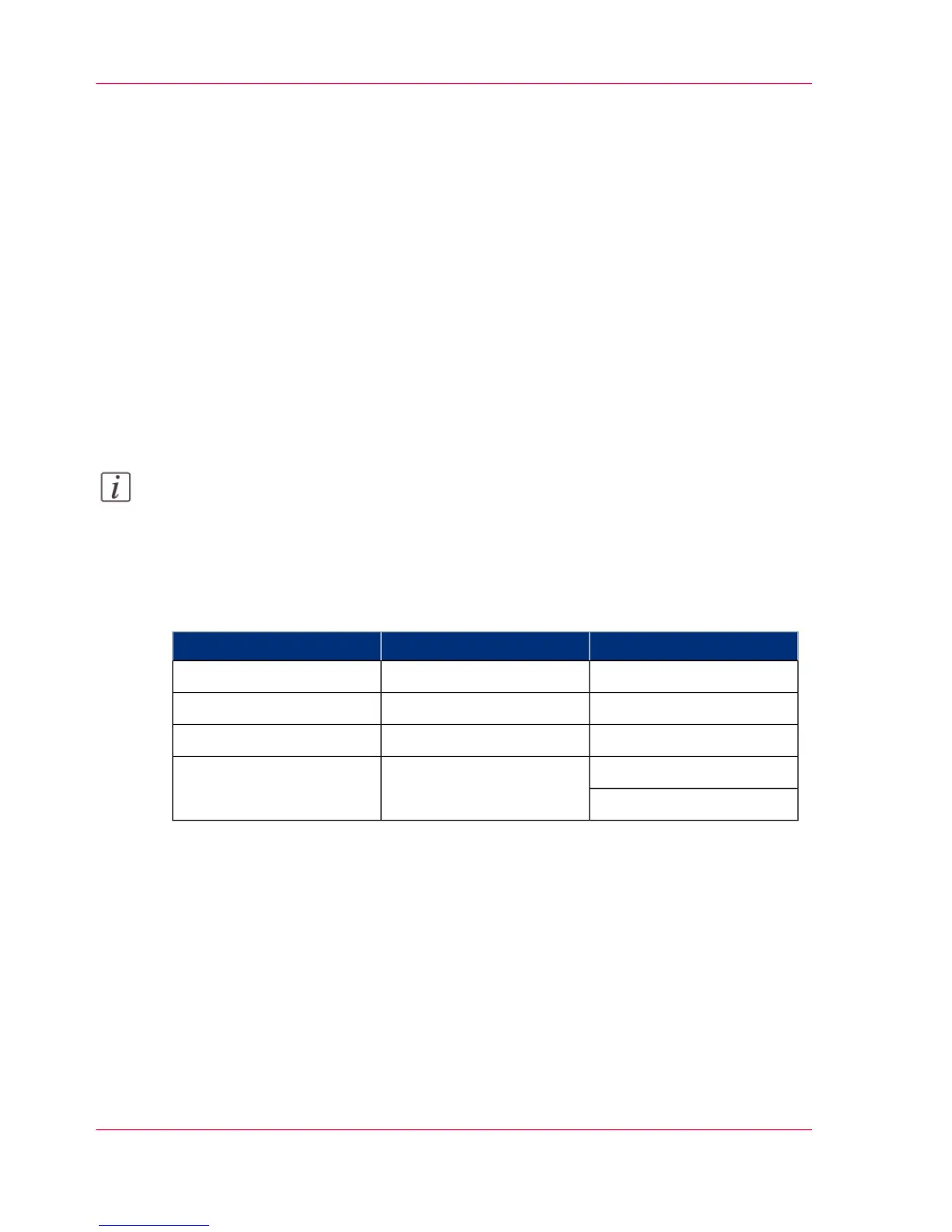Extended Scan Jobs - Locations and
Presets
Scan presets on the user panel
Introduction
If you do not make different settings in Océ Express WebTools, the printer uses the default
presets for print, copy and scan jobs.
The presets you can use to change the settings for scan jobs on the multi-touch user
panel are listed below. The scan presets are divided in three categories: 'File type', 'File
size', 'Image'.
Note:
For more information on how to change the preset settings, see ‘Set the scan presets’ on
page 145.
Scan presets on the user panel
#
'Image''File size''File type'
'CAD color''200 dpi'' TIFF '
'CAD grayscale''300 dpi'' PDF '
Color to grayscale'400 dpi'' JPEG '
'Photo''Custom''Custom'
'Custom'
Chapter 4 - Use the Printing System256
Scan presets on the user panel
