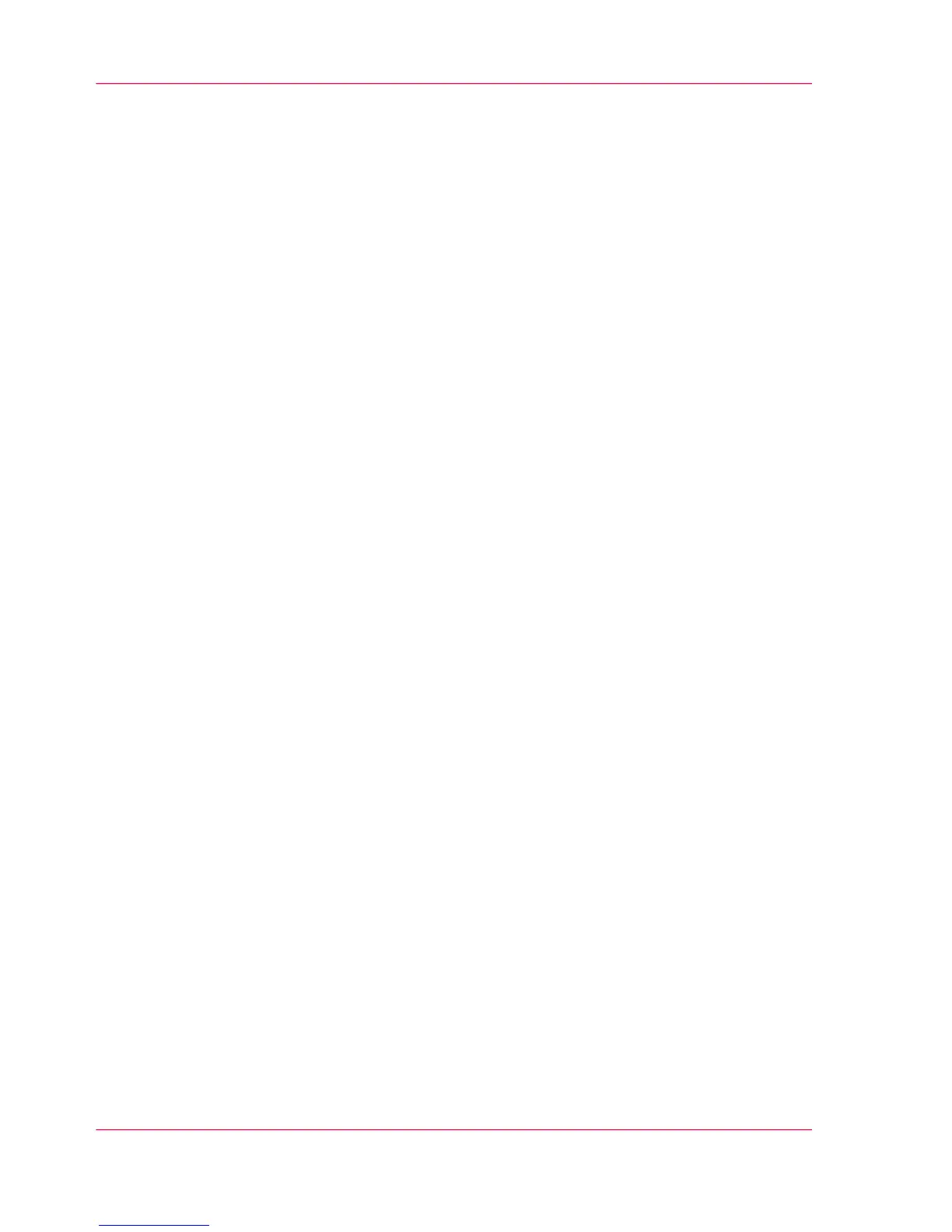Configure the 'Media request timeout'
Introduction
The operator panel displays a message with a media request when the requested media is
not available on the printer.
•
If the 'Media request timeout' setting is disabled, the media request will be displayed
on the operator panel until it is resolved.
•
When the 'Media request timeout' setting is enabled (default), you can enter a media
request time-out value in seconds. If the media request is not resolved within the media
request timeout period, the 'Action after media request timeout' setting determines
if the printer either deletes the job from the job queue or puts the job in attention
state.
When to do
Enable the 'Media request time-out' setting if print productivity is an important factor.
How to configure the 'Media request timeout'
In Océ Express WebTools:
1.
Open the 'Preferences' - 'System properties' tab.
2.
Click on 'Edit' in the 'Printer properties' section or click on the 'Media request timeout'
setting.
3.
When you enable the setting, you must enter a time period as well. If you choose to disable
the setting, the time period will not be adjustable.
4.
Click on 'Ok' to confirm or 'Cancel' to reject your entries.
How to configure the 'Action after media request timeout'
In Océ Express WebTools:
1.
Open the 'Preferences' - 'System properties' tab.
2.
Click on 'Edit' in the 'Printer properties' section or click on the 'Action after media request
timeout' setting.
3.
Select 'Put the job on attention state' or 'Delete the job'.
4.
Click on 'Ok' to confirm or 'Cancel' to reject your entries.
Chapter 3 - Define your Workflow with Océ Express WebTools166
Configure the 'Media request timeout'
