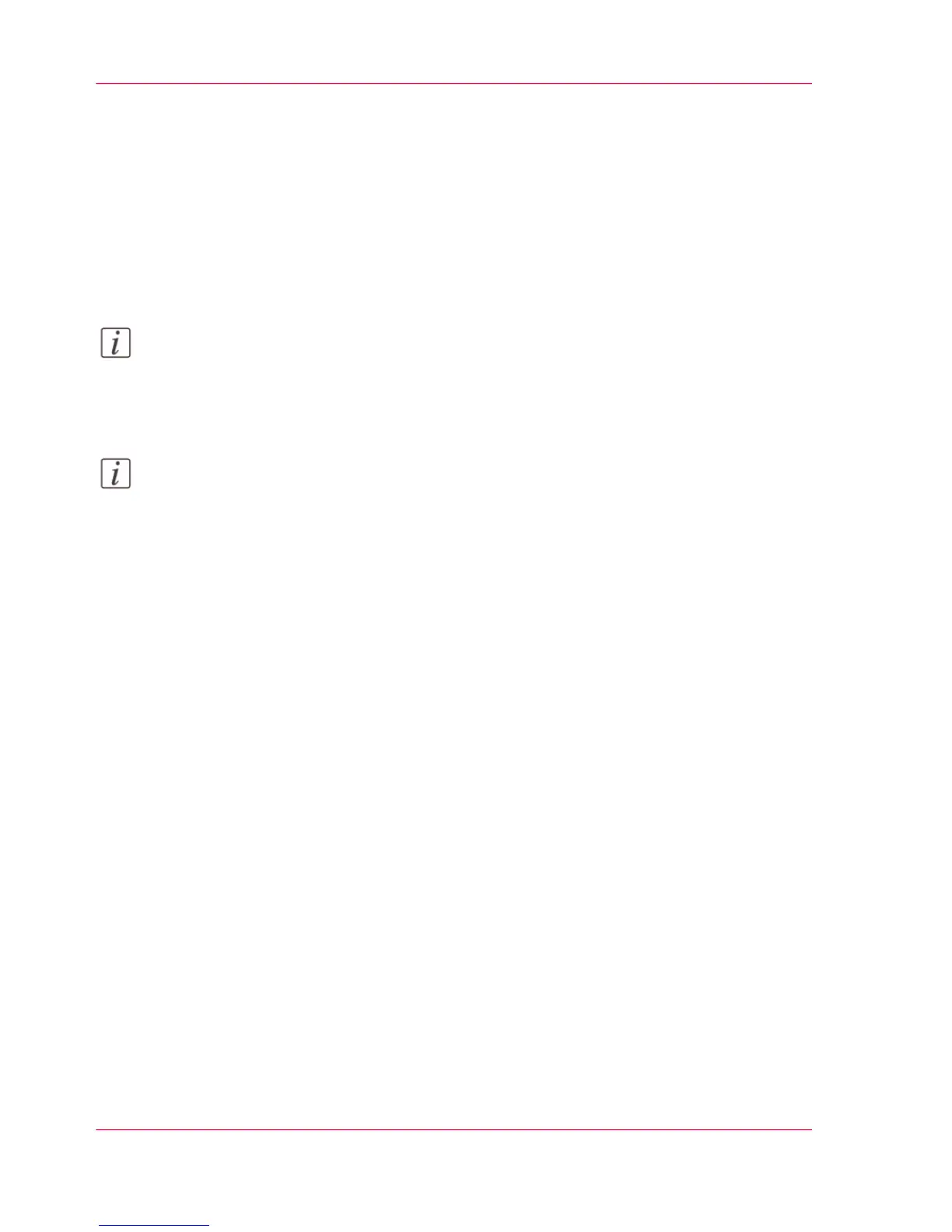Specify the number of overwrite passes
Introduction
The e-shredding function allows you to erase jobs from the system. This prevents unau-
thorized people from accessing deleted jobs. You can manually enter the required number
of overwrite passes. In order to do this, the setting 'E-shredding algorithm' must be set
to 'Custom'. You can enter any number from 1 to 35. The factory default is 3.
Note:
Only set the number of overwrite passes to a number higher than 1 if your security
policy requires it. There is no evidence that setting the number of overwrite passes to a
larger value increases the quality of the erasure of data.
Note:
Note that more passes take more time.
Before you begin
Make sure that 'Custom' is selected as the e-shredding algorithm.
How to specify the number of overwrite passes
In Océ Express WebTools:
1.
Open the 'Configuration' - 'Connectivity' tab.
2.
Open the 'E-shredding' - 'E-shredding custom number of passes' settings.
3.
Click 'Edit'.
4.
Enter the required number of overwrite passes and save the entry.
Chapter 3 - Define your Workflow with Océ Express WebTools140
Specify the number of overwrite passes
