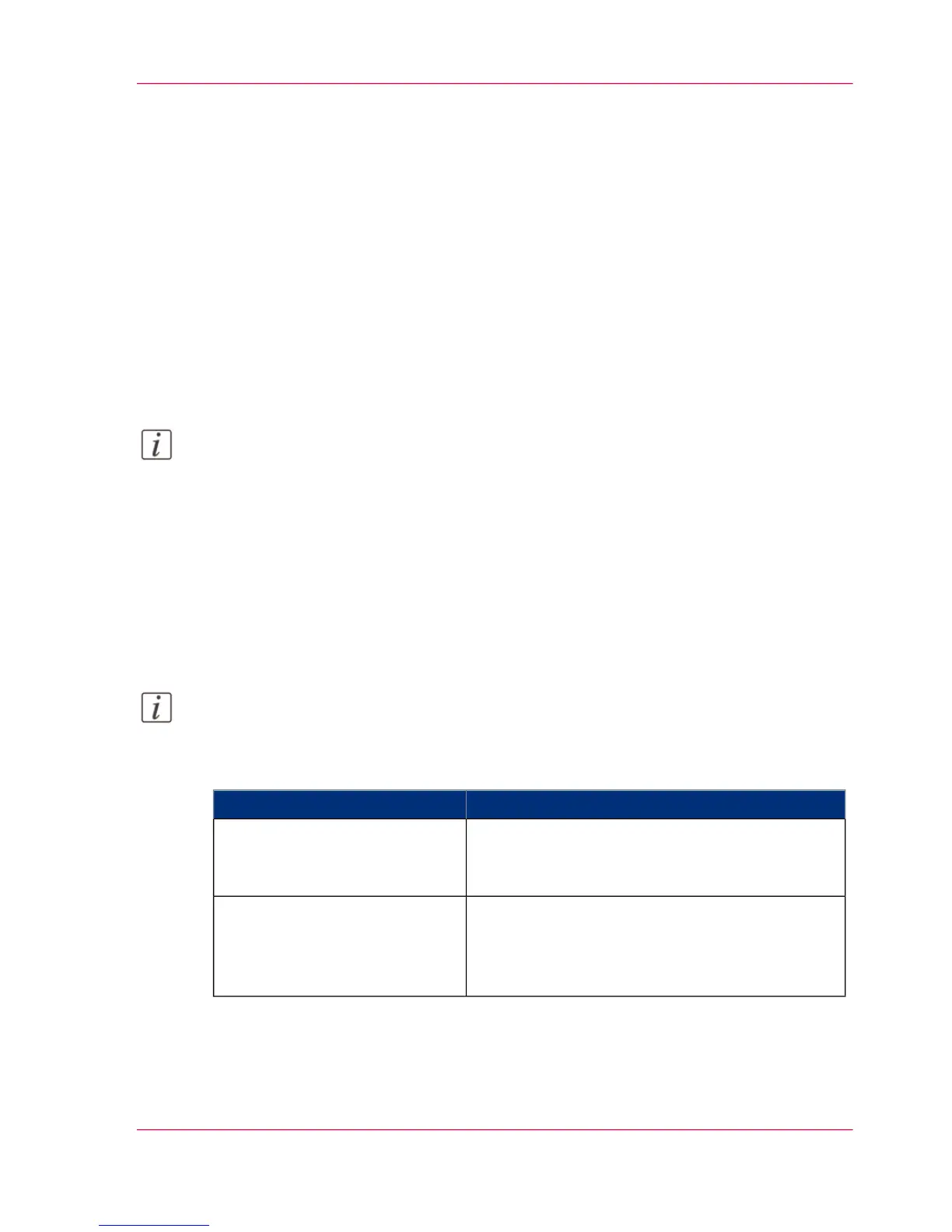Configure Océ Express WebTools settings for a mobile con-
nection
Introduction
If you want to give users easy access to Océ Mobile WebTools, the settings must first be
configured. With the information, you can develop a 'Quick Response Card' to create
easy access.
Before you begin
Make sure you configure your Wi-Fi network and connect the printer to the network.
Note:
For this procedure, you need to log in as Key Operator or Power User.
Define the settings for a connection to Océ Mobile WebTools
In Océ Express WebTools:
1.
Open the 'Configuration' - 'Connectivity' tab.
2.
Click 'Edit' in the right-hand corner of the 'Mobile' section.
3.
Enter the settings. This information will also be printed on the 'Quick Response Card':
Note:
Enter information according to your IT policy. Contact your System Administrator for
more information.
'Mobile' section in Océ Express WebTools#
ActionSetting
Enter the name of your Wi-Fi network.
The name will be displayed on the 'Quick Re-
sponse Card'.
'Wi-Fi name on QRC sheet'
If required, enter the password for your Wi-Fi
network.
The key will be displayed on the 'Quick Response
Card'.
'Wi-Fi key on QRC sheet'
4.
Click 'Ok' to confirm your settings.
Chapter 3 - Define your Workflow with Océ Express WebTools 171
Configure Océ Express WebTools settings for a mobile connection
