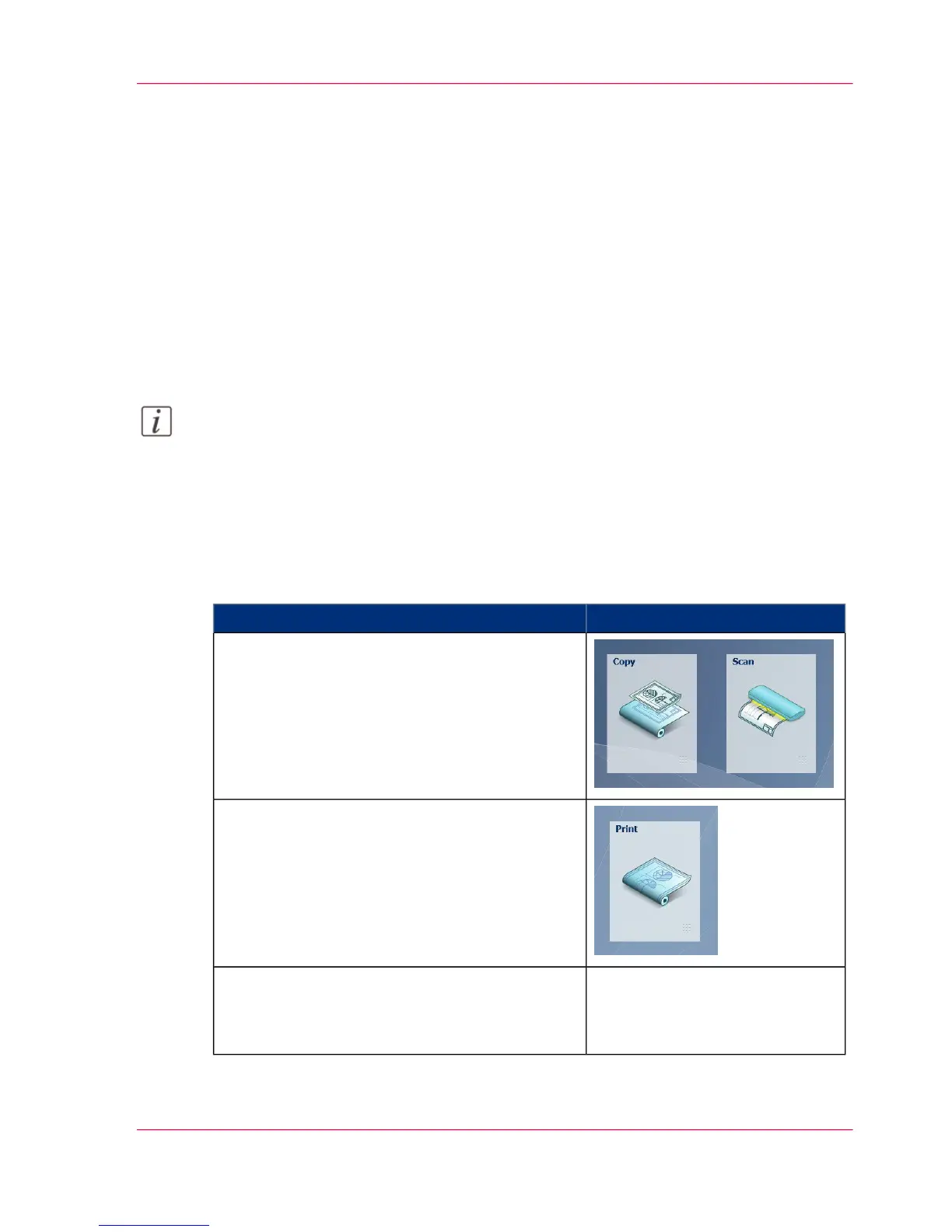The settings concept
Introduction
The multi-touch user panel offers the possibility to make settings for your job locally.
There are two levels when you want to change settings on the user panel:
•
Presets: are a combination of settings that are used often. It takes only a few steps to
make new settings.
•
Advanced settings: are all available settings. It takes more steps to make new settings.
Presets give you easy access to change the most commonly used settings. With the
advanced settings, you can fine-tune each setting.
Note:
You can decide which settings are listed as presets on the user panel. You can make set-
tings in Océ Express WebTools; for more information see ‘Set the copy presets’ on page
142, ‘Set the scan presets’ on page 145 and ‘Set the print presets’ on page 148. You only have
to make the settings once and they will be visible on the user panel as presets.
The Preset concept
#
IllustrationDescription
•
When you tap the 'Copy' or 'Scan' tile on the
multi-touch user panel, a new window with
presets opens.
•
When you tap the 'Print' tile and tap the set-
tings of a listed job, a new window with the
print presets opens.
Presets:
•
The 'Copy', 'Scan' and 'Print' menus each
have their own categories of presets.
Chapter 2 - Get to Know the Printing System 51
The settings concept
