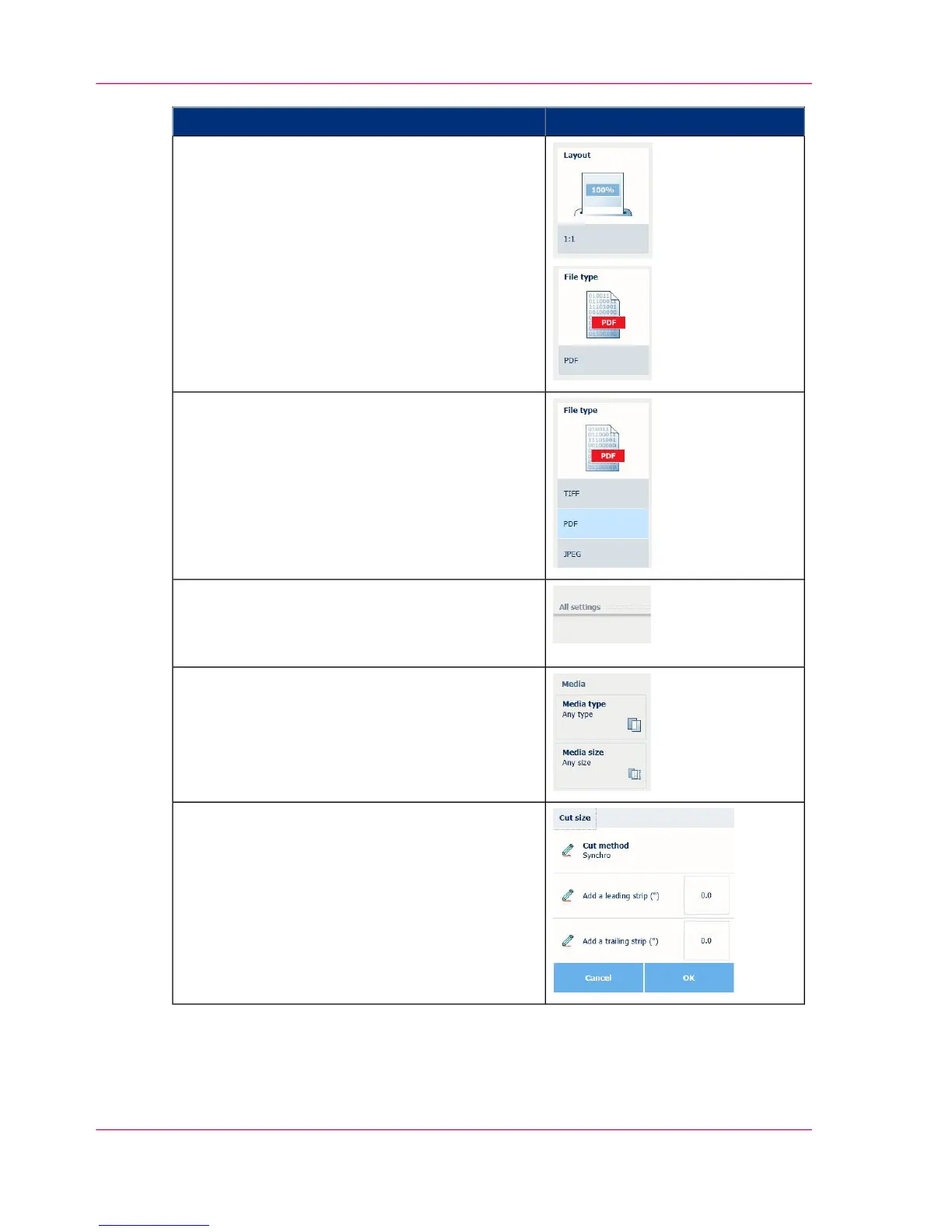IllustrationDescription
•
'Media', 'Layout', 'Image' and 'Finishing' are
the categories for 'Copy' and 'Print'.
•
'File type', 'File size' and 'Image' are the cate-
gories for 'Scan'.
•
Per preset category, the default setting is visible
in the preset tile. When you tap the tile, a
short list with the other preset is shown.
Advanced settings:
•
In the same window, under the list of presets,
a line with 'All settings' is displayed.
•
When you tap 'All settings', a list of tiles with
all the available job settings opens.
•
When you tap a tile, you can change and edit
your settings.
Sometimes a dialog box appears to help you
make the settings.
Chapter 2 - Get to Know the Printing System52
The settings concept
