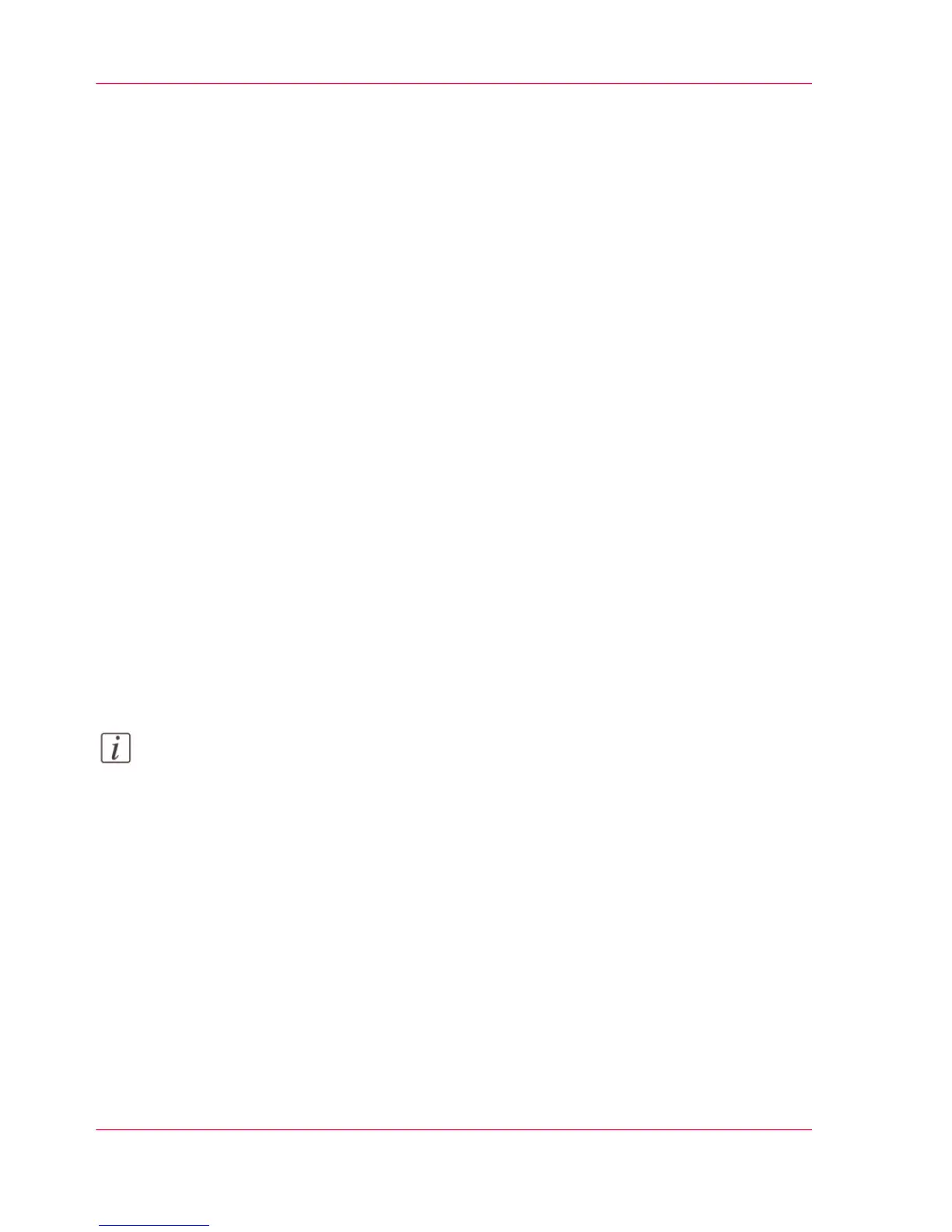Save a scanned document on your mobile device
Introduction
If you have access to Océ Mobile WebTools, you can scan a document from the printer
and save it on your mobile device.
Before you begin
Make sure you have a working connection. For more information, see ‘Connect your mobile
device to Océ Mobile WebTools’ on page 175.
Save a scanned document on your mobile device
On the multi-touch user panel:
1.
Tap the 'Scan' tile.
2.
Select the Smart Inbox as your location in the Smart Access.
3.
Scan the document.
The scanned file is sent to the user defined Smart Inbox section in Océ Express WebTools
and in Océ Mobile WebTools .
4.
Open Océ Mobile WebTools on your mobile device.
5.
Go to the user defined Smart Inbox section. The scanned file is displayed here.
The user defined Smart Inbox section is automatically refreshed within a few seconds.
6.
Select the file and click on the “Save” icon.
7.
Browse to a folder on your mobile device and click “OK”.
Note:
The stored location or folder is sometimes determined by the browser on your mobile
device.
Some mobile device browsers change the name or the extension of the file while storing
it.
Result
The file is stored on your mobile device.
Click the “delete” icon if you want to delete the file from the inbox on the printer.
Chapter 4 - Use the Printing System266
Save a scanned document on your mobile device
