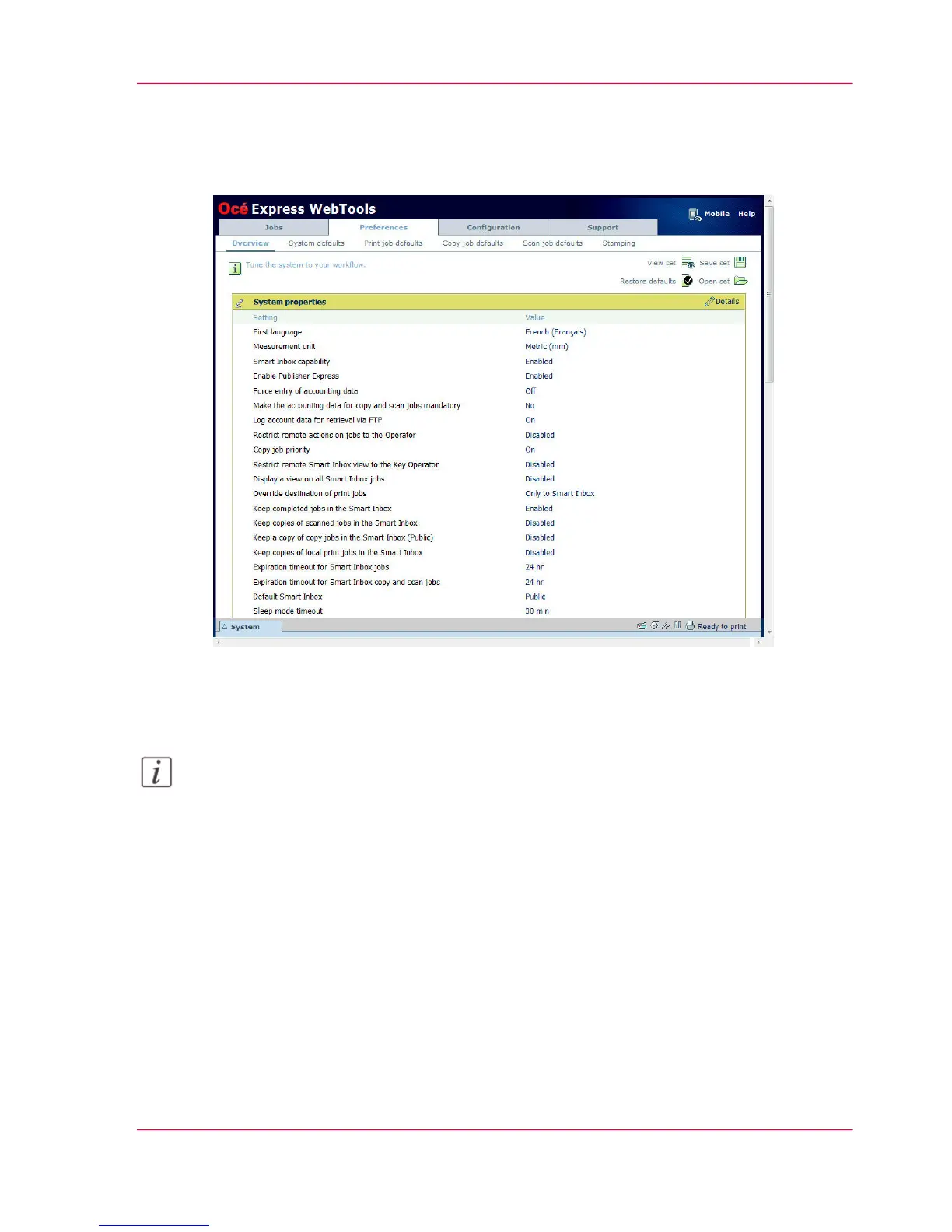The 'Preferences' tab
Illustration
The 'Preferences' tab
Note:
Before you can edit a setting or a settings group, you must log in as a Key Operator or
a Power User. For more information, see ‘User roles and authorizations’ on page 125.
With the 'Preferences' tab, you can fine-tune the system to fit your company's workflow
and processes.
Tasks:
•
'Overview'
Summary of the settings organized in different groups:
•
'System defaults': make settings for the printing system.
•
'Print job defaults': make settings for print jobs.
•
'Copy job defaults': make settings for copy jobs.
•
'Scan job defaults': make settings for scan jobs.
Chapter 3 - Define your Workflow with Océ Express WebTools 87
The 'Preferences' tab
