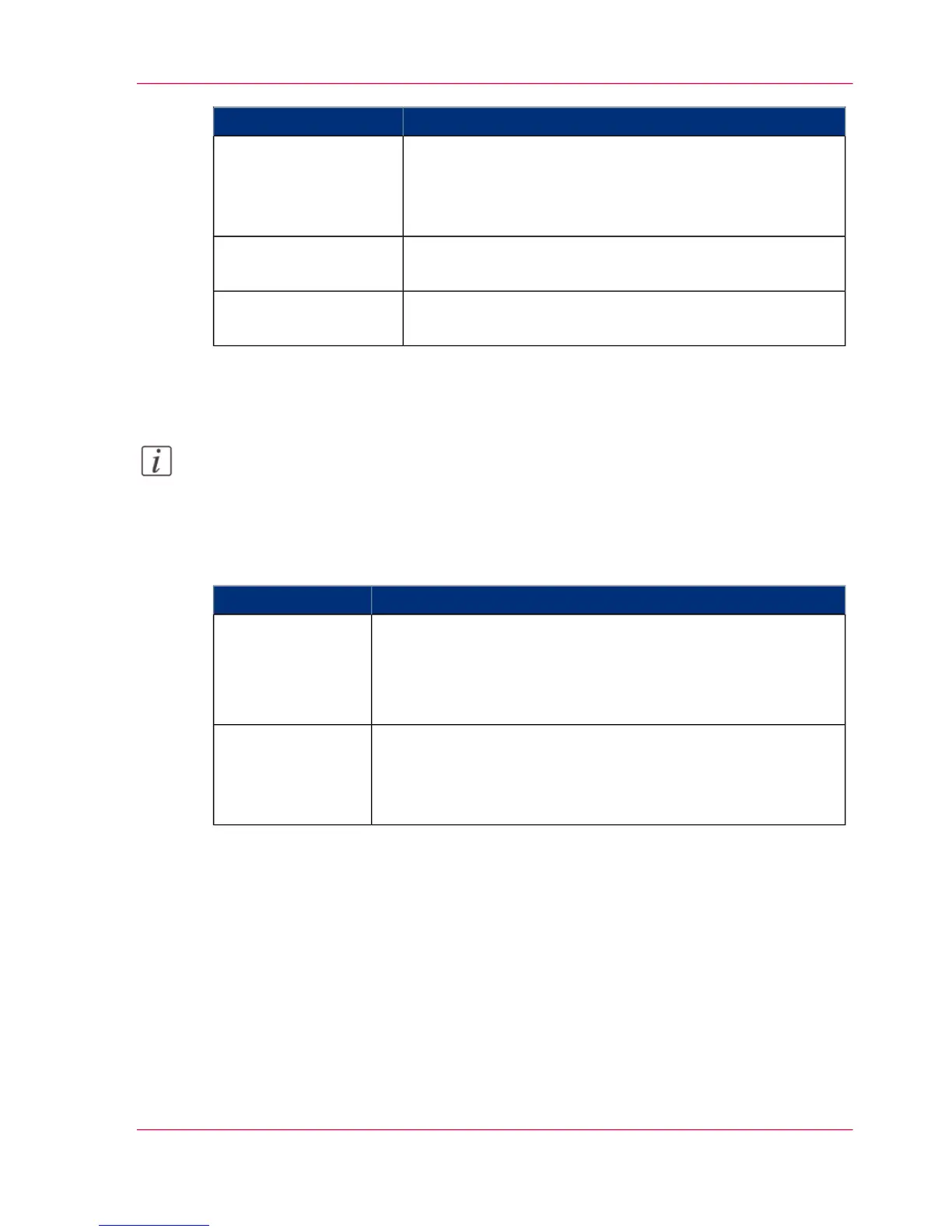DescriptionSetting
Select any of the options to define where to align the image
on the media.
For more information, see ‘Set the 'Alignment' mode ’ on
page 183.
'Alignment'
Define how much you want the image to shift horizontally
in the chosen alignment position.
'Horizontal shift'
Define how much you want the image to shift vertically in
the chosen alignment position.
'Vertical shift'
Overview of the 'Print job defaults' - 'Image'
Note:
For this procedure, you need to log in as a Key Operator.
Open the 'Preferences' - 'Print job defaults' tab. Go to 'Image' and click Edit in the upper
right-hand corner.
#
DescriptionSetting
•
'Standard' is the default value.
•
Select 'Lines/text' for line drawings. The lines are sharpened.
•
Select 'Photo' for large photos. The printed output is opti-
mized for large gray areas.
'Print quality'
You can enable this setting, if the 'Preferences' - 'System prop-
erties' - 'Printer properties' - 'Print-darkness (toner reduction)'
setting is set to a negative value. In such cases, the toner reduc-
tion will not be used if you print posters or photos.
'Keep blackness for
posters and photos'
Chapter 3 - Define your Workflow with Océ Express WebTools 103
Set the print job default settings
