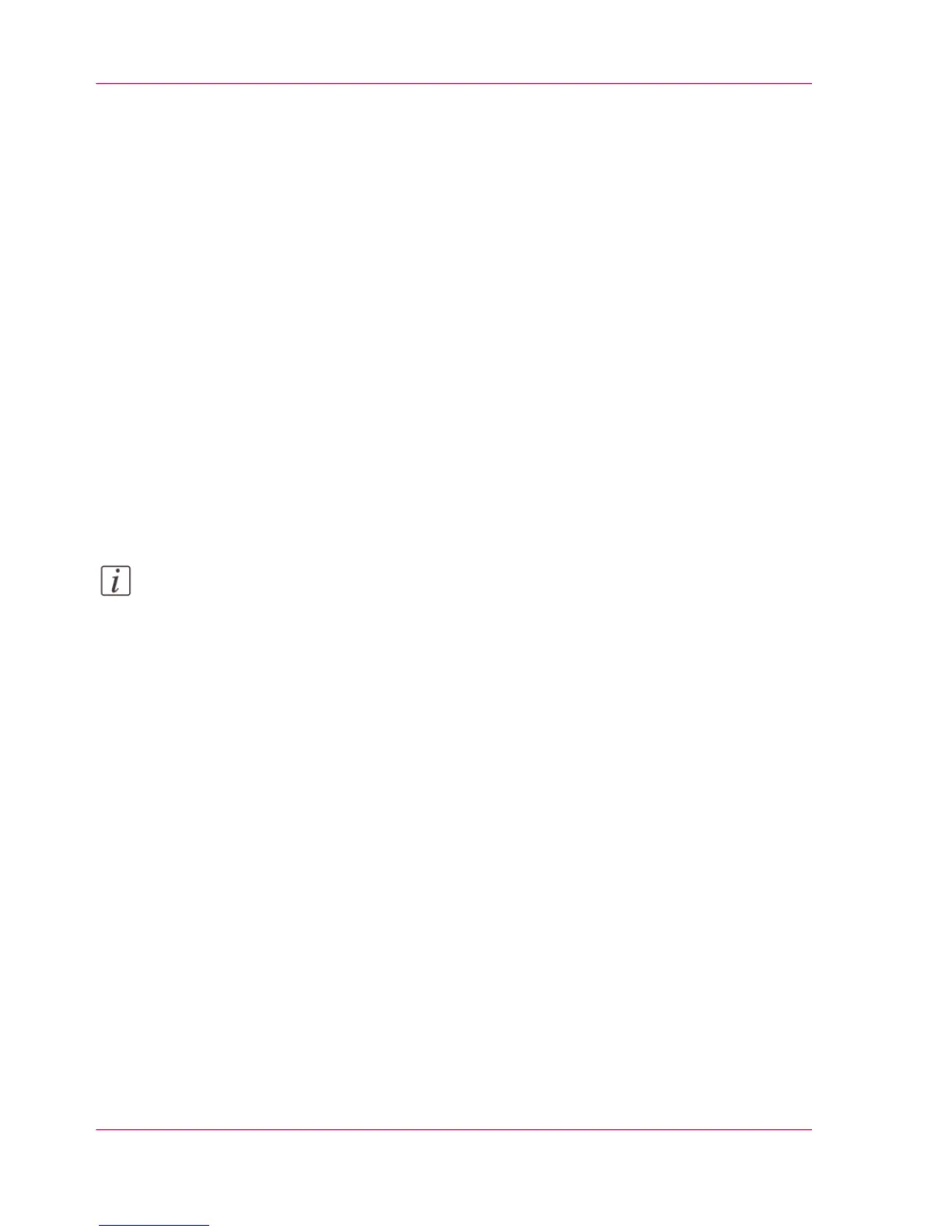Configure the printer settings
Configure the regional settings
Purpose
The regional settings are configured during the installation of your printer. If you want
to change the initial configuration, you can do so in the 'Regional settings'.
Define the regional settings for the printer in the following order:
•
'First language' and 'Second language' of the printer operator panel
•
'Measurement unit'
•
'Time zone'
If you change the 'Time zone', you must reboot the system before setting the 'Current
date and time'.
•
'Current date and time'
•
'Time format'
Note:
Every time you change the 'Measurement unit', the controller recalculates the values
from millimeter to inches and vice versa. If you reverse to the original value of this setting
a slight calculation difference can occur due to rounding differences.
How to define the regional settings
1.
Open the 'Preferences' - 'System properties' tab.
2.
Click on 'Edit' in the 'Regional settings' section or click on the setting you want to edit,
for example 'First language'.
3.
Modify the settings. You can choose between:
•
settings that are commonly used in the USA
•
or settings that are commonly used in the rest of the world.
4.
Click 'Ok' to confirm or 'Cancel' to reject your entries.
Chapter 3 - Define your Workflow with Océ Express WebTools162
Configure the regional settings
