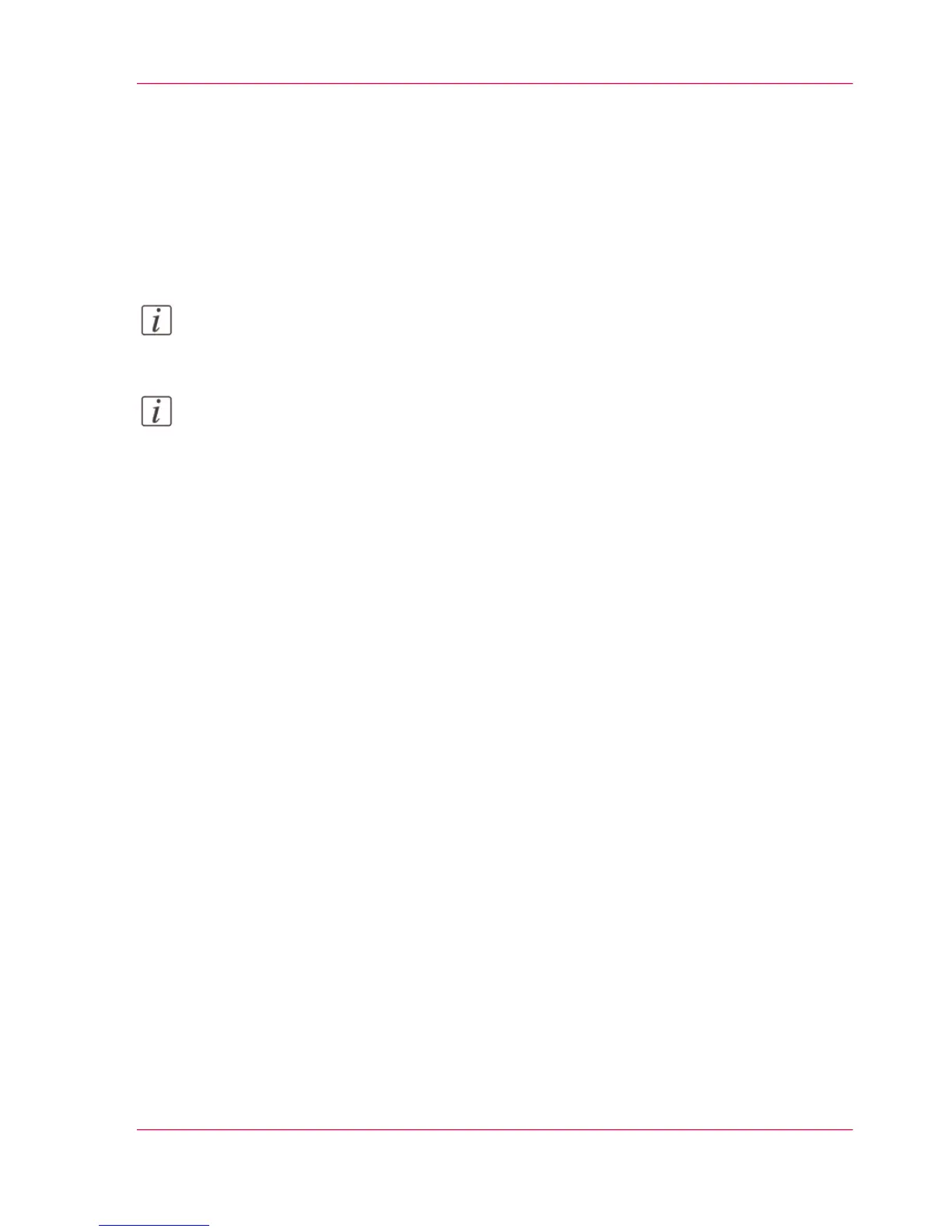Set the 'Long plot mode'
Introduction
When the 'Long plot mode' setting is enabled, it allows you to print plots up to eight
times longer than when the setting is disabled.
For the printer to be able to print long prints, the print quality can be reduced.
Note:
For this procedure, you need to log in as a Key Operator.
Note:
The 'Long plot mode' setting does not apply for PDF or PostScript files.
How to set the 'Long plot mode'
In Océ Express WebTools:
1.
Open the 'Preferences' - 'Print job defaults' tab.
2.
Click on 'Edit' in the 'General (non-postscript) rasterization settings' section or click on
the 'Long plot mode' setting.
3.
Select the correct value. The setting is enabled when you check the box.
4.
Click 'Ok' to confirm or 'Cancel' to reject your entries.
Chapter 3 - Define your Workflow with Océ Express WebTools 179
Set the 'Long plot mode'
