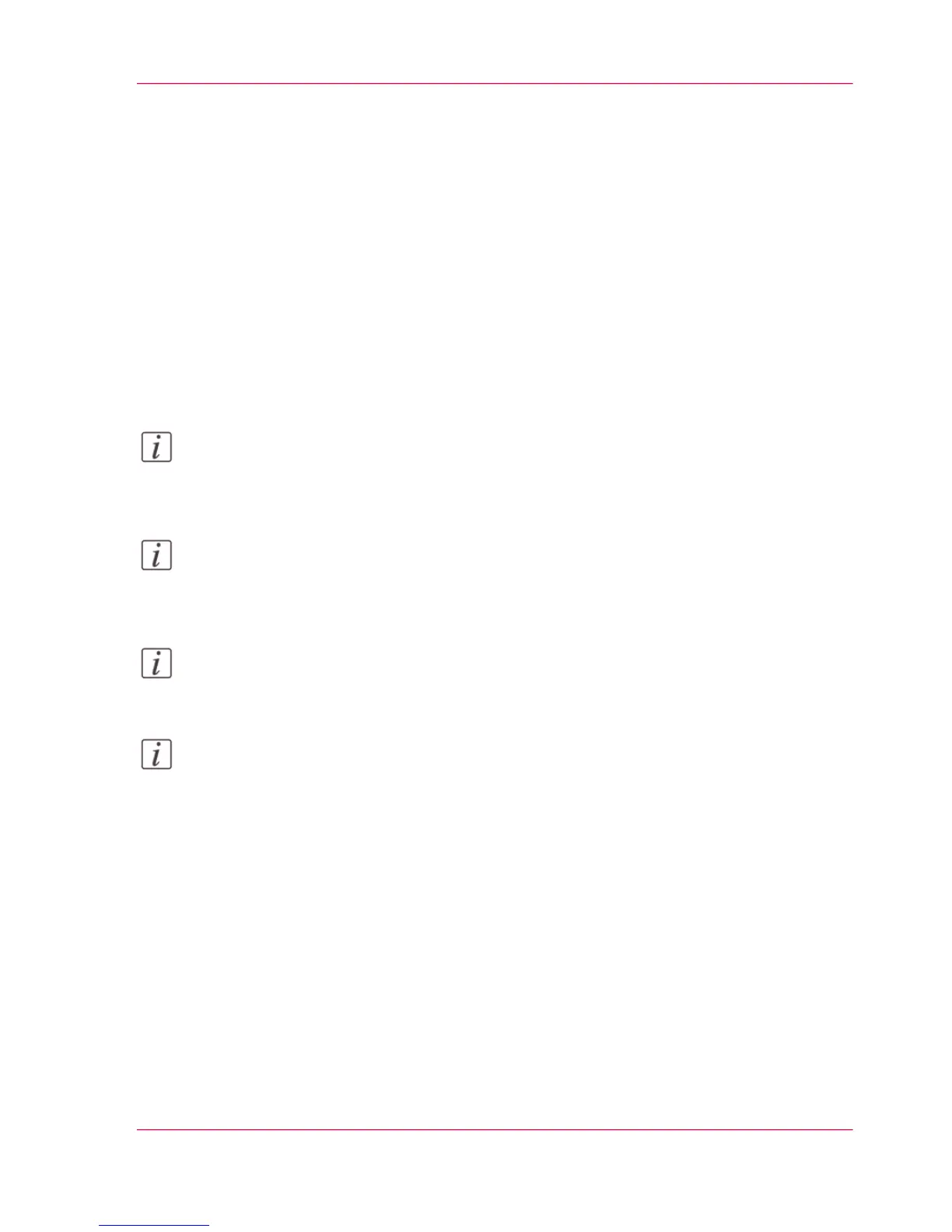Connect your mobile device to Océ Mobile WebTools
Introduction
When you scan the QR Code or enter the printer's URL in the mobile web browser, you
can connect to Océ Mobile WebTools.
Before you begin
•
Make sure the system is configured.
•
Make sure you generate the 'Quick Response Card'.
•
Make sure you activate the Wi-Fi connection on your mobile device.
Note:
If you want to scan the QR Code, you need to have or download a QR Code scan appli-
cation on your mobile device.
Note:
For iOS mobile devices, you can also enter the IP address of the printer in the iCab
Mobile browser to get access to the more extended Océ Express WebTools.
Note:
Find the latest compatibility information on the Océ website under the Support tab.
Note:
If the connection fails and cannot be established on your mobile device, contact the
System Administrator.
Connect to the Océ Mobile WebTools using the QR Code
1.
Open the QR Code scan application on your mobile device.
2.
Scan the QR Code displayed on the 'Quick Response Card'.
Océ Mobile WebTools opens in the web browser of your mobile device.
3.
When requested, enter the password on the 'Quick Response Card' in order to connect.
Connect to Océ Mobile WebTools with a URL
1.
Open the web browser on your mobile device.
Chapter 3 - Define your Workflow with Océ Express WebTools 175
Connect your mobile device to Océ Mobile WebTools
