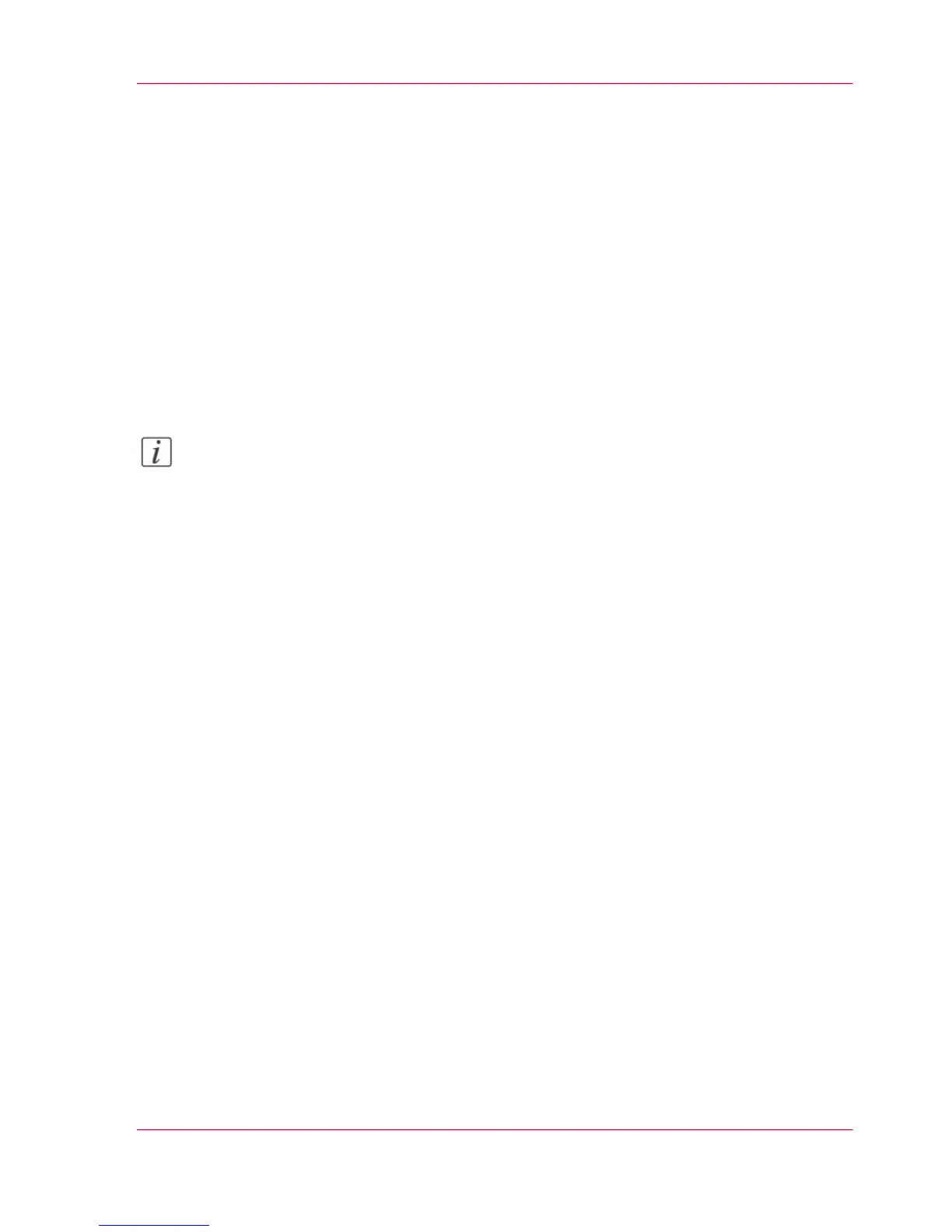How to edit a setting
Introduction
In Océ Express WebTools, you can make settings to personalise your printing system.
1.
Browse to the settings group you want to edit, for example 'Preferences' - 'System prop-
erties' - 'Regional settings'.
2.
Click directly on the value of a setting if you want to edit a single setting
or
click 'Edit' in the settings group bar to access a window with all settings if you want to
edit more settings in the group.
Note:
Before you can edit a setting or a settings group, you must log in as an authorized user.
3.
Modify the settings.
4.
Click 'Ok' to confirm or 'Cancel' to reject your entries.
Chapter 3 - Define your Workflow with Océ Express WebTools 95
How to edit a setting
