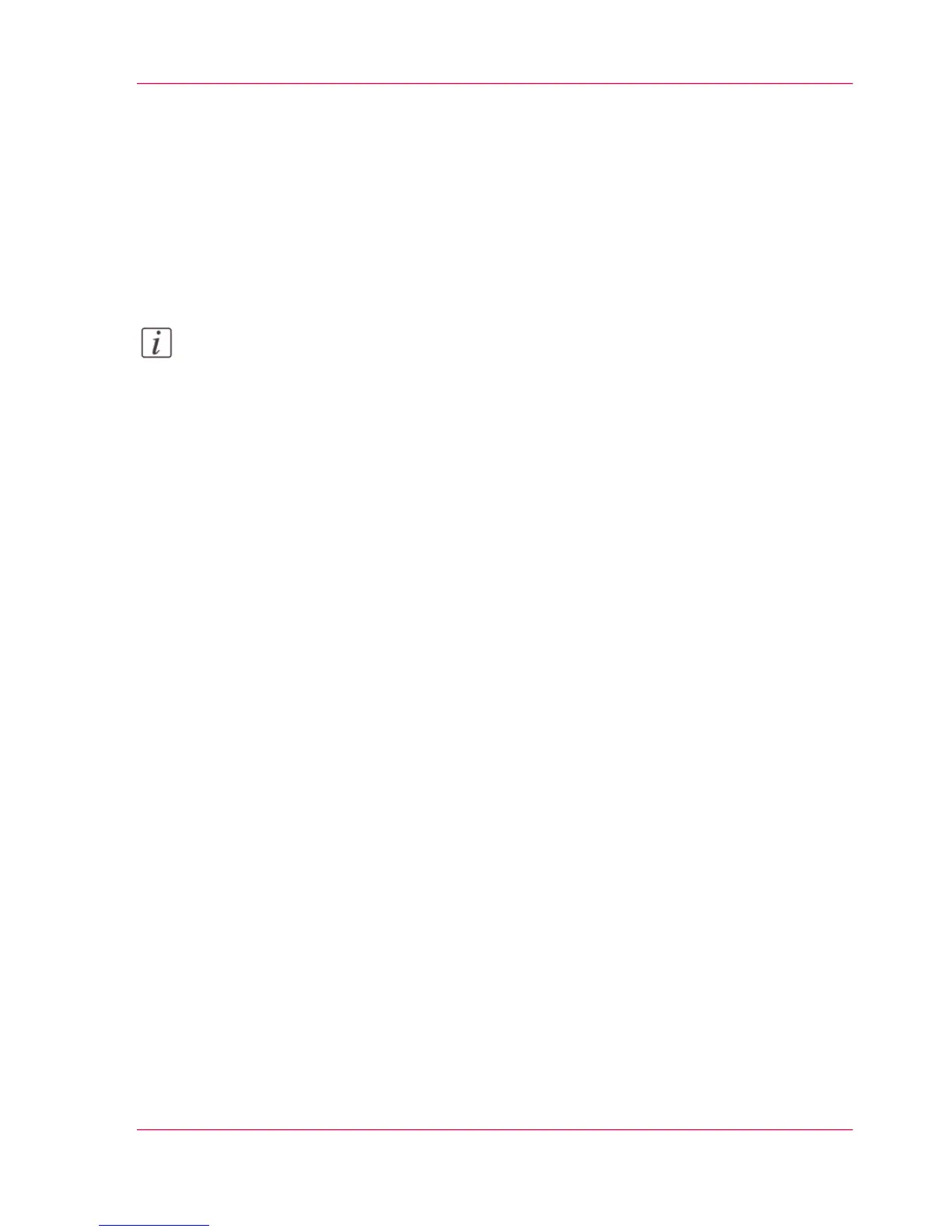Save the settings in a file
Introduction
Save the settings and the values that you configured in the Océ Express WebTools in a
file.
Save the settings in a file to duplicate the settings very easily to another printer of the
same type.
Note:
Not all settings are stored in the settings file. The network settings are excluded from
the file because the network settings cannot be transferred to another printer. The pass-
words for authorized users and the passwords for remote scan destinations are excluded
from the file for security reasons. License information is not included in the file either.
How to save the settings in a file
1.
Open the 'Configuration' tab or the 'Preferences' tab.
2.
Click on 'Save set' in the upper right-hand corner of the screen. A window opens.
3.
Navigate to a location on the network to store the file.
4.
Save the settings<hostname of printer><date>.xml file. The file name is not fixed. You
can change the name if required.
5.
Click 'Ok' to confirm or 'Cancel' to close the window without saving the file.
Chapter 3 - Define your Workflow with Océ Express WebTools 97
Save the settings in a file
